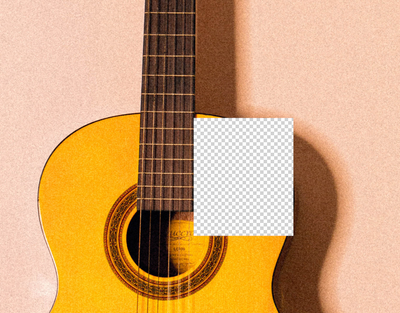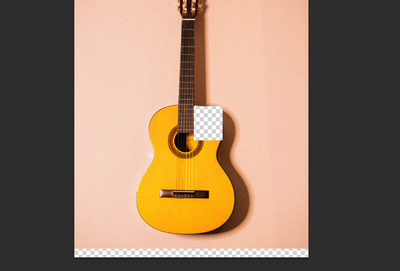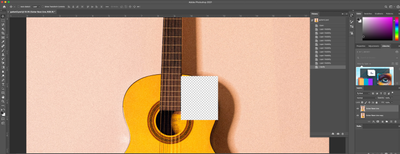Adobe Community
Adobe Community
Ripple Tool Error
Copy link to clipboard
Copied
I am using the ripple tool on this photograph and this is what happens. It doesn't happen right away, I can get through a chunk of it and then it does this, anyone know what is going on?
Thanks
Explore related tutorials & articles
Copy link to clipboard
Copied
Could you please post screenshots with the pertinent Panels (Toolbar, Layers, Options Bar, …) visible?
Also: What do you mean by »Ripple Tool«?
There is a Filter called Ripple but no Tool of that name in Photoshop.
Copy link to clipboard
Copied
Thanks so much for responding. The tool is Liquify, I wasn't thinking straight. I'm trying to recreate an image and origianlly tried with the ripple effect but what I was actually going after is the liquify tool, here is a photo with the whole workspace. I used the tool on the left side of the guitar (hard to see in this image) but that worked. I am assuming this is an error.
Copy link to clipboard
Copied
Does turning off »Use Graphics Processor« in the Performance Preferences (Photoshop > Preferences > Performance > Graphic Processor Settings) and restarting Photoshop have any bearing on the issue? (Not on the existing Layer but when applying the Filter anew.)
Copy link to clipboard
Copied
I don't believe so, I tried that and then it was so incredibly slow, unusably. I have turned it back on. Happy to try it again.
Copy link to clipboard
Copied
If it makes a difference that means there is likely a problem with your GPU driver or the GPU itself may de under-dimensioned.
You could also try changing the Advanced Settings to see if there is a combination that helps avoid the issue.