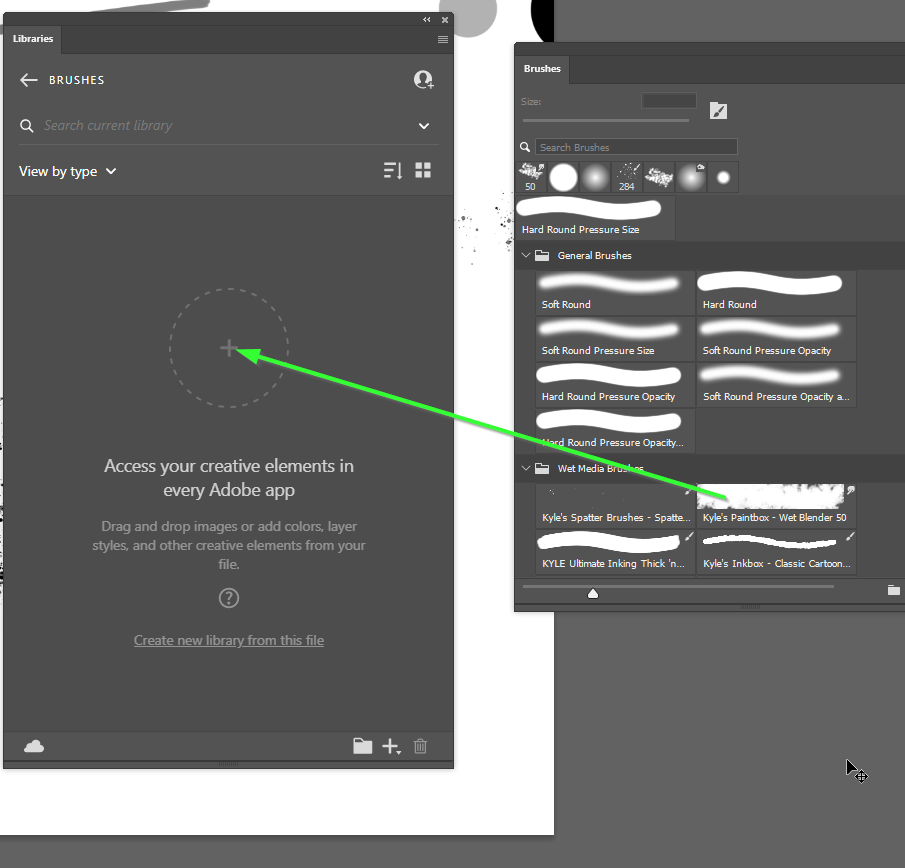Adobe Community
Adobe Community
- Home
- Photoshop ecosystem
- Discussions
- Re: Save Brushes and presets to two computers?
- Re: Save Brushes and presets to two computers?
Save Brushes and presets to two computers?
Copy link to clipboard
Copied
So I have two iMacs, one at work and one at home. ( Both signed into the same cloud account) If I create a brush and or a Camera raw preset on the mac at home it saves only to the home mac. I need the same on the one at work. Can this be done>?
Explore related tutorials & articles
Copy link to clipboard
Copied
I would have to assume it works with Macs the same as with Windows.
Open the CC Libraries panel, and create a new group (if that is good for your CC Libraries workflow)
Open that group and the Brush Preset panel, and drag the required presets onto the Plus icon in the centre of the Libraries panel.
My system is a bit crook at the moment, and I find I am needing to select the Move tool to do this operation. I don't remember that restriction before.
On either system open the Libraries panel, and click on the cloud icon in the bottom left corner to sync to your shared files on the Adobe cloud. You might need to enablesharing in CC Preferences.
Can't add brushes to a CC library? - Adobe Support Community - 8764290
Copy link to clipboard
Copied
Preset syncing for brushes, swatches, shapes, styles, gradients, and patterns is now available in Ps 22.2 released last night. To enable preset syncing, go to the Preferences > General screen and click the checkbox for "Preset Syncing".
Copy link to clipboard
Copied
More information on Preset Syncing can be found here: https://helpx.adobe.com/photoshop/using/sync-presets.html
The preset types that can be synced across machines are Brushes, Swatches, Shapes, Gradients, Patterns, and Styles.