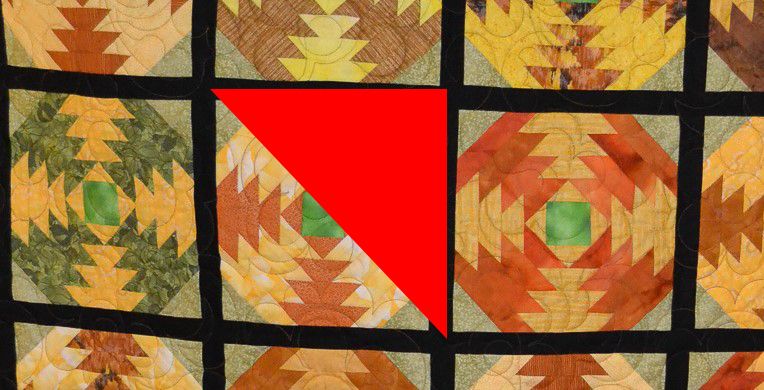Adobe Community
Adobe Community
- Home
- Photoshop ecosystem
- Discussions
- Re: Saving paths with JPG for other programs
- Re: Saving paths with JPG for other programs
Copy link to clipboard
Copied
I have a techincal diagram over which I overlaid some lines indication cable routes on a floor digram. I used custon scaling to get positions of cables. These cables are represented as so-called "Paths" in Photoshop. I need to save the original document with these lines (Paths) overlaid on them as JPG or preferably as PNG. The snag I have run into is that the paths show up in PS itself but the Paths are not visible in another application. I have tried selecting all and saving it in various formats but no joy! I am using windows 10 (not MAC).
Many thanks in advance.
Edit
I use Photoshop 2020
I contimued working on this diagram and found that the issue does NOT apply to e.g. rectangle tool - they seem to work by putting the Path on the currently selected Layer. The line tool has a different way of working because PS tries to complete shapes outlined by the line. This causes the triangles seen on my last drawing in one of my replies.
 1 Correct answer
1 Correct answer
I have found what I need!
It is based on an answer to another post (How to save JPG with path for masking the background? ) with correct answer by K_MO and the answer by Barbara_Ash
1. Creat new layer and select it.
2. Set foreground colour and also configure the Pen so that is would show in the picture (mine is big so I set the thickness to 20)
3. Select Path
4. On menu on topcorner of the Stroke window select Stroke Path, leave the default tool of pencil and click OK.
5. The new layer will have the
...Explore related tutorials & articles
Copy link to clipboard
Copied
Assign a stroke to those paths. A PNG or JPEG cannot store paths, only pixels.
Copy link to clipboard
Copied
I am not sure what you are referring to as the link goes to a generic page with only two references to strokes and I am unable to figure out what I am supposed to do.
Many thanks for reponding so quickly.
Copy link to clipboard
Copied
You can save a JPG or a PNG with a clipping path. You can have only one clipping path in the file.
In the Paths panel, give the path a name and highlight the path. In the Paths panel flyout menu, choose Clipping Path. You don't need to enter a flatness value.
Copy link to clipboard
Copied
Sorry, I didn't read carefully enough the first time. The paths can be drawn as Shapes. That way they will automatically go onto a separate layer when you draw them. When you save as JPG or PNG, the shape layers will be converted to pixels.
If the paths are already drawn and you don't want to re-draw them, you can convert them to shape layers. Make sure the path is selected, then choose Layer > New Fill Layer > Solid Color > Name the layer and hit OK.
Copy link to clipboard
Copied
Thanks for quick response. I have been called away unexpectedly and will check it out tomorrow morning.
Copy link to clipboard
Copied
The tiff file format is supported by a majority of applications and supports the saving of paths.
Copy link to clipboard
Copied
This doesn't seem to work for me. What I am doing is laying down lines at right angles to each other to indicate cable routes. I have created a 3 step sequence to show what I have done. They are numbered from 2 to 4. (Due to commercial sensitivity I cannot provide original drawings, so I have illustrated it on a photo). Step 2 is the original photo, step 3 is th eoriginal with 3 paths overlaid. (I created a named path to retain these paths, thus erasing the "Work Path" name). The final PSD is what I get after following your instructions. I have uploaded 3 photos. If you open number 3 in most non-adobe applications you will not see the lines, but openit in PS and the "Paths" lines will be there.I have also provided the Files in PSD format so that you can see what it is I am trying to do.
(I have quite a bit of experience with working with vector and image graphics - even creatiung paths using Visual Basic in Excel - but I am a complete newbie to Photoshop).
Copy link to clipboard
Copied
Looks like round trip to this forum loses the paths, so that photo named "Work%20on%20Lines_3.jpg" doesn't contain th e paths in the same way as on my computer.
Sorry about that.
Copy link to clipboard
Copied
What application are you working with?
Not all applications read all of the data in an image file including paths.
Psd and tiff file formats definitely support saving of paths, but maybe your other application just doesn't read paths?
Copy link to clipboard
Copied
Other applications I am afraid would include things like Windows 10 photo viewer. I have to distribute this to many people and this is the most likely reader that many would use. I have used all applications that are installed on my computer as follows
Copy link to clipboard
Copied
Then i believe you'll have to use the suggestion(s) of either Lumigraphics or Barbara Ash, since none of the programs will read the "paths" that photoshop saves.
Copy link to clipboard
Copied
As far as I know the paths option is propietary to adobe.
Just saw your other answer and I know that I can't get either of them to work.
I am not sure what Lumigraphics is referring to as the link goes to a generic page with only two references to strokes and I am unable to figure out what I am supposed to do.
Copy link to clipboard
Copied
I have found what I need!
It is based on an answer to another post (How to save JPG with path for masking the background? ) with correct answer by K_MO and the answer by Barbara_Ash
1. Creat new layer and select it.
2. Set foreground colour and also configure the Pen so that is would show in the picture (mine is big so I set the thickness to 20)
3. Select Path
4. On menu on topcorner of the Stroke window select Stroke Path, leave the default tool of pencil and click OK.
5. The new layer will have the path in the colour and width of th epencil. Ensure that BOTH layers are selected when Saving As from the file menu.
Many thanks to everyone for contributing.