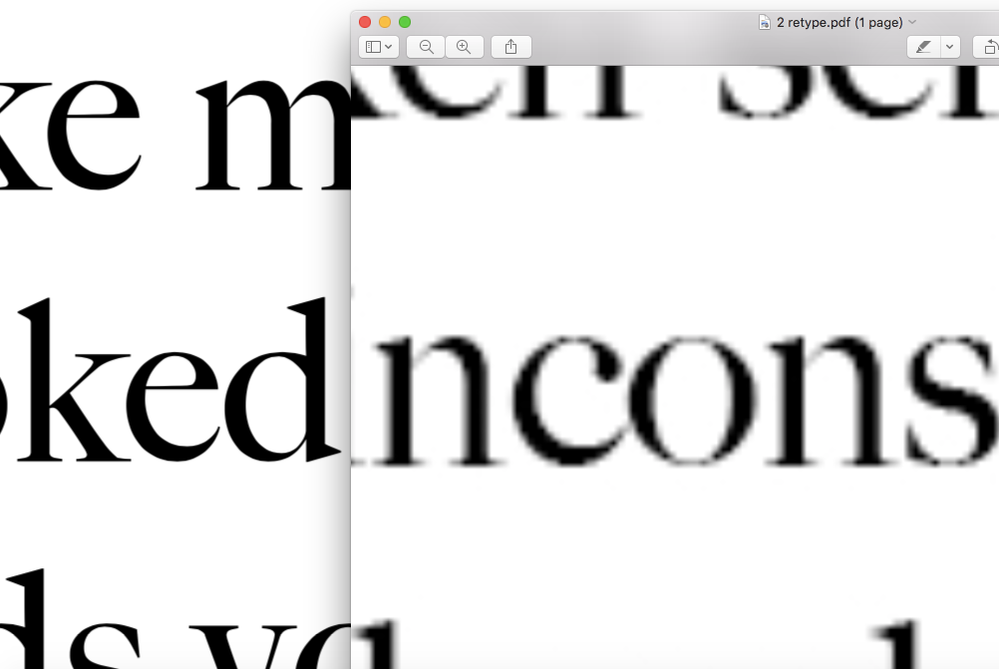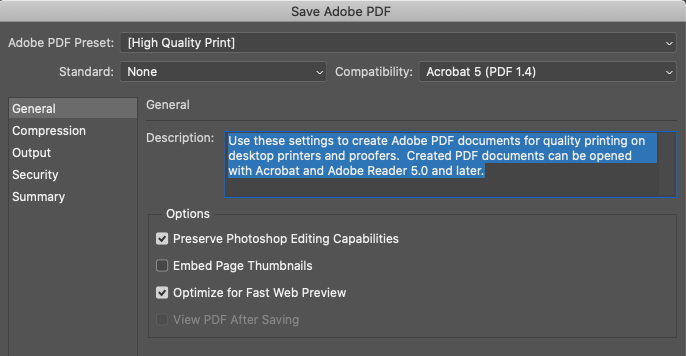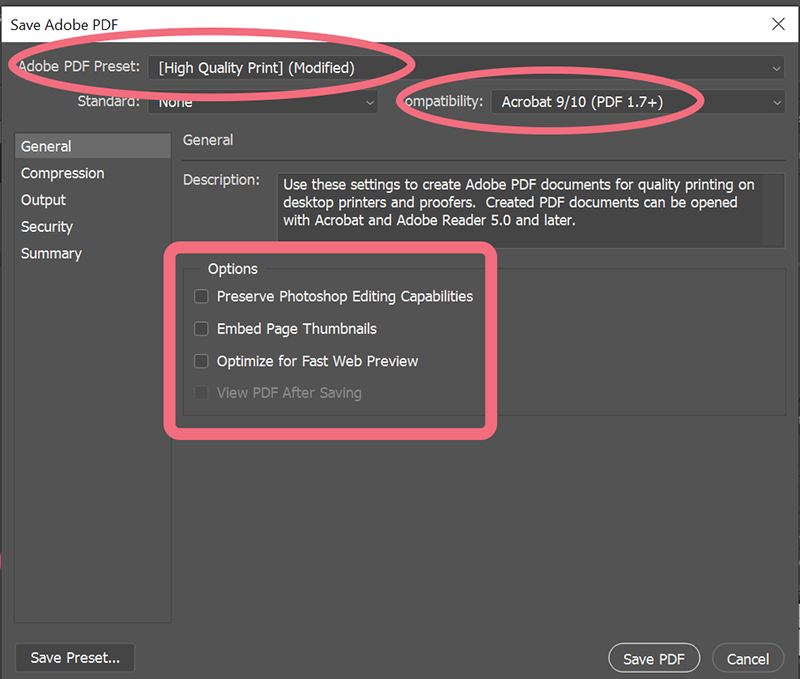Adobe Community
Adobe Community
- Home
- Photoshop ecosystem
- Discussions
- Re: Saving psd. files as .pdfs sudden drop in qual...
- Re: Saving psd. files as .pdfs sudden drop in qual...
Copy link to clipboard
Copied
Hi,
I've been making some text based files in order to print a booklet.
This is something I've done many times before, first setting us the files as .psd files and then exporting (with no change to the regular settings) to PDF files. I then print the files, on a desktop laser printer and the results tend to be clear, solid black text.
I have recently had the issue, as of yet unresolved, that when printing from the final copies of these PDF files that they come out softer, weaker and slightly blurred. It is not an issue with the printer, as first expected, as it prints other files perfectly well (including earlier versions of drafts, and edits).
I noticed today, when comparing on preview (on mac) a great shift in difference between the sharpness of the text when zoomed in on between the PDF files from earlier/test stages in design and from the final copies. I haven't changed the export settings, and I have tried remaking the files (including typing out the text from scratch on new documents) and anything I save as a PDF. now does so in a much lower sharpness - which thus affects the prints. I've tried everything I can think of (including resetting Photoshop settings, remaking the files, re-editing and saving using the older versions which seem to print sharply, etc.).
I have attached a picture of this drop in quality, as observed in the PDF files.
I would massively appreciate any advice or help.
Best
Harry
 3 Correct answers
3 Correct answers
Hi
Can you clarify a few things:
- In Photoshop: show a screen shot with an insertion point in the text and the Character and Paragraph panels showing
- You said that you "export" to PDF. Please give your steps and show a screen shot of the .joboptions dialog box
- If you have Acrobat or Acrobat Reader, is it the same there as it is in Preview?
- If you have Acrobat or Acrobat Reader, show a screen shot of File > Properties > Description
- If not, select the PDF in Finder, then in the panel to the right,
Hi everyone,
thanks for the help and advice.
somehow I managed to stumble upon the issue - it was (bizarrely) the fact that I had been using "faux bold" on some of the text, which once removed and replaced with an equivalent bold font meant that the files were both viewed and printed perfectly once saved as PDF.
thanks
Thank you for sharing, @Harry5EEA — we would have spotted that when you got to my first bulleted point and showed us the Character panel. "Faux" is French for "fake" so I always call it by the English word and never use it, as it is known to cause trouble in print.
~ Jane
Explore related tutorials & articles
Copy link to clipboard
Copied
I'm running Photoshop 2021 v22.3.1 on MacOS 10.15.7 mid 2012 MBP and the conversion to Photoshop PDF works. My text is tack sharp at any zoom level when the Photoshop PDF is viewed in Preview, so I'm going to try to help as best as I can.
Type layers in Photoshop are vector and that converted result looks like a raster file. First thing I'd like to look at are the Print settings:
So starting from a simple layered PSD:
First File > Save As and choose Photoshop PDF The dialog first allows you to name and save the file, then you should see the Print Settings. Here's what I have. Check it against your Print Settings.
Copy link to clipboard
Copied
Thanks for the response.
Unfortunately they are the same settings I've had it on, and again on trying it hasn't helped.
I am totally baffled because, even now, when returning to the Photoshop files that previously had made made good PDFs read perfectly sharp on Preview, and try to export them I get this same issue of drastic quality loss and thus poor printing.
The only exception to this, and I'm not sure if this helps, is if I make a new file with perhaps a single sentence and print it (at 10pt text) it both reads on Preview well, and also prints sharply and dark. Would you undertsand why this is (it seems, perhaps an issue with amount of text per file?).
Thanks
Copy link to clipboard
Copied
I'm not sure. Never seen this before. Does it help to try a different (but identical) font?
Copy link to clipboard
Copied
Hi
Can you clarify a few things:
- In Photoshop: show a screen shot with an insertion point in the text and the Character and Paragraph panels showing
- You said that you "export" to PDF. Please give your steps and show a screen shot of the .joboptions dialog box
- If you have Acrobat or Acrobat Reader, is it the same there as it is in Preview?
- If you have Acrobat or Acrobat Reader, show a screen shot of File > Properties > Description
- If not, select the PDF in Finder, then in the panel to the right, show a screen shot of what you see under "Information"
- How does it look at 100% zoom in Preview? Zooming in will always show jaggies.
If you hold a printer's loop up to text that is printed on most home printers, you will see jaggies. - What typeface are you using and where did you get it? Is it the same if you change the typeface (for testing purposes)?
Normally I would ask these one at a time, but I hope we can spot something.
~ Jane
Copy link to clipboard
Copied
Hi everyone,
thanks for the help and advice.
somehow I managed to stumble upon the issue - it was (bizarrely) the fact that I had been using "faux bold" on some of the text, which once removed and replaced with an equivalent bold font meant that the files were both viewed and printed perfectly once saved as PDF.
thanks
Copy link to clipboard
Copied
Thank you for sharing, @Harry5EEA — we would have spotted that when you got to my first bulleted point and showed us the Character panel. "Faux" is French for "fake" so I always call it by the English word and never use it, as it is known to cause trouble in print.
~ Jane
Copy link to clipboard
Copied
You're probably saving it down for email.
I always use a high quality CMYK print preset without compression as recommended by my print professional.
File > SaveAs > PDF (see screenshot).
Alt-Web Design & Publishing ~ Web : Print : Graphics : Media