 Adobe Community
Adobe Community
- Home
- Photoshop ecosystem
- Discussions
- Re: Scaling Images with shift no longer works afte...
- Re: Scaling Images with shift no longer works afte...
Copy link to clipboard
Copied
After updating to CC 2019, I am not longer able to scale images evenly simply by holding shift.
I went to keyboard shortcuts and found a "scale" shortcut that was unassigned, so i assigned it to "S" as it simply wouldn't let me assign shift:
Now it seems to only want to scale evenly and won't let me scale however I want simply by dragging the corner of the image. Sometimes it doesn't go evenly when I transform with Ctrl+T and scales evenly after I press S, but wont let me go back to scaling unevenly.
Any Ideas?
 3 Correct answers
3 Correct answers
Proportional scaling (without holding Shift) is now a default. Holding Shift while scaling now behaves in precisely the opposite manner, despite decades of precedent and the fact that every other application uses Shift-drag for proportional scaling.
Why? Who knows. This is easily one of the most unnecessary and counterintuitive changes Adobe has ever made.
Details and instructions for how to disable it are at the link below.
Lots of people reporting this as a bug but it's a new feature. The behaviour in previous versions has now been reversed. Default is now proportional (constrain) - no Shift required. Shift for non-proportional.
New and enhanced features | Latest release of Photoshop CC
Scaling Images with shift no longer works after update (20.0)
It can be disabled if required (refer "New and enhanced..." link above - steps from that link reproduced below).
How do I turn off the new proportional scaling by default be
...It's a new feature. The old behaviour has been reversed. Default = proportional (constrain). Shift for non-proportional. Few people see any logic in this change.
Plenty of forum posts on this
Scaling Images with shift no longer works after update (20.0)
CC20 transform tool: Shift doesn't keep Aspect ratio
The new behaviour can be disabled.
To revert to the legacy transform behavior, do the following:
- Use Notepad (Windows) or a text editor on Mac OS to create a plain text file (.txt).
- Type the text belo
Explore related tutorials & articles
Copy link to clipboard
Copied
perfect demo...Where is adobe in all of this? Not one comment!!!
Copy link to clipboard
Copied
Its true, Adobe should be on this and reassuring their users... the fix above worked, but people should NOT have to make and edit files and folder systems! Not acceptable. Not everyone is as tech savy.
I have made the .txt file (you must convert it to a plain text file) and it works fine for those who are wondering.
Adobe sitting on their subscriptions and leaving us to it... this is industry leading software! Common adobe, give us a response?
Copy link to clipboard
Copied
Not Photoshop, but Adobe CC 2019 related:
I rely on Bridge to quickly access files, scan images, etc everyday. After upgrading to CC 2019, Bridge went crazy.
It will no longer properly show image/document preview images. Which basically makes Bridge useless.
I did uninstall 2019/reinstall 2018 and 2018 works fine.
I have tried to purge the cache, delete all settings/reset, remove setting files from libraries, etc, etc, etc. but in the end I found 2018 to work.
Not sure if this is an isolated issue, but here's a screen grab of what I now see when trying to use Bridge 2019:
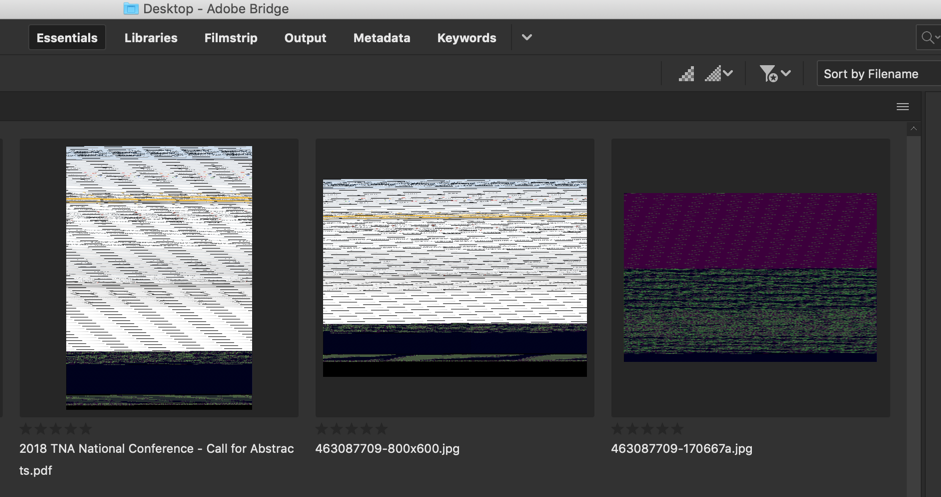
Copy link to clipboard
Copied
This sucks, but you might want to create a different topic for this one, doesn't seem like it has to do with the same issue.
Go here:
and click "Start a new discussion" at the bottom of the page
Copy link to clipboard
Copied
As Nate said, you might want to start a new topic, but that looks like a GPU issue.
Try switching on Use Software Rendering in the Advanced section of the Bridge preferences.
Copy link to clipboard
Copied
Copy link to clipboard
Copied
Lit UX, Adobe. Take the standard, central to your pro userbase’s workflow, and change it arbitrarily. I’m sure the soccer moms, new to Photoshop (torrented care of their pothead kid) will appreciate uniform scale being default though.
Copy link to clipboard
Copied
THANK YOU SO MUCH!
Mac users — the Library folder in the described path is hidden by default. Go to the 'View' menu in Finder and enabled viewing it.
Copy link to clipboard
Copied
Wow. What a PIA. Thanks for answering tho. I only lost 20 minutes of my life right there. That's why I hate updating so much. Thanks Adobe.
Copy link to clipboard
Copied
Take note Adobe, stop changing stuff just for sh*ts and giggles! A lot of us have spent years and years getting used to keyboard shortcuts. You wouldn't believe the number of expletives that have come out of my mouth since I updated everything to 2019. Hate to think what else has been changed that I'll soon come across.
Copy link to clipboard
Copied
I don't think they're necessarily doing it for "sh*ts and giggles"... Just because somethign has always been, doesn't mean it's the most efficient way to do it. I think the change was a good one and should've been like this from the start. Most of the time when resizing, people usually want the proportions constrained. I don't mind having to re-train my muscle memory, but the issue here lies in the lack of consistency. They have applied this change only on certain aspects within Photoshop but all other apps require you to hold Shift to constrain proportions. Also, if you try to resize a SHAPE within Photoshop, you have to hold Shift as well. The lack of consistency is what's not allowing my muscle memory to grasp on to this new habit. If they are going to make this change, I would highly suggest they apply it within ALL programs and aspects... otherwise it's just confusing 😕
Copy link to clipboard
Copied
I have to disagree with this because the action of clicking and dragging isn't just used when scaling. You click and drag to make a shape. You click and drag to crop. etc. Many people may want to scale in pro, but the majority of the click & drag an area actions are not wanted to be constrained.
Copy link to clipboard
Copied
I just reset my keyboard shortcuts to default in Photoshop and it worked like normal after that.
Copy link to clipboard
Copied
What is your operating system? I'm on Mac 10.12.6 and didn't have any luck with switching to default.
Thx.
Copy link to clipboard
Copied
High Sierra 10.13.6
Copy link to clipboard
Copied
I had turned off "Use Shift Key for Tool Switch" in the Tools preferences, and when I turned it back on the shift key stopped working
and turning the preference back off, closing and reopening Photoshop and reseting the keyboard shortcuts didn't re-correct the shift key problem when scaling. Back to square one.
Copy link to clipboard
Copied
from
AKS666
Changing something like this which worked the same way for years is not very useful...
To revert to the legacy transform behavior, do the following:
- Use Notepad (Windows) or a text editor on Mac OS to create a plain text file (.txt).
- Type the text below in the text file:
TransformProportionalScale 0 - Save the file as "PSUserConfig.txt" to your Photoshop settings folder:
- Windows: [Installation Drive]:\Users\[User Name]\AppData\Roaming\Adobe\Adobe Photoshop CC 2019\Adobe Photoshop CC 2019 Settings\
- macOS: //Users/[User Name]/Library/Preferences/Adobe Photoshop CC 2019 Settings/
from
CygnusRK
Note that on a Mac the folder below is hidden. You will need to go to the finder and hit Shift-Command-G. Then hit "go."
- macOS: //Users/[User Name]/Library/Preferences/Adobe Photoshop CC 2019 Settings/
Copy link to clipboard
Copied
WTF was the point in changing the Transform tool?! There was absolutely nothing wrong with it! I don't see how this is an improvement? It's done nothing but mess up everyones workflow. We are now forced relearn this new way without seeing any benefit. Just because you moved around which buttons perform which tasks, doesn't make the tool better.. you've just rearranged the tool. That's all you've done!
If you really felt the need to mess Transform, why not focus on giving warp more points with handles? You messed with the standardized function of it... it still does the EXACT SAME THING IT DID BEFORE, you've just given it new hotkeys!
Copy link to clipboard
Copied
This is what happens when there is a monopoly, Adobe 100% owns the market so if you do not like it....you can go F off as far as they are concerned.
So far I have rolled back to 2018 and will NEVER update to anything more. Everything runs slower,Premiere and after effects? broken, Photoshop? Oh! lets change fundamental hardwired keybindings with no legacy option for funzies!
3rd rate testing team and some devs that come up with ideas like this would have been fired on the spot under my watch. Users need to hack to try get a system usable. I have come to loathe Adobe with all my heart, but this is again, the outcome of a monopoly, forced to pay as no real competing options.

Copy link to clipboard
Copied
When you think that people cant get any stupider, but people always find a way to get more stupider. Why would you change something thats been used for decades and so convenient. Another reason I will stop using Adobe products
Copy link to clipboard
Copied
I resolved this problem by going back to the last stable version - 2017.
Copy link to clipboard
Copied
Why, why, why? I don't necessarily know the reason for the change however, it's hard to believe It adds to the experience or performance. Such a nuisance of a revision. #wishSteveJobswashere
Copy link to clipboard
Copied
In reading the forums and working more with PS 2019 I think its a bug, not a feature. This still feels like a bug to me because now if you turn on "Reference Point when using Transform" it doesn't scale from that point.

Something really feels off about this behavior and now Photoshop behaves differently from Illustrator and InDesign. So I am hoping for a bug, not a feature because this feature sucks.
Copy link to clipboard
Copied
From the "New and Enhanced Features" Page:
How do I turn off the new proportional scaling by default behavior while transforming layers?
To revert to the legacy transform behavior, do the following:
- Use Notepad (Windows) or a text editor on Mac OS to create a plain text file (.txt).
- Type the text below in the text file:
TransformProportionalScale 0 - Save the file as "PSUserConfig.txt" to your Photoshop settings folder:
- Windows: [Installation Drive]:\Users\[User Name]\AppData\Roaming\Adobe\Adobe Photoshop CC 2019\Adobe Photoshop CC 2019 Settings\
- macOS: //Users/[User Name]/Library/Preferences/Adobe Photoshop CC 2019 Settings/
Really Adobe?? You couldn't just make this a toggle that we could turn off? Like the Auto-Select Layer option?
Copy link to clipboard
Copied
This is simply a stupid change. I can somewhat understand doing this for the corner handle when scaling, but not for the top, bottom, and side handles!! If I use those I am wanting to change the width or height. NOT the total size!!



