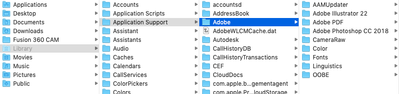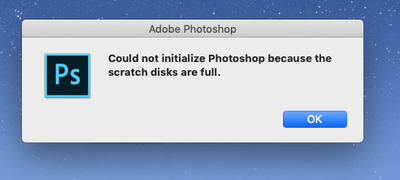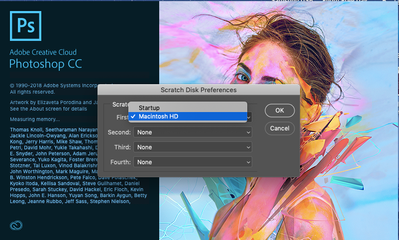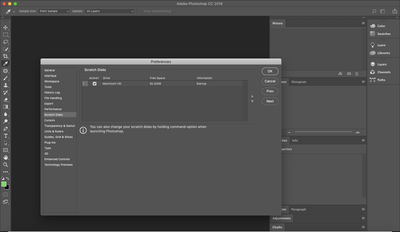Adobe Community
Adobe Community
- Home
- Photoshop ecosystem
- Discussions
- Scratch Disk Full on school computer, cannot seem ...
- Scratch Disk Full on school computer, cannot seem ...
Copy link to clipboard
Copied
On my School-donned Macbook I recently got the "Could not initialize Photoshop because Scratch Disk is full" message when I attempted to open Adobe Photoshop CC 2018 but was able to change my first Scratch Disk from the "Startup" option to the "Macintosh HD" option by holding Command + Option keys while it was starting up which allowed me to get into Photoshop one last time.
The next time I tried to open it, however, I got a similar message, "Could not initialize Photoshop because the Scratch Disks are full." I had already tried to delete my files that are said to accumulate in the hidden folder Libary > Application Support > Adobe > Commons, but once in the Adobe folder, I did not see a folder titles commons. I am quite stuck as to what to do or how to fix, edit, or even access my scratch disk.
I used these sources, but the solutions offered I was not able to use:
1. Set up scratch disks (Adobe article)
This was the source in which I found that Command + Option keys open Scratch Disk Preferences
2. Scratch Disk FULL Adobe Photoshop | FAST FIX (Youtube Video)
I found that I did not appear to have the "Commons" folder
I will also include screenshots of my current situation.
Thank you for any help you can provide!
My folder situation:
Message:
What happens when I hold down Command + Option keys:
My choices for first, second, third, and fourth disks:
No matter what I change any of them to, I still get the "Scratch Disks Full" message.
Thank you again for any help you may be able to provide!
 1 Correct answer
1 Correct answer
4.72GB is far too little space for scratch disk. In addition, if that is also your system disk you could run into much bigger issues than just Photoshop not running. You need to clear space.
Dave
Explore related tutorials & articles
Copy link to clipboard
Copied
So the bit of information that you have not supplied is - how much free space is on the disk you have set up as your scratch disk (i.e. Your Macintosh hard drive)?
Dave
Copy link to clipboard
Copied
There is no quick fix for this. You just have to clean out your disks, or get another disk that can be set up as PS scratch. External disks aren't ideal for this, they are usually slow and you need to make sure it's connected at all times.
Most of the junk accumulates under your user account. This is normally a hidden folder so you have to unhide it in your operating system. A thorough housecleaning here can sometimes free up 50 - 100 GB. To be really efficient, you need something like Disk Inventory, a utility that shows you in a graphical interface exactly what fills up your drives and where it is.
Copy link to clipboard
Copied
Either delete files to free up space on your internal disk or get an external drive for more space.
Copy link to clipboard
Copied
Ok, Thanks guys, I will try to see if I can use Disk Inventory and check my user account. I have 4.72 GB left on my computer.
Copy link to clipboard
Copied
4.72GB is far too little space for scratch disk. In addition, if that is also your system disk you could run into much bigger issues than just Photoshop not running. You need to clear space.
Dave
Copy link to clipboard
Copied
You need to buy a second drive both as a backup and for scratch space.
Copy link to clipboard
Copied
Thank you guys, I was able to clear about 32 GB of space on my drive and now Photoshop works again! Thanks for the suggestions and support and I hope this can help others out too!