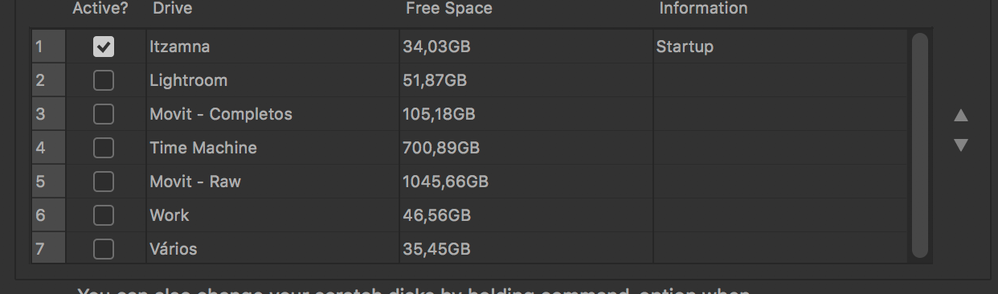Adobe Community
Adobe Community
- Home
- Photoshop ecosystem
- Discussions
- Scratch disks free space is not reporting correctl...
- Scratch disks free space is not reporting correctl...
Copy link to clipboard
Copied
Hello there.
So, as you can see in the images, i have 200+ GB free space on my main hard drive, but Photoshop only "see's" 30'ish GB of free space. Well that became problematic when i had to edit a huge panorama. Started to get erros all over the place, saying that the Scratchs disk were full. Which they were not.
Is there anyway to force Photoshop to correct the free memory?
I'm on a iMac from 2017.
Thank you.
 1 Correct answer
1 Correct answer
Hello Nikunj.
I managed to get the space back on Photoshop... I completely removed every app from Adobe and it's settings, i cleared the PRAM and SMC just in case, re-installed Photoshop and voilá, the space was correct. Procced to install all other apps.
But to answer to your questions, the screen shot was taken on the "Welcome" screen withou any document opened.
As for the Photoshop version, is the 21.1.3 one. I have an 2017 iMac with mac OS High Sierra 10.13.6.
Explore related tutorials & articles
Copy link to clipboard
Copied
First off: I do not know why Photosho doesn’t recognize the free space on that disk or how to change that.
But … what is all that stuff doing on the Scratch Disk anyway?
And why don’t you use some of the other disks as secondary, tertiary etc. Scratch Disk?
Have you seen this page yet?
Copy link to clipboard
Copied
Hello. I didn't understood your question.
What stuff? All those hard drives? Those are the external drives i have connected to my computer. I can't use them as scratch disks because they are not always on my computer. Some days i have them, other's i dont. There are only 2 disks that are always connected, the Time Machine and the Lightroom one that is an SSD where i store the lightroom catalogue. I guess i could use that disk as a second scratch disk... But it doesnt have that much free space.
Copy link to clipboard
Copied
Hi there,
We're sorry about the trouble with Photoshop because of the storage space it is showing. Would you mind sharing the version of Photoshop you are using along with your computers operating system?
The amount of space you see on the drive when you go to the scratch disk preferences of Photoshop is the amount of space left after launching Photoshop and the documents you have opened (if any). Photoshop reserves some space as scratch disk for it processes when you launch the application and more depending on size of the document you are working on.
The screenshot you have share of the scratch disk preferences window, is that after opening a document or just launching Photoshop? If you have opened a document, what are the dimensions of the document?
You can select one of your other drives to work as a scartch disk and that should help with larger project. You can also check: https://helpx.adobe.com/photoshop/using/scratch-disks-preferences.html
Let us know if it helps!
Regards,
Nikunj
Copy link to clipboard
Copied
Hello Nikunj.
I managed to get the space back on Photoshop... I completely removed every app from Adobe and it's settings, i cleared the PRAM and SMC just in case, re-installed Photoshop and voilá, the space was correct. Procced to install all other apps.
But to answer to your questions, the screen shot was taken on the "Welcome" screen withou any document opened.
As for the Photoshop version, is the 21.1.3 one. I have an 2017 iMac with mac OS High Sierra 10.13.6.
Copy link to clipboard
Copied
Thanks for the information and I am glad that re-installing the applications from scratch helped. Please feel free to reach out if you need assistance with anything else.
Stay Safe!
Nikunj
Copy link to clipboard
Copied
First, I would recommend Restarting The operating system , just restart the iMac.
if that does not work out, reset photoshop preferences settings.
https://helpx.adobe.com/photoshop/using/preferences.html.
If none of the above solutions work out, uninstall/Reinstall