 Adobe Community
Adobe Community
Copy link to clipboard
Copied
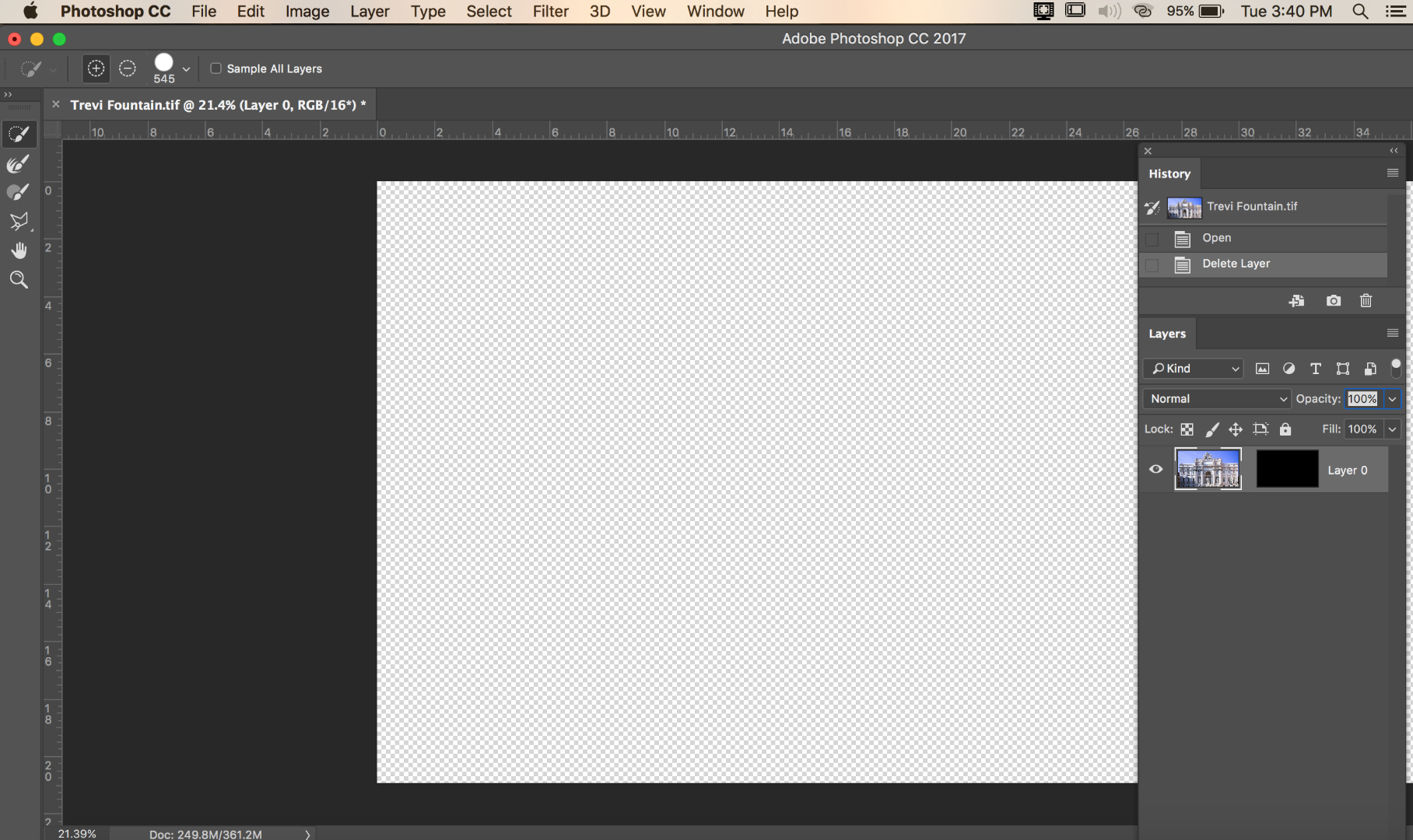
Problem with Select and Mask
The amazing Select and Mask feature on Photoshop has worked well for me. I used it just 10 days ago. But when I tried it yesterday, I had a problem.
My photo stayed in the center of the screen as it should. The regular Photoshop tools disappeared from the left side and were replaced by the six specialized Select and Mask tools as usual.
But, the right side of the screen was weird. Instead of replacing the layers panel with the Select and Mask panel (transparency, feather, etc.) it left the layers panel but put an inverted layer mask next to the photo.
I have copied a screen shot of what it looked like just above this text.
I tried to Selected and Mask other photos. The same problem. I uninstalled Photoshop and then installed it again. The same problem persisted.
Does anybody have any suggestions on how I can make Select and Mask work again?
 1 Correct answer
1 Correct answer
If you can get to the workspace drop down at the top right, with select and mask open, click "Reset Select and Mask"

If not - then go to Preferences > General and click on Reset Preferences on Quit. Then close and restart Photoshop
Dave
Explore related tutorials & articles
Copy link to clipboard
Copied
If you can get to the workspace drop down at the top right, with select and mask open, click "Reset Select and Mask"

If not - then go to Preferences > General and click on Reset Preferences on Quit. Then close and restart Photoshop
Dave
Copy link to clipboard
Copied
Thanks Dave. I'm back in business. I couldn't find "Reset Select and Mask" so I went to plan
b. That gave me the partial transparent pic but not the panel on the right. But it did reveal the Reset Select and Mask button and when I clicked it, everything was back to normal.