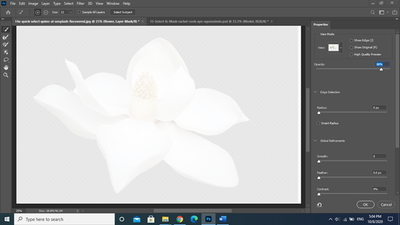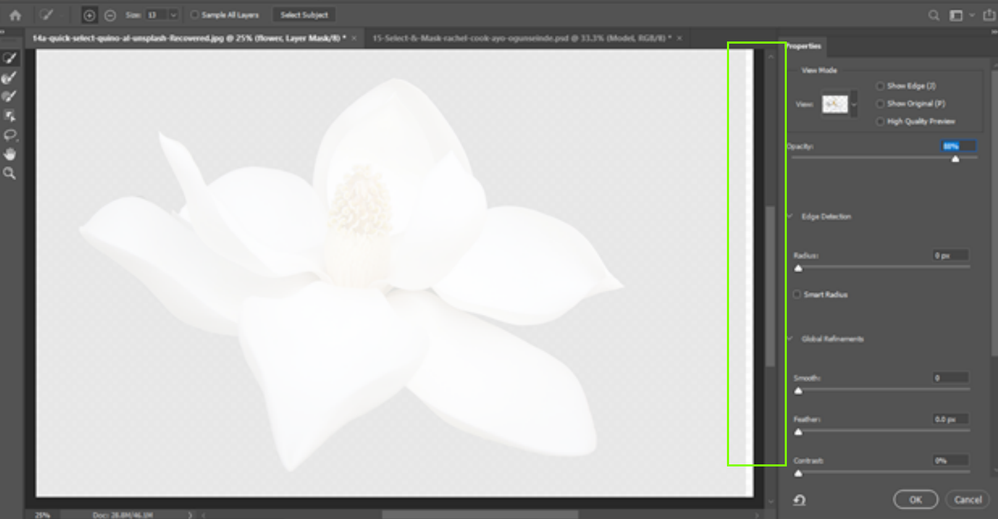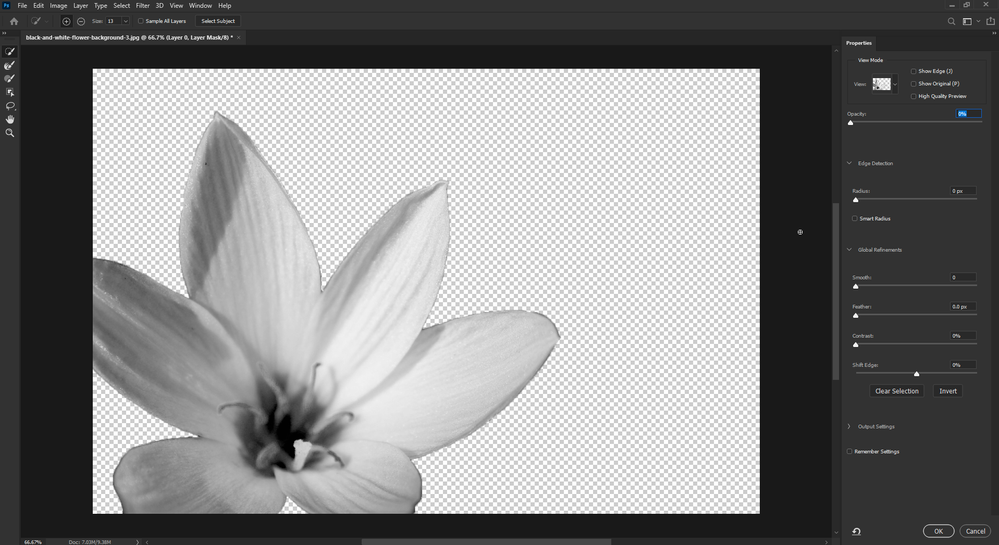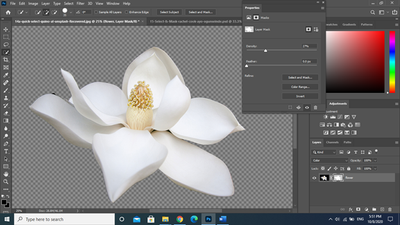Adobe Community
Adobe Community
- Home
- Photoshop ecosystem
- Discussions
- Select and Mask view background (Photoshop 2020)
- Select and Mask view background (Photoshop 2020)
Copy link to clipboard
Copied
I select a white flower from a black background using the quick selection tool.
I create a layer mask, and with this selected I go to the "Select and Mask" tool.
Rather than "Onion Skin" I want to view the selection on a white background so I can easily identify the black edges that have been left from the background of the original image.
However, when I view it "On White" any opacity to the white background covers everything including the white flower that I had selected.
This is also the same when selecting a black background on the view for "Select and Mask"
 1 Correct answer
1 Correct answer
Unless you're trying to illustrate something, your mask density should be at 100%; Select and Mask works in tandem with the grayscale values set beforehand so if you have a mask that isn't 100% black, it's going to reflect that in Select and Mask.
Explore related tutorials & articles

Copy link to clipboard
Copied
Hi
Just checked and it's working as expected with Photoshop version 21.2.4 for me, can you post a screenshot to highlight the issue you have
Copy link to clipboard
Copied
The first image is with the opacity of the background at 0%. The second image the opacity is about 90%. Sorry if its obvious, I'm very new to Photoshop!

Copy link to clipboard
Copied
It's hard to see on the screenshots you provided but something doesn't look right about how you masked out the flower
It should look like this
0% opacity
100% opacity
Can you post a screenshot with the layers panel opened
Copy link to clipboard
Copied
I tried the same process but selected using the lasso tool, and the same thing happened.
Copy link to clipboard
Copied
Unless you're trying to illustrate something, your mask density should be at 100%; Select and Mask works in tandem with the grayscale values set beforehand so if you have a mask that isn't 100% black, it's going to reflect that in Select and Mask.
Copy link to clipboard
Copied
Thank you for your help Ged
I have sorted this now