 Adobe Community
Adobe Community
- Home
- Photoshop ecosystem
- Discussions
- Re: Select Red channel as Red layer (etc Green, Bl...
- Re: Select Red channel as Red layer (etc Green, Bl...
Copy link to clipboard
Copied
Hi,
Sorry for the n00b question. Cannot work this out nor find an answer on Youtube or Google.
How do I take the Red channel of an image and convert it to a layer that where the Red channel only is rendered as a Red/Black image rather than greyscale? (etc for Blue and Green).
There's a trick I did with GIMP years ago to combine 3 aligned photos with moving water where I take the Red from one, Green from another and Blue from the 3rd and merge them back into a single RGB image with psychedelic effects in the moving water but the static parts look normal.
It's not serious - just a bit of fun to help me understand PS better ![]()
Cheers,
Tim
 1 Correct answer
1 Correct answer
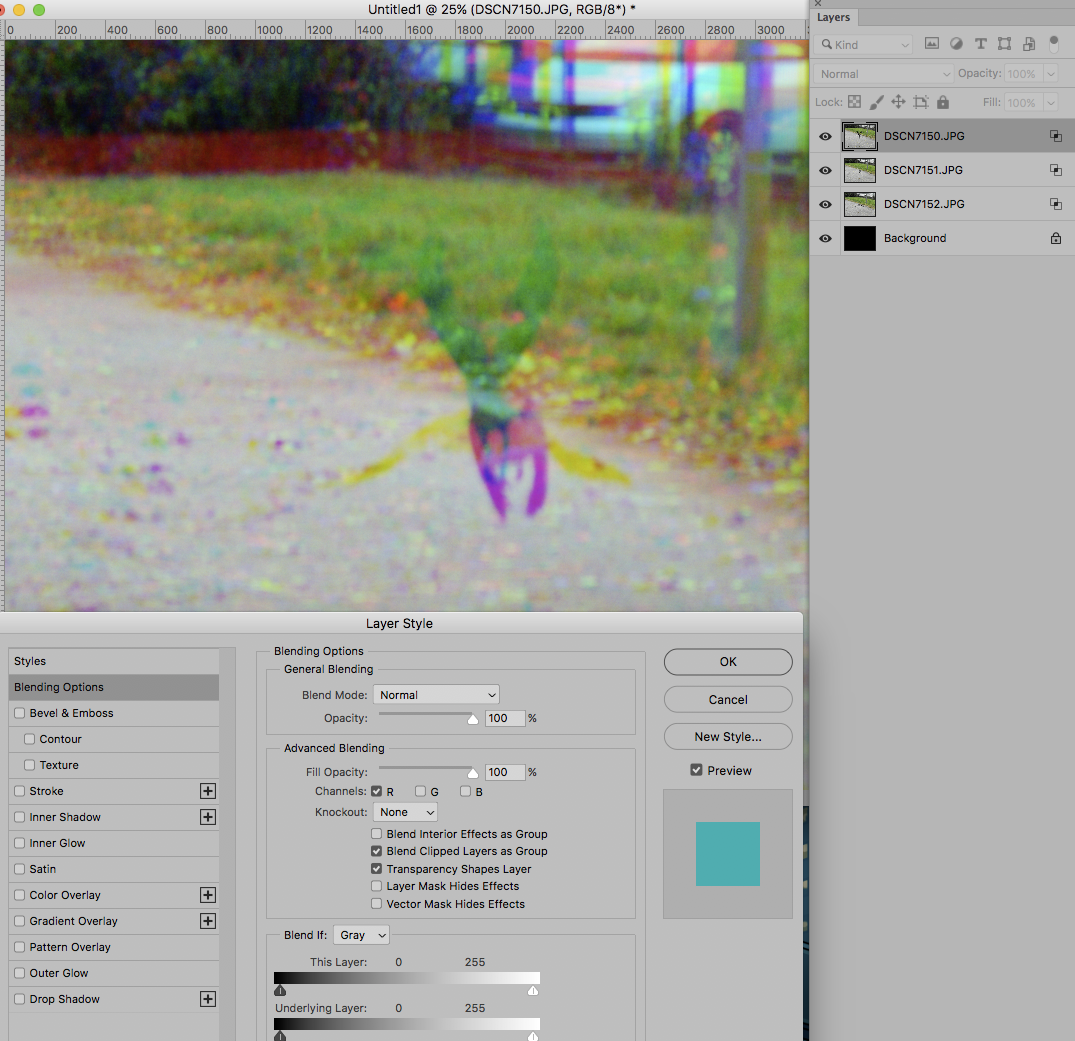
Explore related tutorials & articles
Copy link to clipboard
Copied
You can use the Blend if-Settings.
Copy link to clipboard
Copied
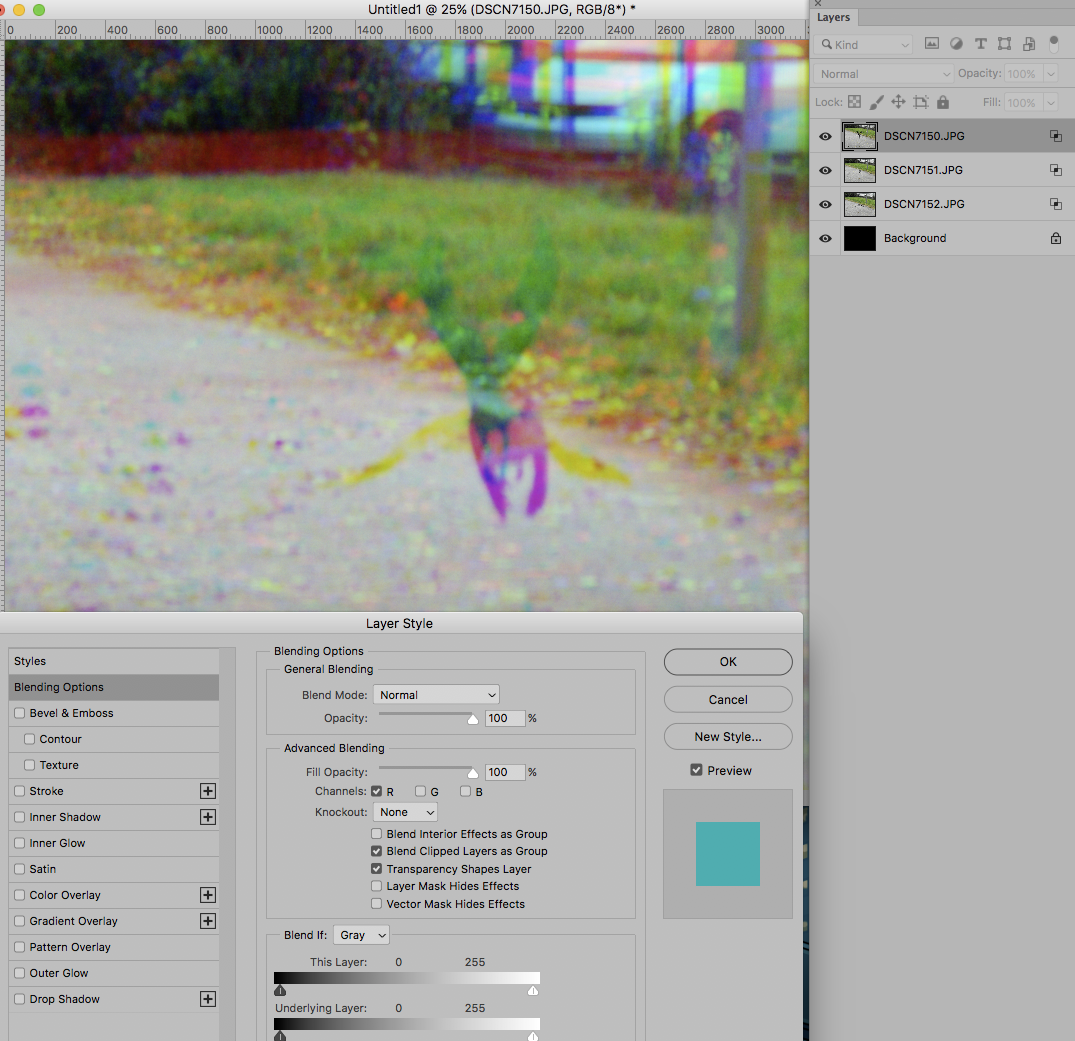
Copy link to clipboard
Copied
Cool - that's exactly the effect I managed with GIMP.
Thanks very much for helping a PS n00b ![]()
I can go on from there and try different things now (eg working on the water area without getting the RGB effects on the people on the bridge). It was simpler than I thought but i would not have found that option without your help.
Cheers! Tim

Copy link to clipboard
Copied
I can go on from there and try different things now (eg working on the water area without getting the RGB effects on the people on the bridge).
You could duplicate one of the Layers, sett it to affect all three Channels again, apply a Layer Mask (Layer > Layer > Mask > Hide All) and then paint with white on the Layer Mask where you want that Layer to show.
Copy link to clipboard
Copied
Cool - that sounds like a very useful generic skill. Thanks ![]()
I'm all about LightRoom right now, so have only just started trying to get into PS ...
