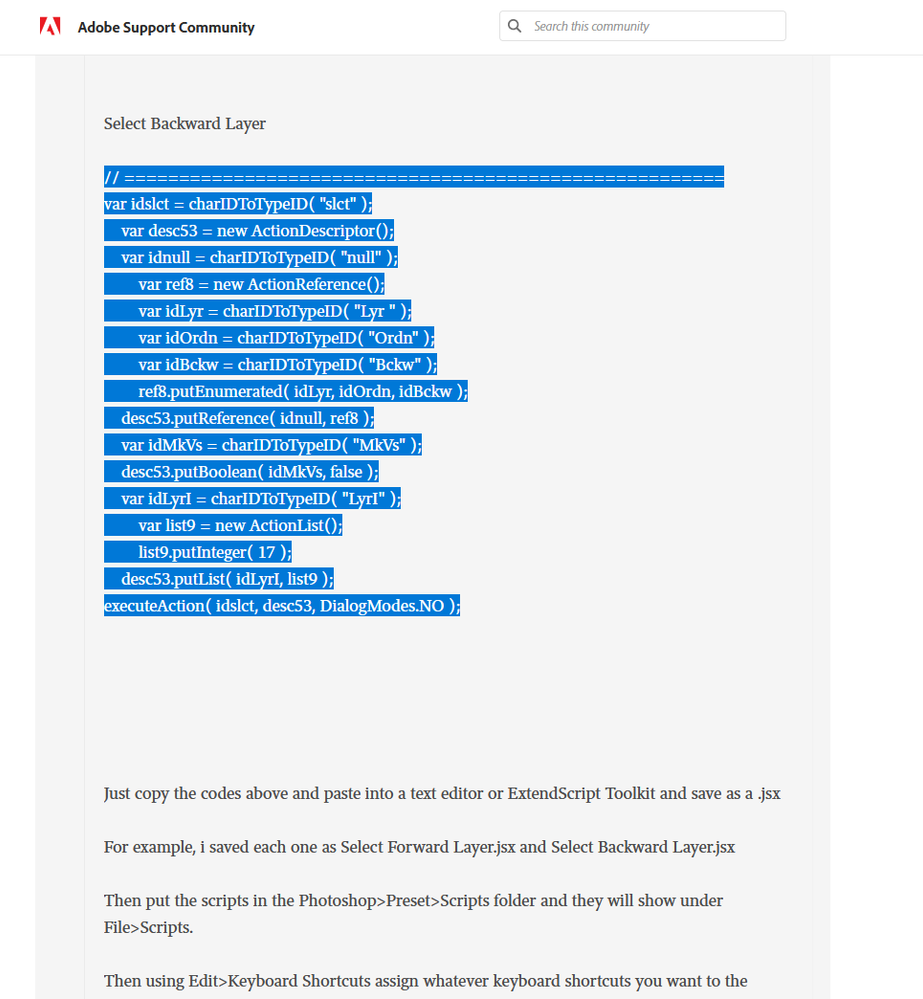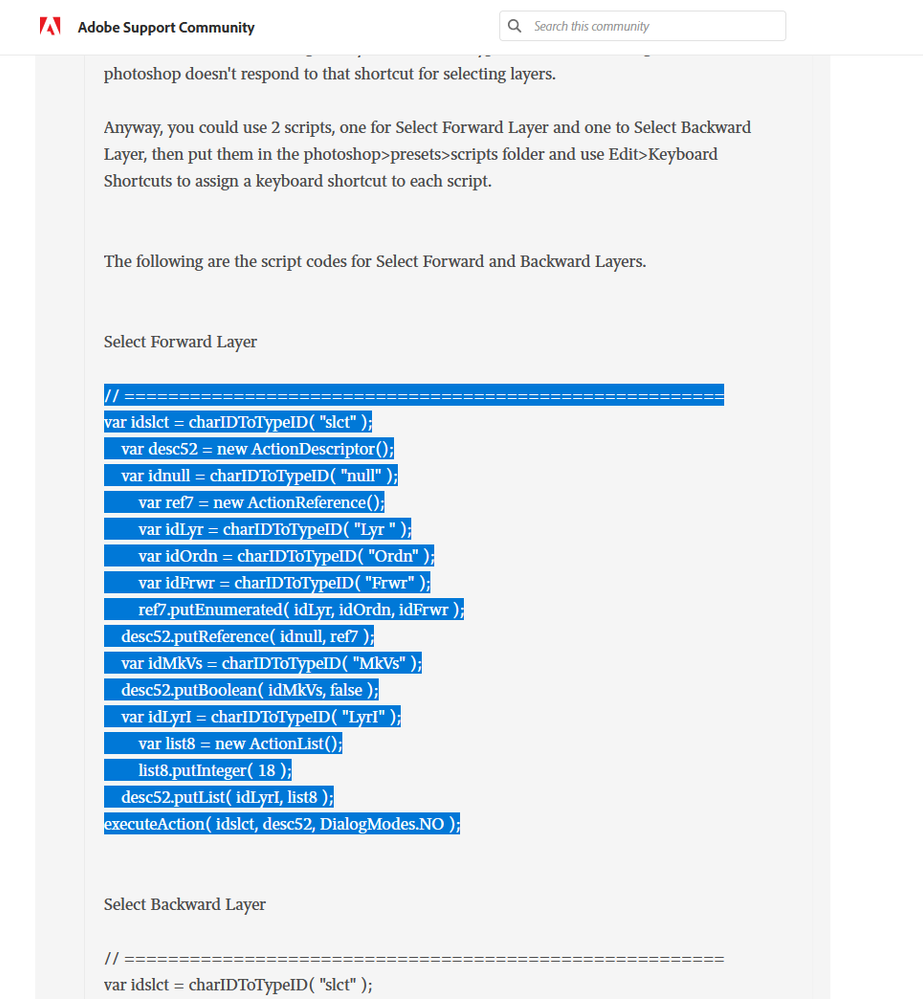Adobe Community
Adobe Community
- Home
- Photoshop ecosystem
- Discussions
- Re: Shortcut for switching between layers - no bra...
- Re: Shortcut for switching between layers - no bra...
Copy link to clipboard
Copied
Hi!
I'm getting a bit frustrated that I can't use shortcuts to switch from a layer to the one above or beneath. I know the shortcut exists, but I'd need the bracket keys, which don't exist on my Norwegian keyboard. I've looked everywhere for a preference allowing me to change it to a custom shortcut, but I can't find it?
Any help is very much appreciated (:
 1 Correct answer
1 Correct answer
It's weird that on the Norwegian keyboard one can type the "Brackets" using Alt F8 or F9 but photoshop doesn't respond to that shortcut for selecting layers.
Anyway, you could use 2 scripts, one for Select Forward Layer and one to Select Backward Layer, then put them in the photoshop>presets>scripts folder and use Edit>Keyboard Shortcuts to assign a keyboard shortcut to each script.
The following are the script codes for Select Forward and Backward Layers.
Select Forward Layer
// ===
...Explore related tutorials & articles
Copy link to clipboard
Copied
Why not use the Layers Panel? If you don't see the Layers Panel then press F7 and you'll see all your layers and you can then click on the layer you want to make active.
I don't think there is a shortcut for what you want to do. However, see this old list:
<Default keyboard shortcuts in Adobe Photoshop >
It may or may not work in 2017.
Good luck.
Copy link to clipboard
Copied
Oh thanks but I do see the panel (: It's not that big of a problem, it's just that I use layers a lot and I'd like to speed up my work a little. It says in the shortcut list that alt + bracket should do it.
Copy link to clipboard
Copied
So does it not work for you? I just tried it on my machine and it works. USe both [ and ] with ALT key.
good luck.
Copy link to clipboard
Copied
No I'm sure it does, but my keyboard doesn't have brackets /:
That's why I wanted to create a custom shortcut for it, but I can't find the preference for moving up/ down layers.
Copy link to clipboard
Copied
You can create your own short-cut by how you go about is something very difficult. The shortcuts are here:
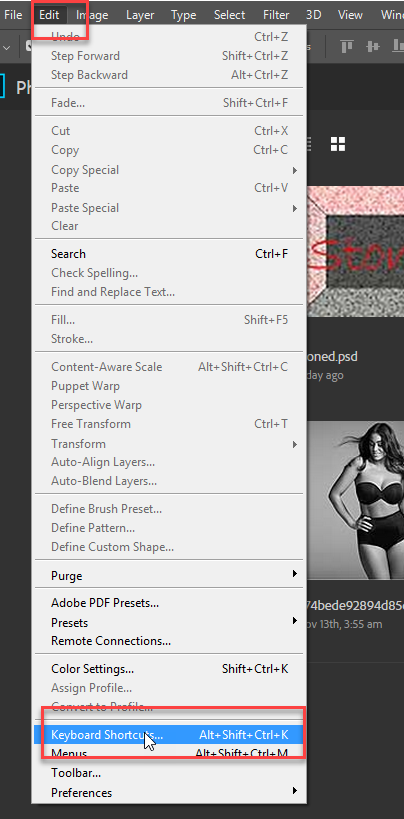
Hope this helps.
Copy link to clipboard
Copied
Hi, thank you for your replies, but I think you've misunderstood my problem a little. What you just suggested is what I've been trying to do all along, but in the keyboard shortcut preferences the move up/down feature is not listed. So it seems I can't create a custom shortcut for it.
Copy link to clipboard
Copied
Another possibility is to record an action set. One action in the set would use the Layer/Arrange/Bring Forward command. Then add a second action to the set for the Layer/Arrange/Send Backward command. Each of these actions can then have Function key (F1 etc) assigned to them with a shift or command/control modifier using the Action Options command.
P.S. Is it that the Norwegian keyboard does not have the physical keys for [{ or ]} or is this something that is lacking in the operating system support for the keyboard if these keys do physically exist?
Copy link to clipboard
Copied
Hi, thanks for your reply! (:
I might have been a bit unclear on what I want to do though - I'd like to switch my active layer to the one above or beneath the currently selected one without having to click on it, so that I won't need to move the cursor in between. And I don't think I can record that as an action 😞
Oh and brackets are definitely supported, they're just not included in the Norwegian layout because of a few other characters taking their place.
Copy link to clipboard
Copied
Apologies, the mistake was mine – I used the wrong command in my suggestion (move instead of select/target), however the concept is still valid…
Try this action:
Dropbox - Select Forward & Backward Layers.atn.zip
And pick which F key and modifer keys to assign to each action in the set.
Copy link to clipboard
Copied
It's weird that on the Norwegian keyboard one can type the "Brackets" using Alt F8 or F9 but photoshop doesn't respond to that shortcut for selecting layers.
Anyway, you could use 2 scripts, one for Select Forward Layer and one to Select Backward Layer, then put them in the photoshop>presets>scripts folder and use Edit>Keyboard Shortcuts to assign a keyboard shortcut to each script.
The following are the script codes for Select Forward and Backward Layers.
Select Forward Layer
// =======================================================
var idslct = charIDToTypeID( "slct" );
var desc52 = new ActionDescriptor();
var idnull = charIDToTypeID( "null" );
var ref7 = new ActionReference();
var idLyr = charIDToTypeID( "Lyr " );
var idOrdn = charIDToTypeID( "Ordn" );
var idFrwr = charIDToTypeID( "Frwr" );
ref7.putEnumerated( idLyr, idOrdn, idFrwr );
desc52.putReference( idnull, ref7 );
var idMkVs = charIDToTypeID( "MkVs" );
desc52.putBoolean( idMkVs, false );
var idLyrI = charIDToTypeID( "LyrI" );
var list8 = new ActionList();
list8.putInteger( 18 );
desc52.putList( idLyrI, list8 );
executeAction( idslct, desc52, DialogModes.NO );
Select Backward Layer
// =======================================================
var idslct = charIDToTypeID( "slct" );
var desc53 = new ActionDescriptor();
var idnull = charIDToTypeID( "null" );
var ref8 = new ActionReference();
var idLyr = charIDToTypeID( "Lyr " );
var idOrdn = charIDToTypeID( "Ordn" );
var idBckw = charIDToTypeID( "Bckw" );
ref8.putEnumerated( idLyr, idOrdn, idBckw );
desc53.putReference( idnull, ref8 );
var idMkVs = charIDToTypeID( "MkVs" );
desc53.putBoolean( idMkVs, false );
var idLyrI = charIDToTypeID( "LyrI" );
var list9 = new ActionList();
list9.putInteger( 17 );
desc53.putList( idLyrI, list9 );
executeAction( idslct, desc53, DialogModes.NO );
Just copy the codes above and paste into a text editor or ExtendScript Toolkit and save as a .jsx
For example, i saved each one as Select Forward Layer.jsx and Select Backward Layer.jsx
Then put the scripts in the Photoshop>Preset>Scripts folder and they will show under File>Scripts.
Then using Edit>Keyboard Shortcuts assign whatever keyboard shortcuts you want to the scripts.
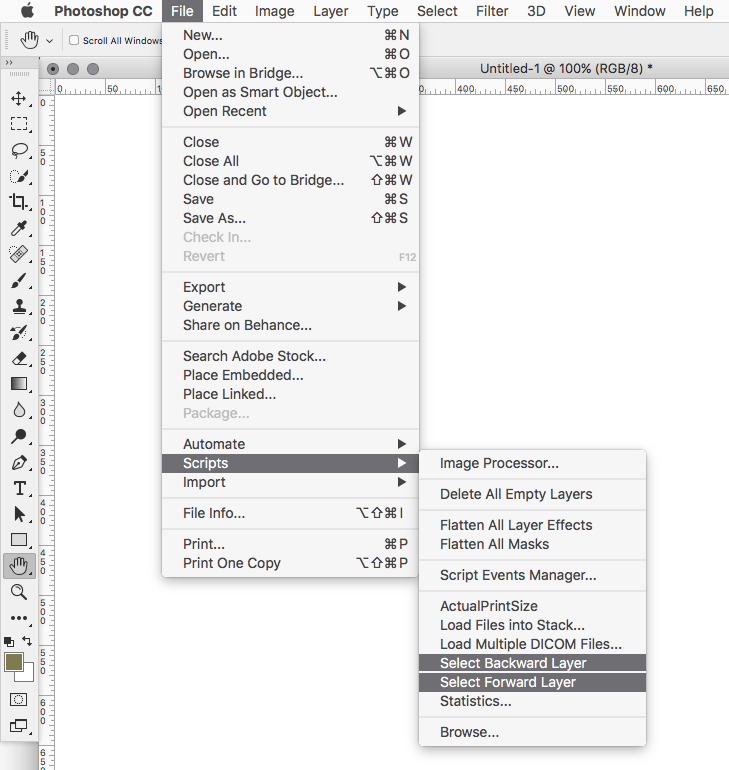
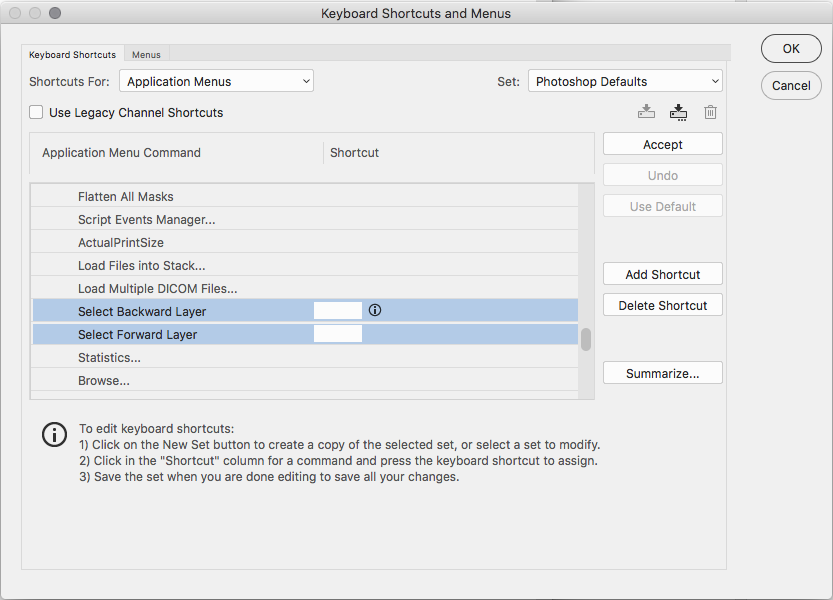
Copy link to clipboard
Copied
Thank you so much, that worked!! I've been looking for this for ages! (:
Copy link to clipboard
Copied
thank you so much.
Copy link to clipboard
Copied
You are an absolute legend. This works perfectly. I spent hours looking for a solution... Thank you so much
Copy link to clipboard
Copied
Trying to run the script gave me
"Error 25: Expected: ;.
Line; 35
-> Select Backward Layer
So I tried instead to record two actions where I select above/below layer (had to switch keyboard layout mode to US for this) but that only allows me to use the F keys as shortcut. Guess I'll just try to make it a habit to use US layout whenever using photoshop (alt+ å and ¨ keys then become the equivalent of brackets by default)
Copy link to clipboard
Copied
When you copy the script, just copy the part below where it says Select Backward Layer or Select Forward Layer like shown below:
Copy link to clipboard
Copied
I'd like to switch my active layer to the one above or beneath the currently selected one without having to click on it, so that I won't need to move the cursor in between. And I don't think I can record that as an action 😞
rebeccad24640223, the Select forward layer and Select Backward layer commands CAN be recorded into an action… Did you try the action that I posted? It worked for me… The action Function key + modifier keyboard shortcuts also worked for me too.
Having the select backward/forward operation directly scripted is better than referencing an action through a script, however it is possible to reference an action from within a script:
app.doAction("Select forward layer"," Select Forward & Backward Layers.atn")
and
app.doAction("Select backward layer"," Select Forward & Backward Layers.atn")
In this case, the major benefit of the script over the action is that the script keyboard shortcut is more configurable, requiring less “finger gymnastics” than with an action using F-keys (not to mention not requiring an action to be loaded).
Glad you got there in the end!
Copy link to clipboard
Copied
Thanks, Jeff and Stephen, for the help, but I'm afraid that it might hide a long-standing and underlying issue...
IMHO, one should be able to assign more keyboard shortcuts in the KBSC editor, and in actions, and/or maybe there should be a rewrite of the currently assigned KBSCs in non-english keyboards. In french/AZERTY Keyboards, one can't change the opacity (no direct numbers), not target previous/next layers (no square brackets either)
Copy link to clipboard
Copied
Thank you Jeff. This was perfect -- exactly what I needed and solved my problem.
I'll add a couple of things ... I had to adjust permissions on my folders. First find the scripts folders, hit cmd-I to get info on the folder, and then set the permission to Read and Write. Then I had to do the same on the keyboard shortcuts folder.
In the end, it worked great. For those of you working with a Norwegian keyboard, the Å and Æ keys are wide open for using as keyboard shortcuts!
Copy link to clipboard
Copied
In case you are using the localized version, did you try:
|
Merke øverste lag |
Alt + . (punktum) |
|
Merke nederste lag |
Alt + , (komma) |
https://helpx.adobe.com/no/photoshop/using/default-keyboard-shortcuts.html
If using the US version, please disregard.
Copy link to clipboard
Copied
way to scroll through layers.
Copy link to clipboard
Copied
My bad, topmost, I thought it was the next layer on top.