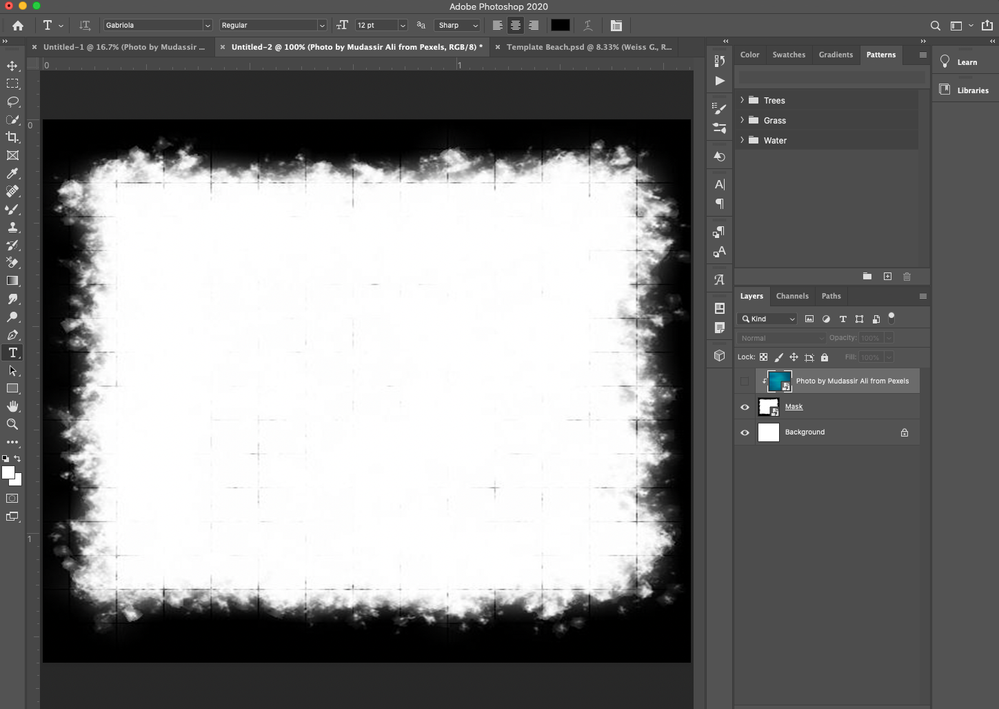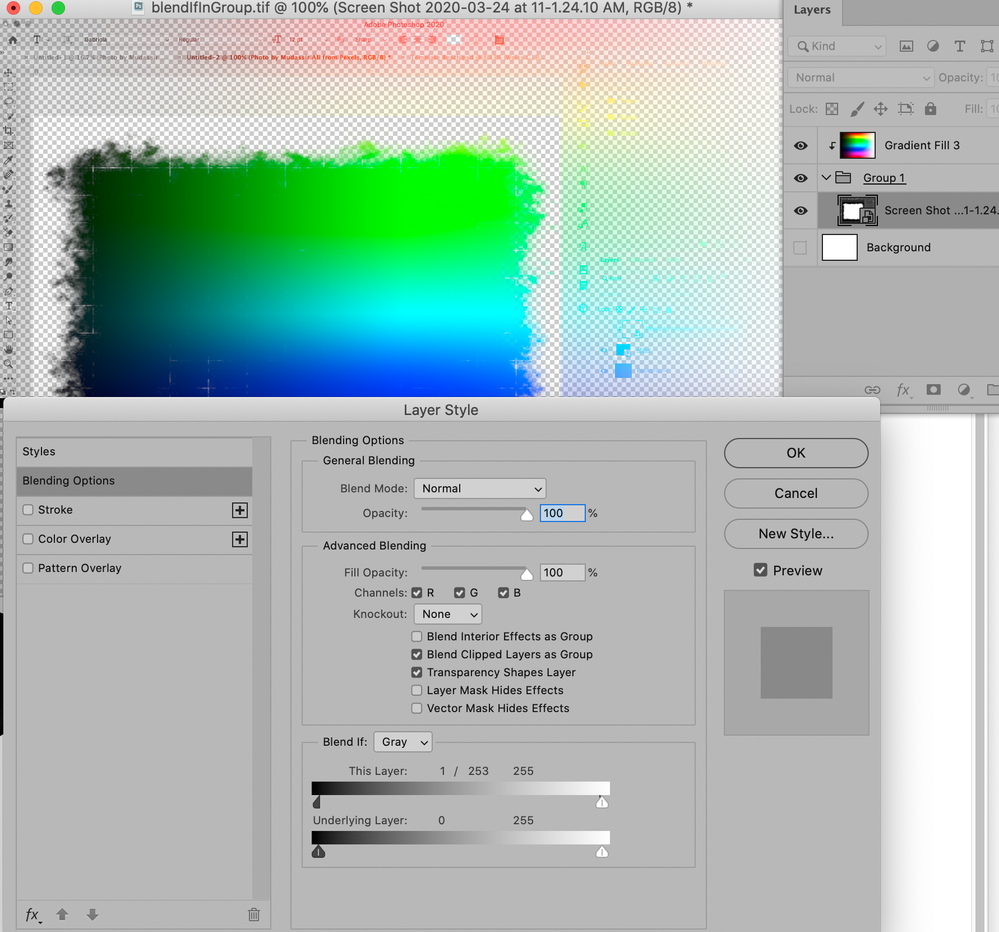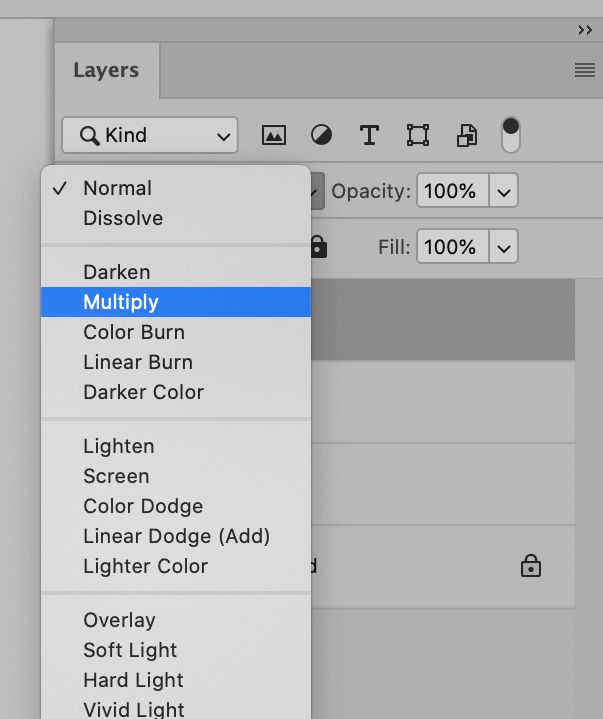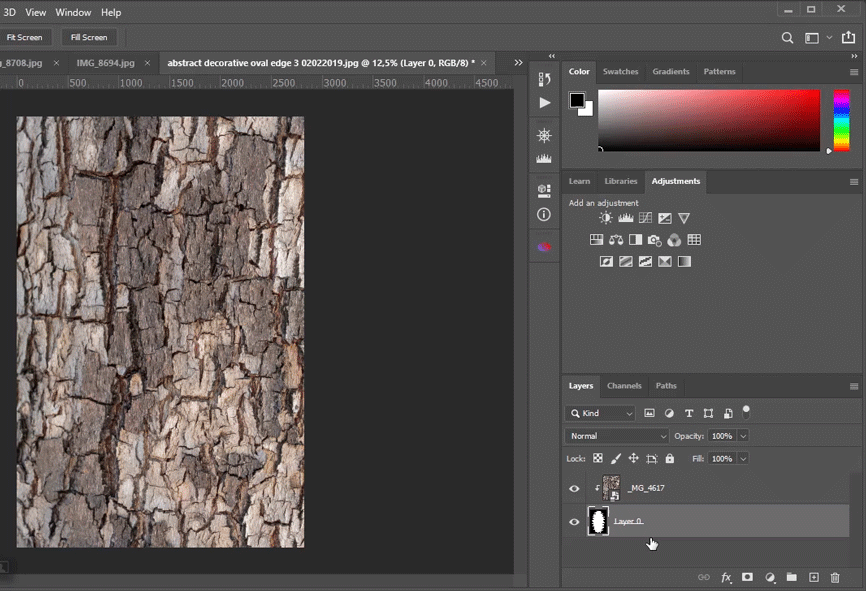Adobe Community
Adobe Community
Simple Mask from File
Copy link to clipboard
Copied
Okay, I'm just a week into my PhotoShop experience, so excuse the simplicity of my question. In short, I'm trying to create a clipping mask using a mask file that I downloaded. When I apply the mask, nothing happens...in other words, the top image (which in my case is basically just a blue pattern) remains. I turned off the layer visibility of that blue layer on my screen shot, so you can see the masking file I'm working with as I suspect that is where I'm not doing something right. Please help a newbie out! 🙂
Explore related tutorials & articles
Copy link to clipboard
Copied
The »masking« Layer does not appear to have transparency, so Clipping Masking to it should have no meaningful effect.
Copy link to clipboard
Copied
Setting the other Layer’s Blending Mode to »Multiply« may achieve what you want to achieve here.
Another option would be loading the »masking« Layer’s opacity as a Selection and using thet as a Layer Mask.
Yet another option would be using Blend if-settings (by alt-click-dragging one can split the blend if-handles) and a Group.
And I am not saying thaose are all the options …
Copy link to clipboard
Copied
In addition to what c_pfaff said, use a blend mode on that "mask", specifically, "Multiply." The white should punch right out and reveal whatever's underneath in the layer stack.
Copy link to clipboard
Copied
These seem to make sense, but I think I need a little more step by step. For example, I can't find multiply and I'm not sure how to mask using the layer's opacity. Can you guys give a few more steps to get me there?
Copy link to clipboard
Copied
Copy link to clipboard
Copied
To load a Layer’s opacity cmd-click its icon in the Layers Panel.
To load its luminance (hide the other Layers and) cmd-click the composite channel icon in the Channels Panel.
Copy link to clipboard
Copied
You can also mask bottom layer. See animation below, what you can not see is that I am holding Ctrl key while clicking on RGB channel to load selection from which is later created layer mask by clicking on third icon from the left in the Layers panel.