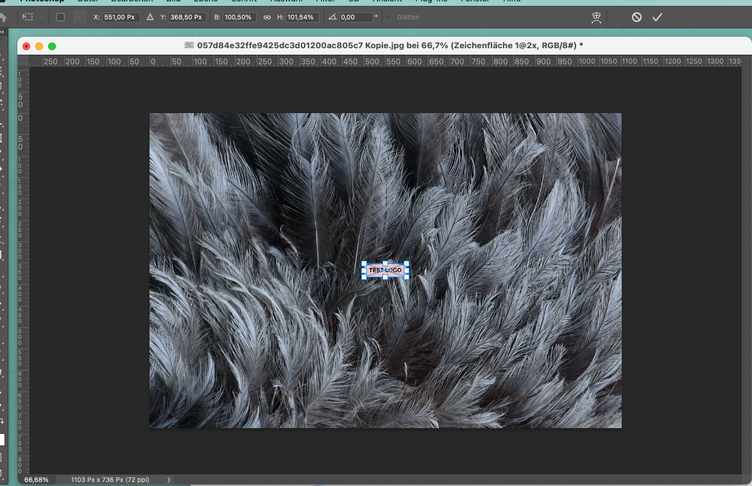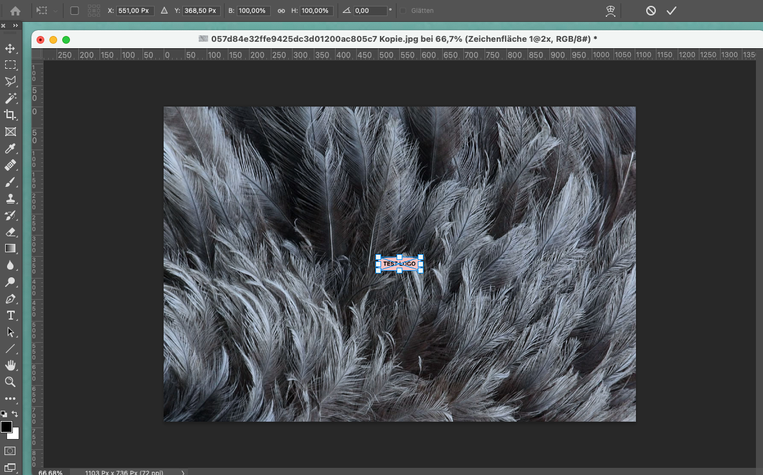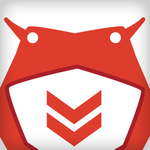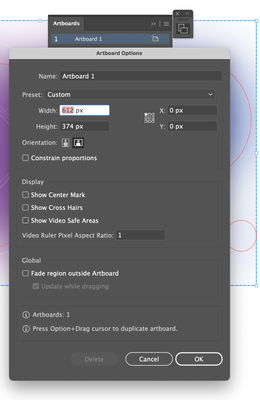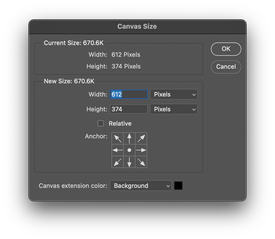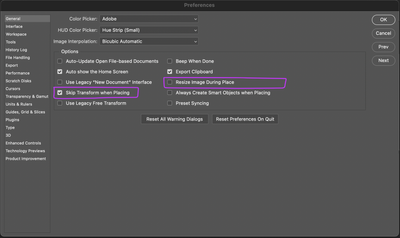Adobe Community
Adobe Community
- Home
- Photoshop ecosystem
- Discussions
- Betreff: Smart object scale bug in Photoshop
- Betreff: Smart object scale bug in Photoshop
Copy link to clipboard
Copied
I've been experiencing this bug in all version of CS so far. It hasn't been fixed by any update. When placing an .ai vector smart object in Photoshop the object gets automatically distorted. Instead of placing at 100% on both horizontal and vertical axes it gets randomly distorted. This is a serious issue when using logos or other branding artwork where it's critical for it to be in proportion. I've also noticed that if I delete an element from the .ai file the smart object distorts even more severely once it updates, even though the artboard is unchanged and the outermost edges of vector art are also identical. Does anyone have a fix for this?
 1 Correct answer
1 Correct answer
See it the same distortion happens if you open the AI files with Photoshop. Though Photoshop does not support editing AI file Photoshop can import AI file as a raster Pixel Layer. I believe that is what Place does creating AI vector smart objects. It imports the AI file a as a correctly sized pixel layer. That transforming a vector smart object just re-imports the file sized differently. If the file is imported with the same distortion as your smart object its at problem in Photoshop Import c
...Explore related tutorials & articles
Copy link to clipboard
Copied
See it the same distortion happens if you open the AI files with Photoshop. Though Photoshop does not support editing AI file Photoshop can import AI file as a raster Pixel Layer. I believe that is what Place does creating AI vector smart objects. It imports the AI file a as a correctly sized pixel layer. That transforming a vector smart object just re-imports the file sized differently. If the file is imported with the same distortion as your smart object its at problem in Photoshop Import code. If it opens without distortion with the default import settings the problem may be you have missed with the original Place transform and it the Smart object layers associated transform that is distorting you Logo when you do a constrain transform. Its being constrain to the distortion added during the original place. Post a sample AI file you have a problem with. Photoshop does not support AI vectors in Photoshop.... All Smar object layer have a layer transform for the smart object this associated transforn can disrort the object.
Copy link to clipboard
Copied
Hello, could you post screenshots showing the issue? Is it the case for all documents?
Is it a document with square pixels?
Is it the case if the Smart Objects are not scaled?
Copy link to clipboard
Copied
Unfortunately, I'm bound by non-disclosure agreements with my clients so I can't post anything. I can tell you that we regularly use placed vector smart objects in Photoshop to compose files for both print and web use. Yes, all documents are square pixels and it happens 9 out of 10 times with all documents. The distortion happens as soon as the object is placed, when it technically should be 100% x 100% (H x V). I've also had objects become distorted again, even after I set them to be proportional and locked the proportions. My coworkers use various versions of Photoshop CS, while I have the latest, and we all experience the same thing. Most of the time the distortions are very small, but occasionally I see something grossly distorted. You can imagine that for clients that require pixel-perfect documents this would be a big problem.
Copy link to clipboard
Copied
Without showing the object, here's the same .ai file I placed embedded, then linked.
Copy link to clipboard
Copied
It look like the object is being distorted, The transform is scaling up in size and also distorting. Place will scale smart object down in size if the object does not fit on canvas if resize during place is your preference. It will not scale object up is size automatically. You can use the place transform to distort the object any way you like. You can see the transform you show is not constrained the Width and Height are being scaled a different percentage. Places automatic transform will be down in size and width and height will be scaled the same percentage below 100% If the object fits the automatic transform will be 100% width and height. No resizing scaling. To me it looks like you are adjusting interactivity the Automatically Set Transform Place sets. Perhaps to distort the logo to fill your canvas
Copy link to clipboard
Copied
Hi, did you try to update to 21.2.1?
If it did not work, please search or create a thread on the https://feedback.photoshop.com site, watched by Adobe staff. Make sure to provide as many relevant details as possible.
Copy link to clipboard
Copied
IMO it does not matter if Adobe change how smart object works again. One should not change the size of an existing smart object layers object. That would make the smart object layers pixels area a different area over the documents canvas and that area may extend outside the documents canvas. Any existing layer mask may mask off the resizing done. The resizing could also reveal areas of lower layers. You can scale smart object layers and mask them. If you want a different size object like a different aspect ratio you should delete the existing last and create the smart object layer with an object the size you want. Changing the object size is not going to fix the warping done for the original object for the new object size. It is also not going to fix existing layer masks. The Layer should be replaced not the object
Copy link to clipboard
Copied
Is there a fix for this issue? This is a huge problem for me as I design for e-commerce and use vector CTA's. The automatic scaling manipulates the tracking.
Copy link to clipboard
Copied
Hi,there is a smart object scaling bug addressed in 21.2.1: https://helpx.adobe.com/photoshop/kb/fixed-issues.html#photoshop-desktop-fixed-issues
please report if it is fixedm, if not, please search or create a thread on the https://feedback.photoshop.com site, watched by Adobe staff. Make sure to provide as many relevant details as possible.
Copy link to clipboard
Copied
I have the same problem. My temporary (dumb) solution is after I placed and scaled the smart object, I locked the layer immediately, if any case I need to unlock the layer, I double/triple check the proportion before I output or flatten or re-lock.
Hope Adobe can fix this issue soon.
Copy link to clipboard
Copied
We still have this bug and it really annoying. Does anyone have a fix yet? Or is Adobe working on it?
Copy link to clipboard
Copied
Could you please post screenshots with the pertinent Panels (Toolbar, Layers, Options Bar, …) visible?
Copy link to clipboard
Copied
I now reconstructed it with random assets and I hope it explains the problem. Can't really grasp when it is occuring. It's not always happening, but it doesn't matter if I drag and drop an .ai or a .png etc.
So, when you drag and drop the file in the psd it is slightly distorted. When manually clicking on the "link" button, it snaps back to being proportional. But if I leave it as it is and press Enter and THEN press cmd+t again, it shows as 100%x100% … that way you never know if it's right or wrong. This didn't occur in the past. I think it appeared a few updates ago.
Don't know if this helps, but the first pic is the initial distorted file and the second is the one, when you press cmd+t again.
Copy link to clipboard
Copied
I would like to start with what you wrote. First in your append.
"I now reconstructed it with random assets and I hope it explains the problem. Can't really grasp when it is occuring. It's not always happening, but it doesn't matter if I drag and drop an .ai or a .png etc. "
The reason user can not grasps when it is occurring is because its not always happening and when its happening it happens differently is because the users do not know how Photoshop "Place" works. Many believe they know how Place works however, they do not. I thought I knew how Place worked but soon realized I did not. For I observed what you are experiencing. Place did not seem to be consistent it did not always work the same way it seemed to works several ways.
It took me a long time to figure out how Place is implemented. It operation is consistent however, the way it is implemented is different then how you think Place works. You brain was hit in the head by a fast curve ball Adobe through at you in your Photoshop Preferences. There is also a knuckle ball in Photoshop preferences related to place and a landmine. Place does not work the way you believe it works.
Copy link to clipboard
Copied
How Place works.
Photoshop renders pixels for the smart objects. Photoshop is a pixel editor.
Photoshop harden the pixels it rendered for the smart object. Photoshop Tools can not modify the rendered pixels for the smart object. These Pixels are not the Smart Object Layer's pixels.
Adobe's Preferences curve ball.
The option resize during Place is very miss leading. Place does not resize the pixels rendered for the smart they are not the smart object layers pixels. There is are recorded transform for the smart object the creates the smart object layer's pixels using the smart object rendered pixels as the source image. If the smart object layer pixels do not fit on the document's canvas if the preferences is checked Place will adjust the smart object layers object transform scaling so the smart object transform will fit on canvas.
The Preferences knuckle ball 
Place may scale the smart object twice. To be somewhat compatible with other Adobe applications. If the Print resolution of the file being Place in does not match the current document's print resolution Place will scale the smart object layer size. The layer's image will be a different size then then smart object. The layer's image quality will be less then the smart object's quality. If that scaled image does not fit on canvas place will be scaled the smart object layer smaller and the image quality will suffer.
Photoshop preferences landmine 
One more odd thing has to do with PNG file when the PNG Layer have fully transparent borders the subject is smaller then canvas. The odd thing happens with Place and also Copy Paste with layer with transparent boarders . The resulting layers will have the fully transparent boarders trimmed off. The layers bounds will be that of the subject the layer will not be the size of the png file canvas or copied layer.
Copy link to clipboard
Copied
These steps helped me with this trouble.
I did the following in the sequence you see them below...
- Matched the dimensions of the AI artboard to the dimensions of the destination PSD canvas.
- In Photoshop : Preferences > General :
Checked “Skip Transformations when Placing” and deselcted “Resize Image During Place” - “File > Place Linked...”
(or alternatively I dragged the AI file from the Finder directly into the PSD Canvas) - Under “Options” at the top right of the modal - from the Crop To: menu Selected “Media Box”
- Hit Enter or OK
This seemed to work for me. Hope it helps anyone else out there.
–B