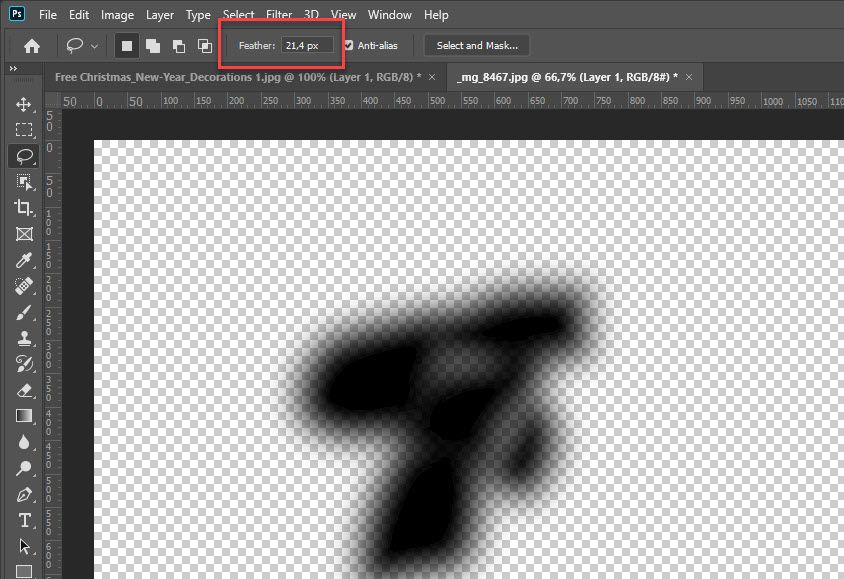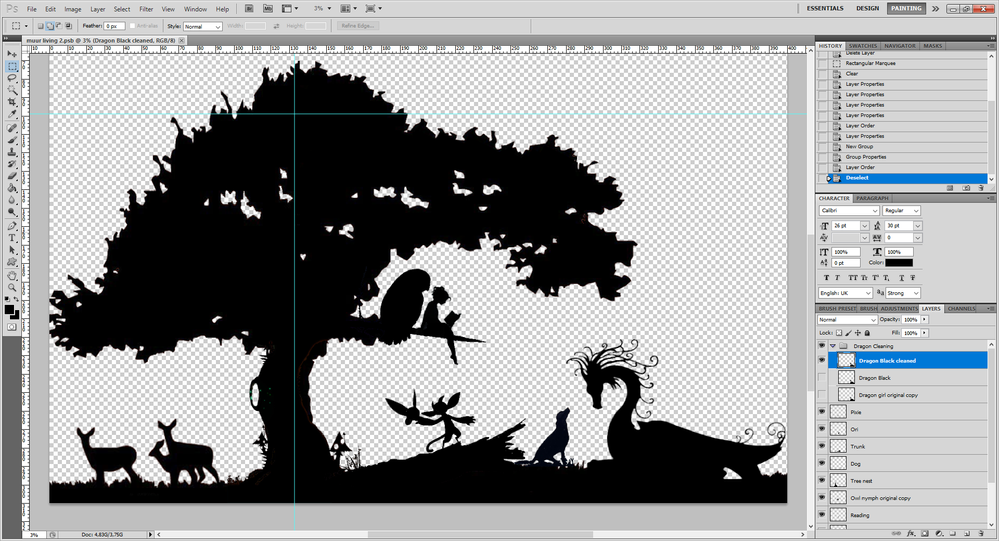Adobe Community
Adobe Community
- Home
- Photoshop ecosystem
- Discussions
- Re: Solid fill leaves transparency
- Re: Solid fill leaves transparency
Solid fill leaves transparency
Copy link to clipboard
Copied
Hi,
I made a selection based on a couple images, some manual edits, etc. I want to fill the entire selection with a solid black, but when trying to do so the result contains half-transparent areas. The same happens when I take an entire solid black layer and delete the inverse selection. The remains look as the image in the attachment. As you can see everything inside the selection is supposed to be solid black, but isn't.
The layer mode is set to normal with 100% opacity, there are no layers or masks on top of this one causing interference.
I assume some setting in my selection is causing this, but I have no idea where to start looking. Any help is much appreciated!
Explore related tutorials & articles
Copy link to clipboard
Copied
alt-click the Layer Mask icon in the Layers Panel (thus hiding the composite Channel and revealing/selecting the Mask Channel) and correct the Layer Mask however you see fit.
Copy link to clipboard
Copied
Do you have semi-transparent pixels on image which you are using to create selection? Another thing to check is Feather option in the Options bar for active selection tool like Lasso Tool.
Copy link to clipboard
Copied
Thanks for the reply!
Yes the original is a low quality image which does have semi-transparent pixels (see image below). The settings of those are probably still present in the selection itself? I tried cleaning it up as much as I could and modified the selection of the remainders manually. The goal is to have a cleaned up version in solid black.
Feather for all selection tools is set to 0px.
I tried editing the Layer Mask as c_pfaffenbichler suggested, but it doesn't seem to have any effect.
Copy link to clipboard
Copied
Please post meaningful screenshots including the pertinet Panels (Layers, Channels, …).
Copy link to clipboard
Copied
Or maybe post the original file itself.
Copy link to clipboard
Copied
Alright, I'm sorry. I thought I was just being stupid and forgot some setting, but I'll try to give you everything I have.
I'm putting together a whole bunch of images into 1 black and white drawing. Some originals are already black and white, some have colors. Unfortunately all of them are from a way smaller resolution compared to what I need. As a result I'm trying to enlarge them more than necessary, clean them as best as I can and then downsize them again. Hoping the downsizing will help mask whatever I couldn't fix. The result is still supposed to be an image about 3 meters wide and 2 meter tall at 300 dpi.
This is the full composition with the layers on the bottom right:
One of the images I'm using, and from which my screenshots came, is the silhouette of the dragon below. I cut it out and manually changed my selection of the dragon's "hair" since those are too thin to translate well when enlarged. This causes my selection to contain not only the blacks, but also some blues and (partly) transparent pieces. When trying to fill the selection with solid blacks some of that transparancy seems to be retained.
http://mamietitine.m.a.pic.centerblog.net/o/5cbfa9f0c8a8c841cd8ae9137cf0b816.jpg
Up until now that's everything I did in the file. Cutting, copying and pasting some partial images and arranging them the way I want. Here and there I already filled some holes with solid black.
This is a link to the psb file I'm working in. It's a Google Drive link since the file is over a GB.
https://drive.google.com/file/d/16K1im8JjnWAvy1gmmfVDcFyMXluUptpX/view?usp=sharing
I hope this helps?