 Adobe Community
Adobe Community
- Home
- Photoshop ecosystem
- Discussions
- Re: Solid to Transparent brush strokes
- Re: Solid to Transparent brush strokes
Copy link to clipboard
Copied
At one time (long, long ago), it was possible to make a stroke that essentially dissolved to transparent. (like the tail on a shooting star) Is that tool still around?
I suppose it might be possible to make a "clean brush" that unloads to zero? But that's not exactly what I am looking for now.
Thanks in advance,
Mike Jackson
 1 Correct answer
1 Correct answer
Hi Mike,
Try setting the Control value to Fade in the Transfer section of the Brush Settings panel. To change the length of this fade change the number directly to the right of this drop down menu.
Hope this helps,
Michael

Explore related tutorials & articles
Copy link to clipboard
Copied
Hi Mike,
Try setting the Control value to Fade in the Transfer section of the Brush Settings panel. To change the length of this fade change the number directly to the right of this drop down menu.
Hope this helps,
Michael

Copy link to clipboard
Copied
I can see this works, but it looks like you constantly have to fiddle with the length setting in the Fade boxes. It seems like the older version waited until after the stroke to apply the 100% to 0% opacity. A long stroke spread the transformation over the whole thing where this would require constantly adjusting the settings if making a variety of stroke lengths.
(The older version I was talking about was probably v2.5 or v3 ...30 years or so ago)
Thanks! Mike Jackson
Copy link to clipboard
Copied
There is another thing you might be thinking of involving paths. In this example I have drawn a short and a long path. With both a path and a layer selected, from the Path panel menu choose Stroke Path.
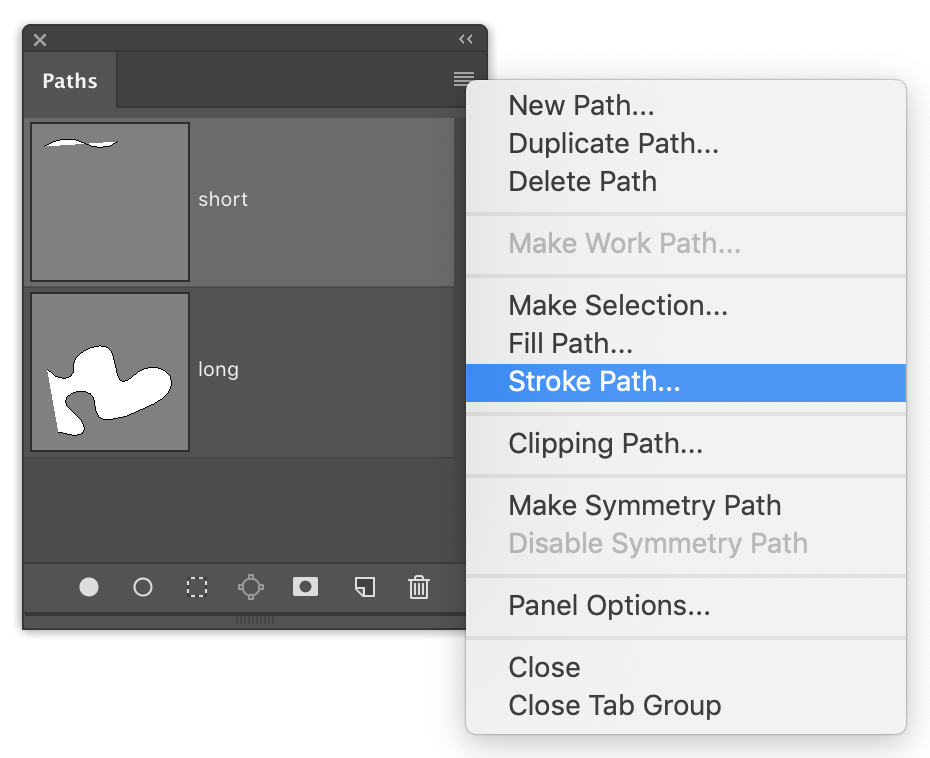
Set the Tool as Brush and activate the Simulate Pressure check box.
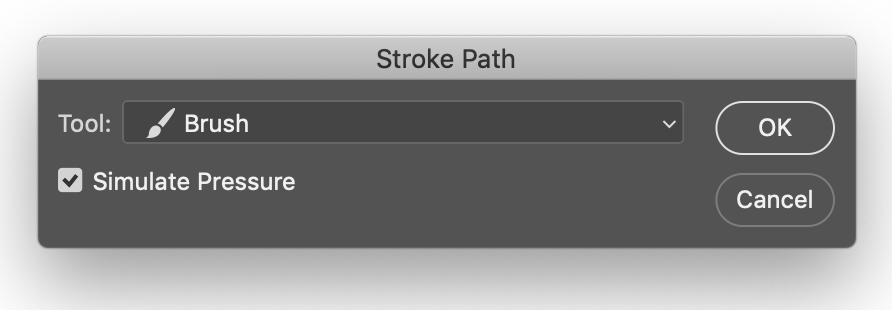
Within the Brush Settings panel activate item(s) that you want controlled by pressure.
Pen Pressure controls Size
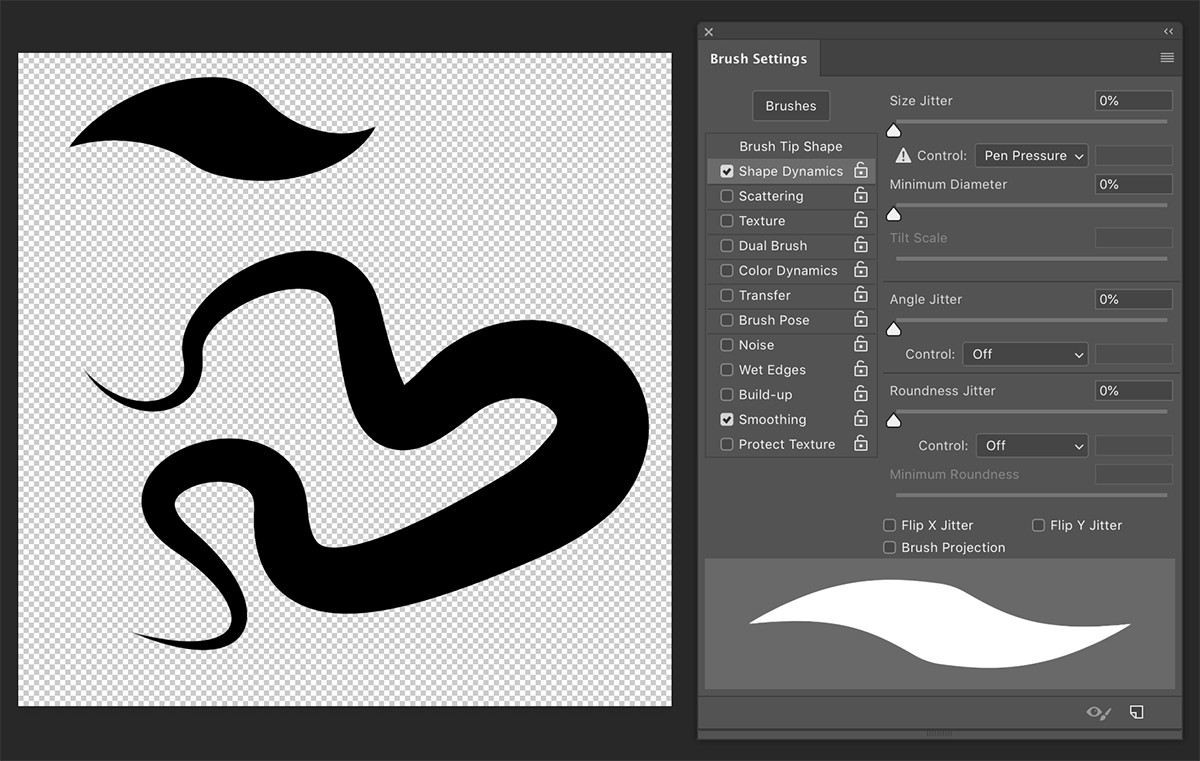
Pen Pressure controls Opacity
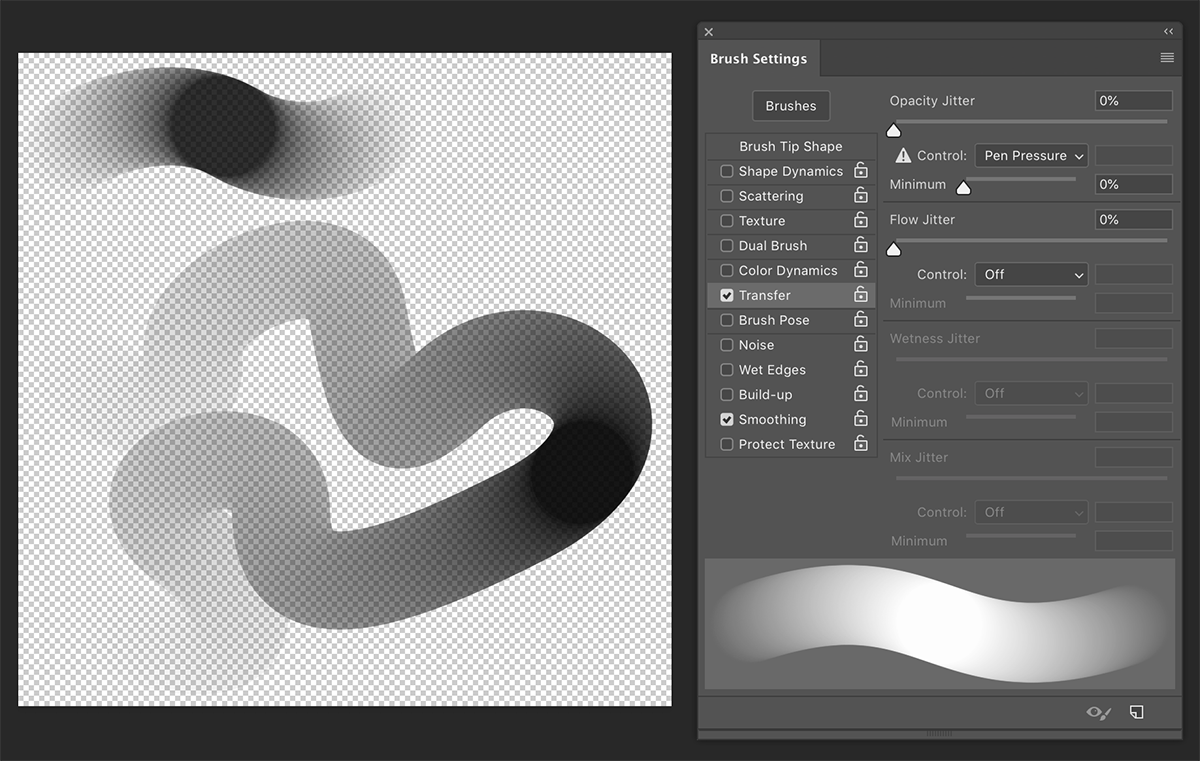
Pen Pressure controls both Size and Opacity
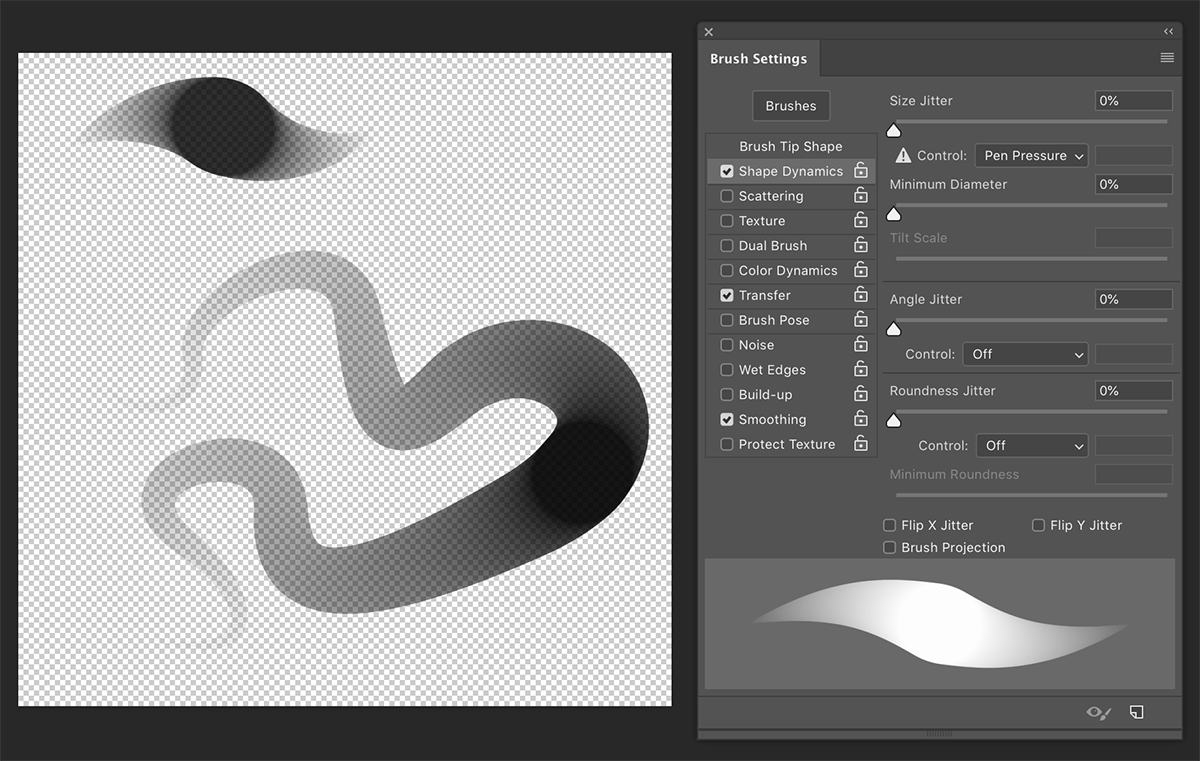
Copy link to clipboard
Copied
Thanks again! The old fade brush was very easy....
Once selected, you could click once to set the origin, then hold down the shift key and click somewhere else. The software would connect the two points with a line that faded from 100% to 0%.
It looked very much like the first example under my original question. I don't really NEED this tool, knowing I could make a layer mask to fade a stroke or two, but was trying to figure out if the tool was still in the software and changed to a different location.
Best regards,
Mike Jackson