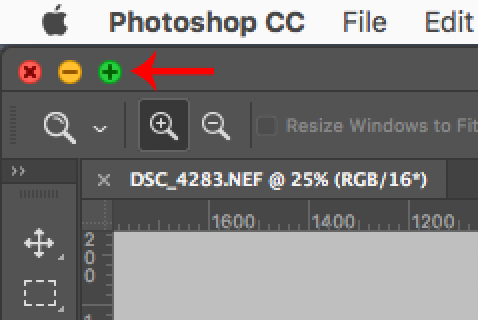Adobe Community
Adobe Community
- Home
- Photoshop ecosystem
- Discussions
- Standard Screen Mode too large in size
- Standard Screen Mode too large in size
Standard Screen Mode too large in size
Copy link to clipboard
Copied
I use Photoshop CC 2017.1.3 on a MacBook Pro. I generally like to use Full Screen Mode with Menu Bar so I can move the image around when making adjustments. I also like to use the Standard Screen Mode (SSM) when saving an image because that is the only mode that shows when the image is fully saved and its overall size in MB. However, the SSM is now too large to be fully viewed on my MacBook Pro 13" screen and I can't seem to move it to shrink its size. Very odd. Any suggestions on how to resize the SSM to fit on the screen?
Thanks in advance.
pjcaver
[Personal email address removed by moderator - please do not post personal data in this public forum]
Explore related tutorials & articles
Copy link to clipboard
Copied
Hi,
Please follow the steps on this thread.
It should get you going again.
hth
mj
Copy link to clipboard
Copied
In Standard Screen Mode click on the Green Maximize button to fit photoshop to your screen.