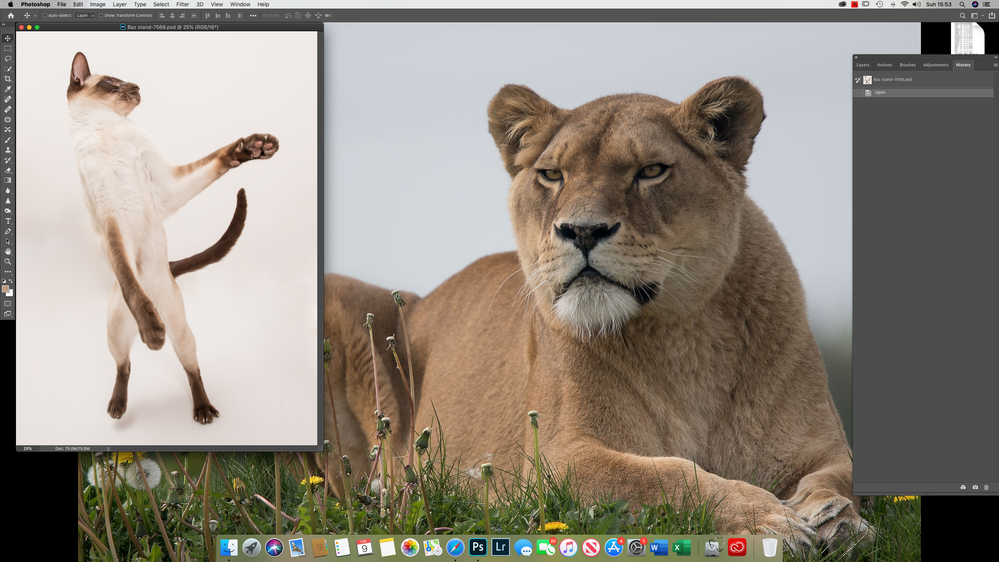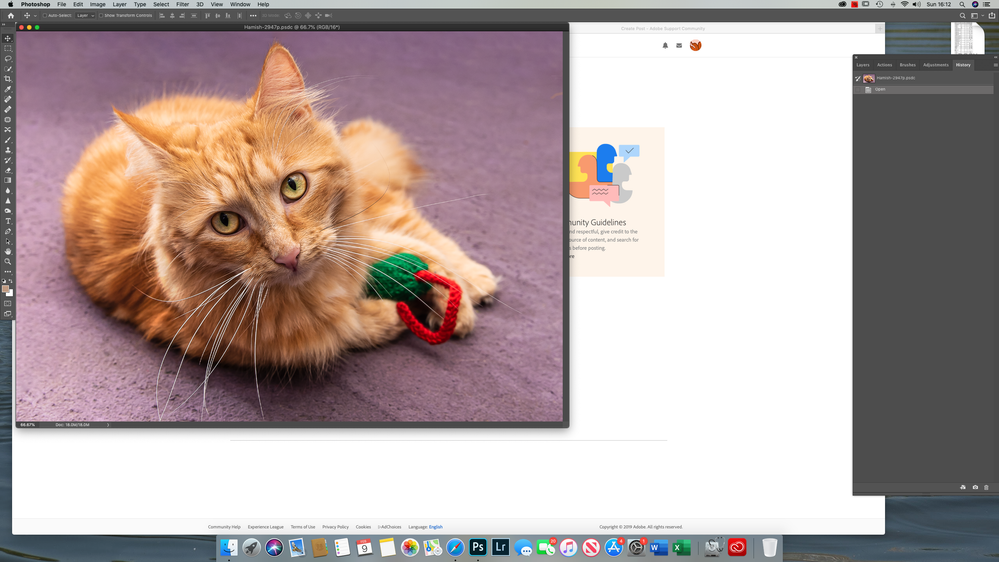Adobe Community
Adobe Community
- Home
- Photoshop ecosystem
- Discussions
- Re: Strange workspace and cannot move palettes
- Re: Strange workspace and cannot move palettes
Strange workspace and cannot move palettes
Copy link to clipboard
Copied
Am using 27" iMac (late 2013) and have Photoshop by subscription.
Since the recent PS update, my workspace is very strange.
1) There is no grey area behind my file, so can see through to the desktop, which is confusing.
2) I work with palettes open on RHS (layers/history/adjustments/actions. Â I am unable to move these palettes around and sometimes they obscure the the photo I'm working on.
3) The tools don't work properly. Â Say, I've been using the healing tool, then want to use brush tool, as soon as I try to alter the size/hardness/whatever of the brush, the tool reverts back to the healing tool. Â I have to reboot to overcome this, merely close PS and re-opening it doesn't resolve the problem.
5) the photo i'm working on opens in only part of the screen and even if i click on the green maximise button, it doesn't size it to the full screen; i have to drag the corners to get it to full size. Or cycle through hitting F
I also have PS & LR on my MBP, running Catalina and don't have these problems.
I have deleted PS, rebooted and reinstalled it on my iMac, but still have the same problems.
I am a reasonably experienced PS user. Â As I do lots of composites, it's better to work with my 27" iMac screen than the 15" MBP.
I'd be very grateful if someone could help me resolve these issues 🙂
PS since writing the above, I have deleted PS, upgraded my iMac to Cataline OS and reinstalled PS. The problems all remain.
Explore related tutorials & articles
Copy link to clipboard
Copied
これまでWindowsを使っていて、最近Macに乗り換えましたか?
ブラシツールの挙動については分かりませんが、
ウインドウメニュー>アプリケーションフレーム をオンにして、
ウインドウメニュー>ワークスペース>ワークスペースをロック をオフにしてみてください。
治るといいですが。
# Fキーでの表示トグル操作はMacの場合あまりお勧めできません。ウインドウメニュー>アプリケーションフレーム に、例えばCommand+Control+Fのショートカットキーを当てて使うと使い勝手が上がると思います。
Copy link to clipboard
Copied
Hi there,
You can try to reset the workspace by going to the "Window" menu in Photoshop, the "Workspace" and select "Reset Essentials". Once done, try to re-arrange the panels to check if you are able to arrange the workspace as per your requirement.
Please go to the "System Preferences" of your Mac, then "Security and Privacy", then select the "Privacy" tab. Then select "Accessibility" from the list on the left and add Photoshop to the list. Also, grant permissions to Photoshop under "Full Disk Access". Once done, please restart the computer and check if it helps with the overall performance of the application.
Regards,
Nikunj
Copy link to clipboard
Copied
Thank you for your assistance 🙂
This afternoon I found time to contact Adobe and i was given this advice:
Close all Adobe progams
- Open finder, a button "Go" will appear on top of your screen, click on it and select " Go to Folder".
2.Type," ~/Library " and hit enter. Please make sure you type the Tilde symbol(~) before " /library".
3.Open Preferences> Adobe Photoshop CC 2020>AdobePhotoshop 2020 settings and rename the "Adobe Photoshop 2020 settings " folder to, "Adobe Photoshop 2020 settings.old". - Re-open PS
(Do not delete the old, renamed settings file)
I now have the grey background back, and I can move my palettes around.
I won't know about the not changing of tools or select and mask problems yet and won't do till I've had a good editing session to test them out. But I am hopeful.
Thanks again 🙂