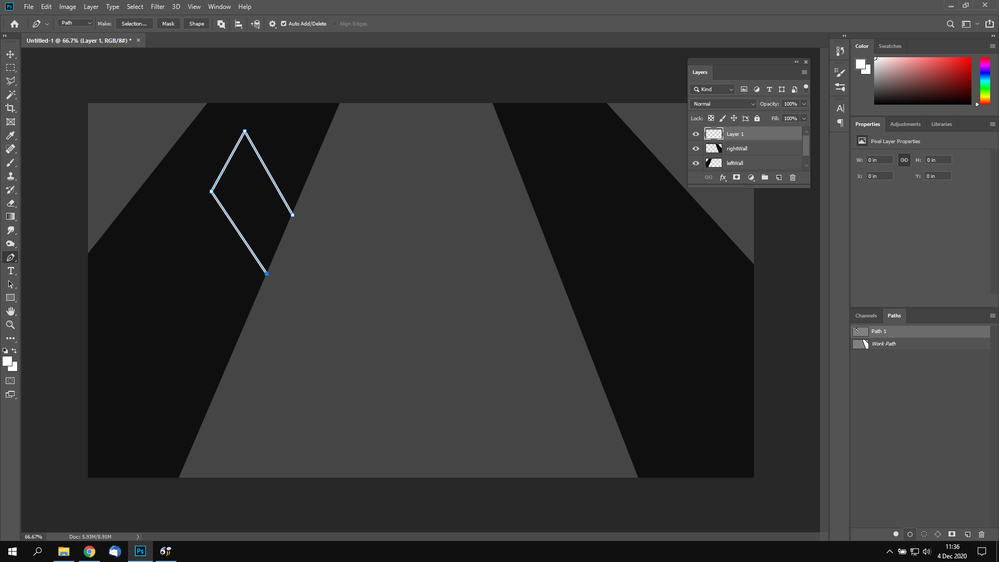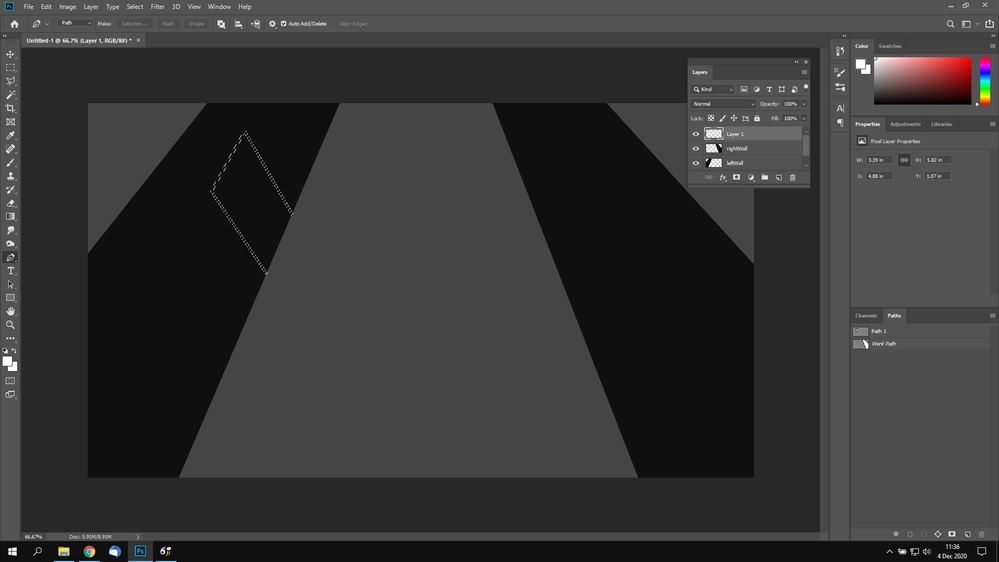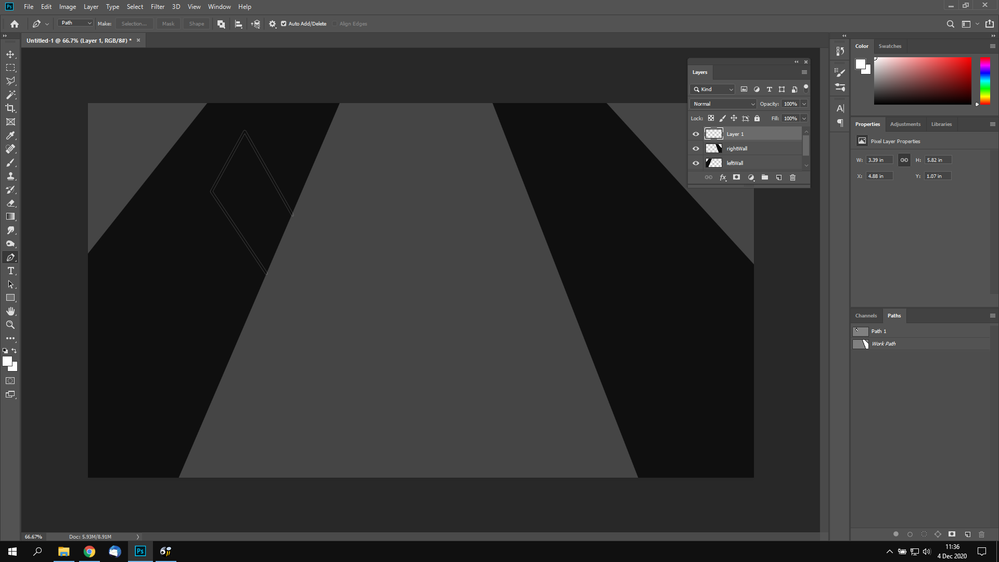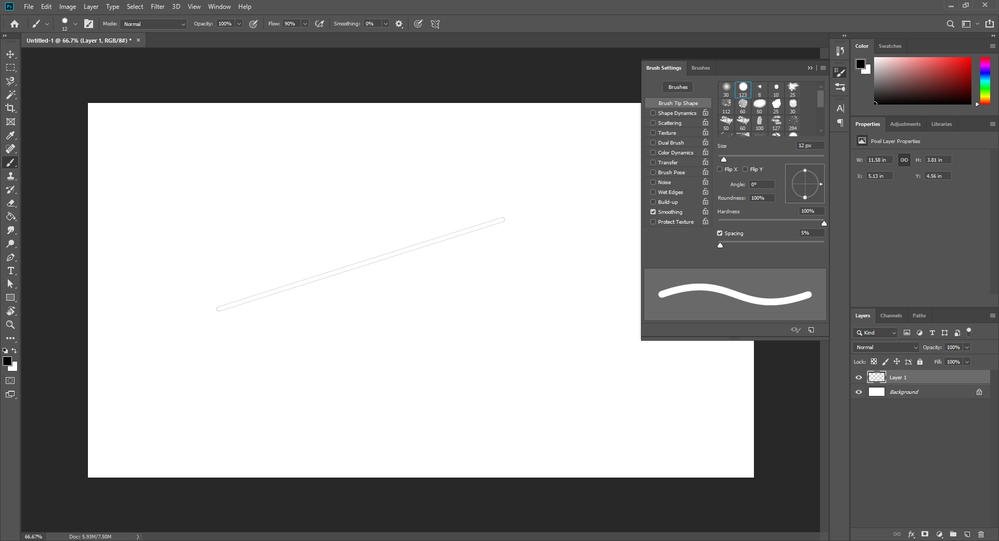Adobe Community
Adobe Community
- Home
- Photoshop ecosystem
- Discussions
- Stroke path not deleting completely
- Stroke path not deleting completely
Copy link to clipboard
Copied
I made a simple door with the Pen tool, applied a 'Stroke Path with brush'. But when I select the pixels in the layer and do Delete, a sort of outline remains. How do I completely remove the stroke when doing 'Stroke Path with brush'.
 1 Correct answer
1 Correct answer
»This "outline" is still left behind, I'm not sure why.«
This »outline« is as expected – you were using the Brush Tool, not the Pencil Tool, after all.
The round brush has an »anti-aliased« edge even at 100% Hardness, so there are pixels present that have opacities other than 0% and 100%.
Explore related tutorials & articles
Copy link to clipboard
Copied
Hi, did you check at 100 %
Copy link to clipboard
Copied
When loading a Layer’s transparency and using that Selection to delete the Layer’s content obviously all pixels that are not 100% selected will not be 100% deleted.
So I am not sure what your problem is exactly; did you intend to use the Pencil instead of the Brush?
Copy link to clipboard
Copied
I don't really understand what you mean. But what I probably want is for it to select 100% of the pixels and delete them. I don't want that 'stroke' that stays behind
Copy link to clipboard
Copied
What are the Brush tip and settings you use?
Copy link to clipboard
Copied
I believe it was just a simple hard round brush with default settings
Copy link to clipboard
Copied
That is not a truly meaningful answer.
Please post the screenshots that illustrate the settings, so inclue the Brush Settings Panel, Toolbar, Options Bar, …
Copy link to clipboard
Copied
Hard round brush with default settings, nothing's changed.
Copy link to clipboard
Copied
Flow is set to 90% for example so it seems irrelevant what you think the »default settings« are.
What exactly did you do in the image in the screenshot? Stroke the path with black, then white?
Because the result would not be surprising then.
Copy link to clipboard
Copied
I did the same as the original post:
- Create a path with pen tool
- Use 'Stroke path with brush' in paths panel
- Ctrl + Click the layer's thumnail in Layers to select the pixels
- Delete
This "outline" is still left behind, I'm not sure why. If I do Ctrl + Click again on the thumbnail, it does says "Warning: No pixels are more than 50% selected." which corresponds to your earlier reply.
Copy link to clipboard
Copied
»This "outline" is still left behind, I'm not sure why.«
This »outline« is as expected – you were using the Brush Tool, not the Pencil Tool, after all.
The round brush has an »anti-aliased« edge even at 100% Hardness, so there are pixels present that have opacities other than 0% and 100%.