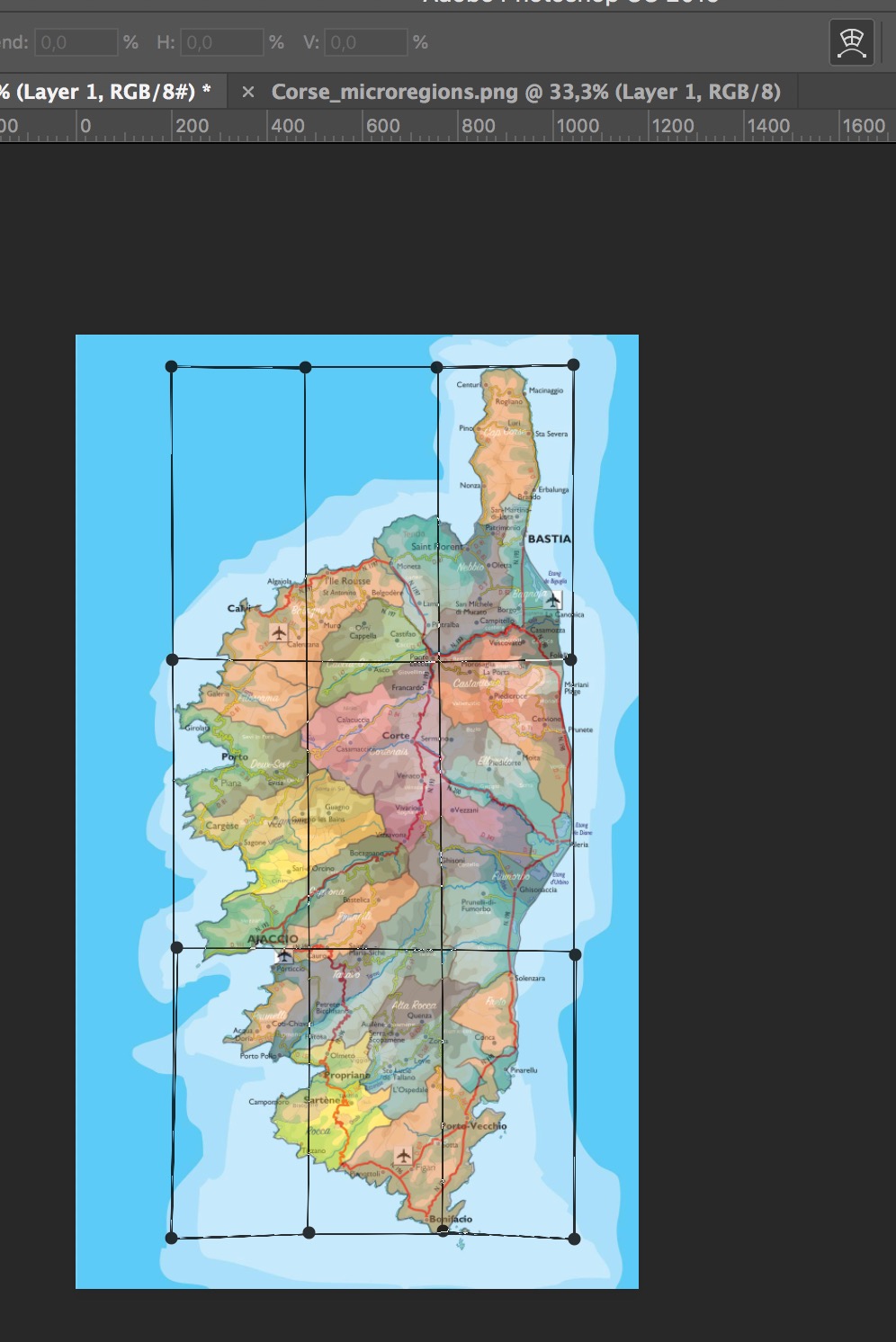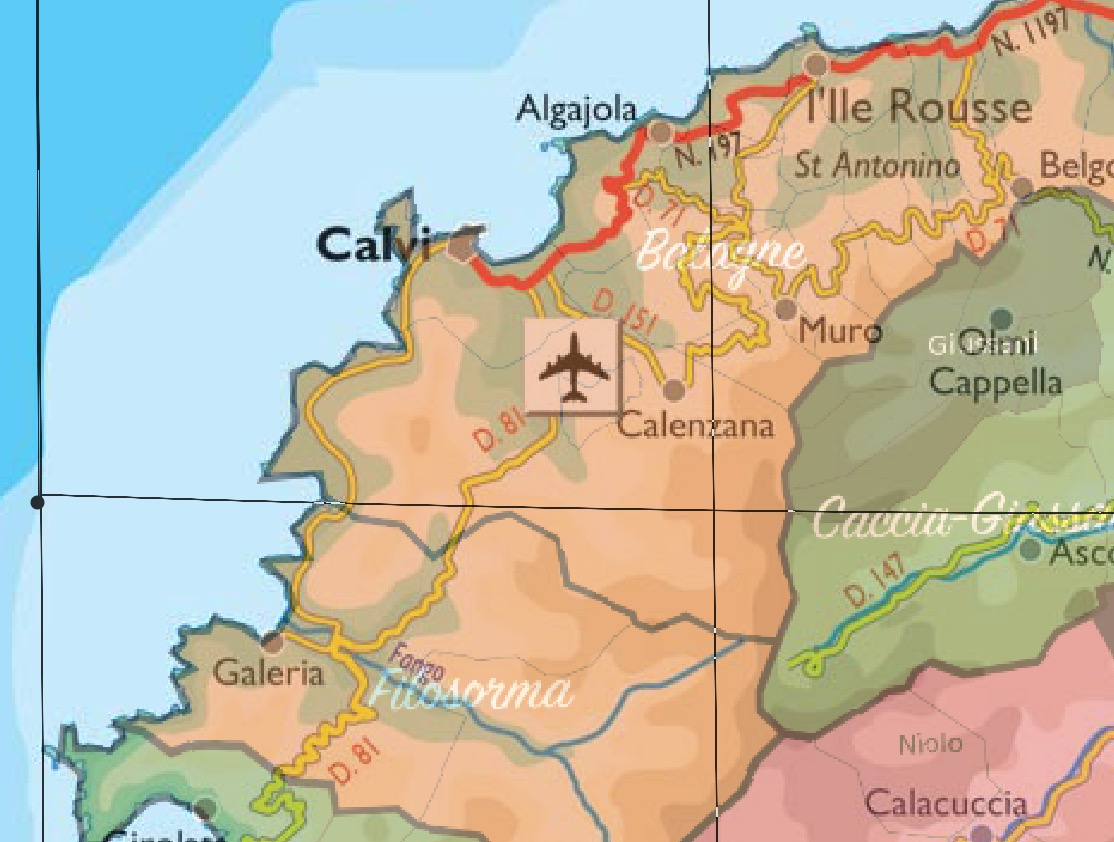Adobe Community
Adobe Community
Copy link to clipboard
Copied
Hi everyone!
i'm trying to superimpose the 2 attached images, but i notice that there are small difference in the border and i cannot solve with a deformation on a single axis.
Is there a way to make them coincide?
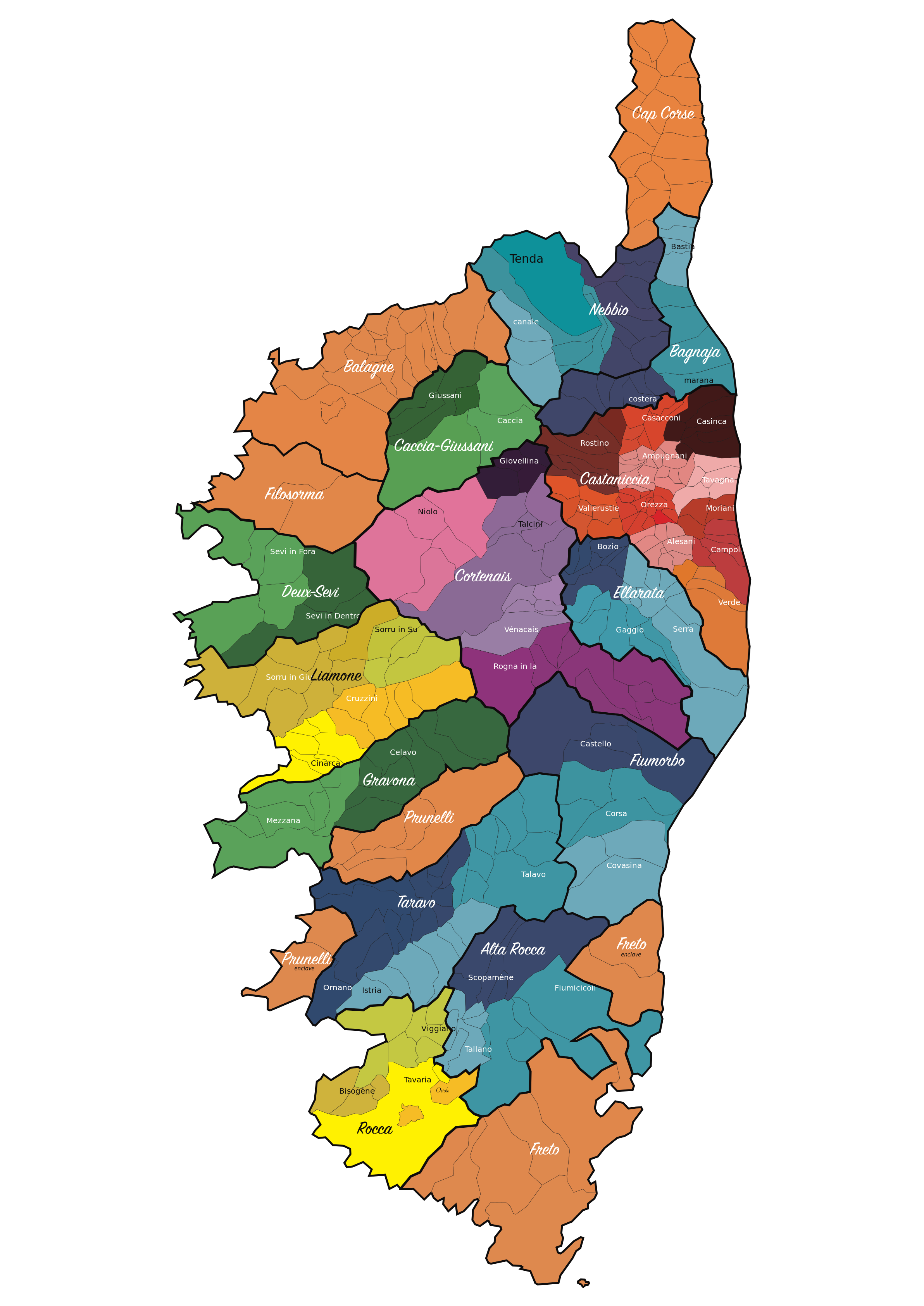
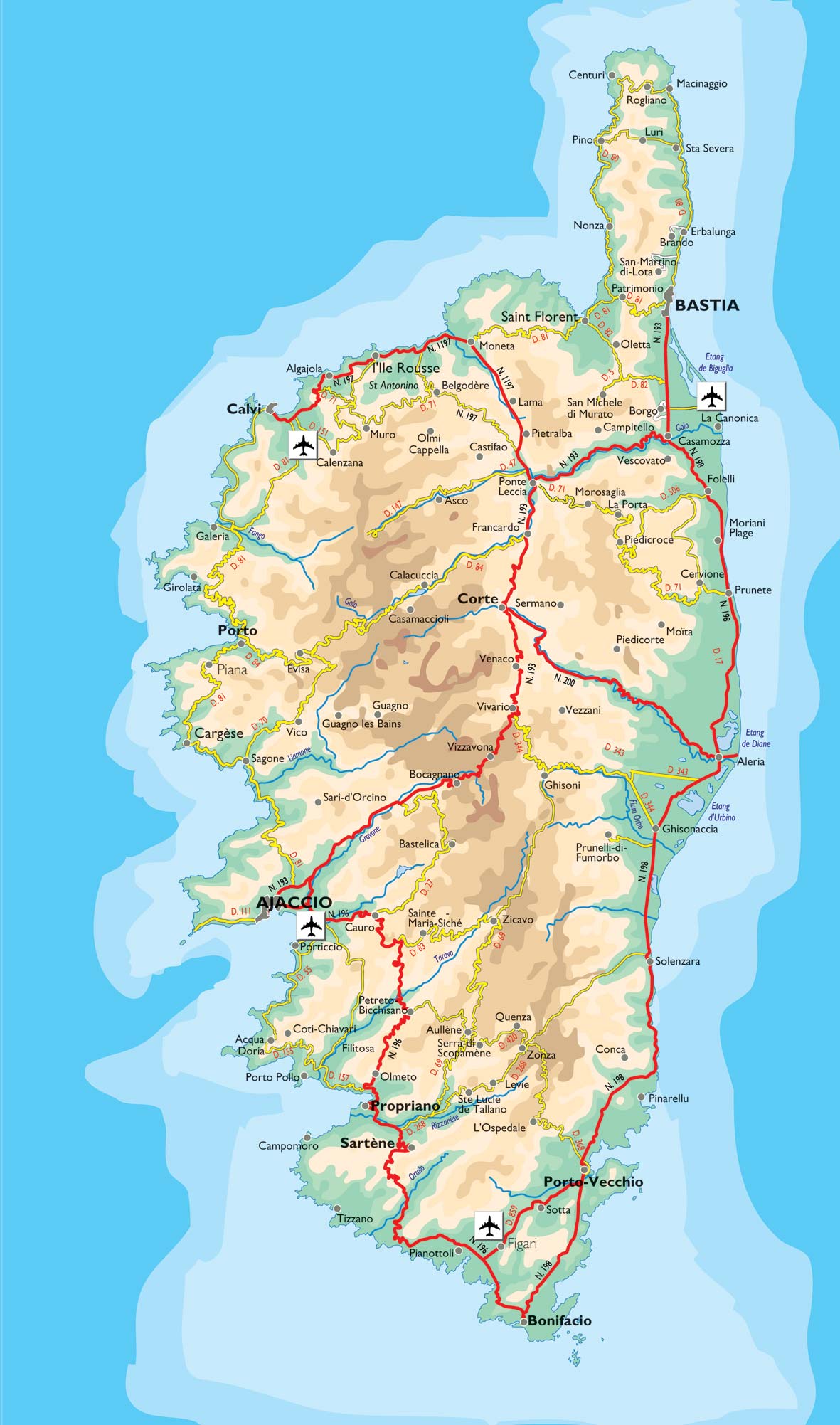
 1 Correct answer
1 Correct answer
I would try free transform/warp
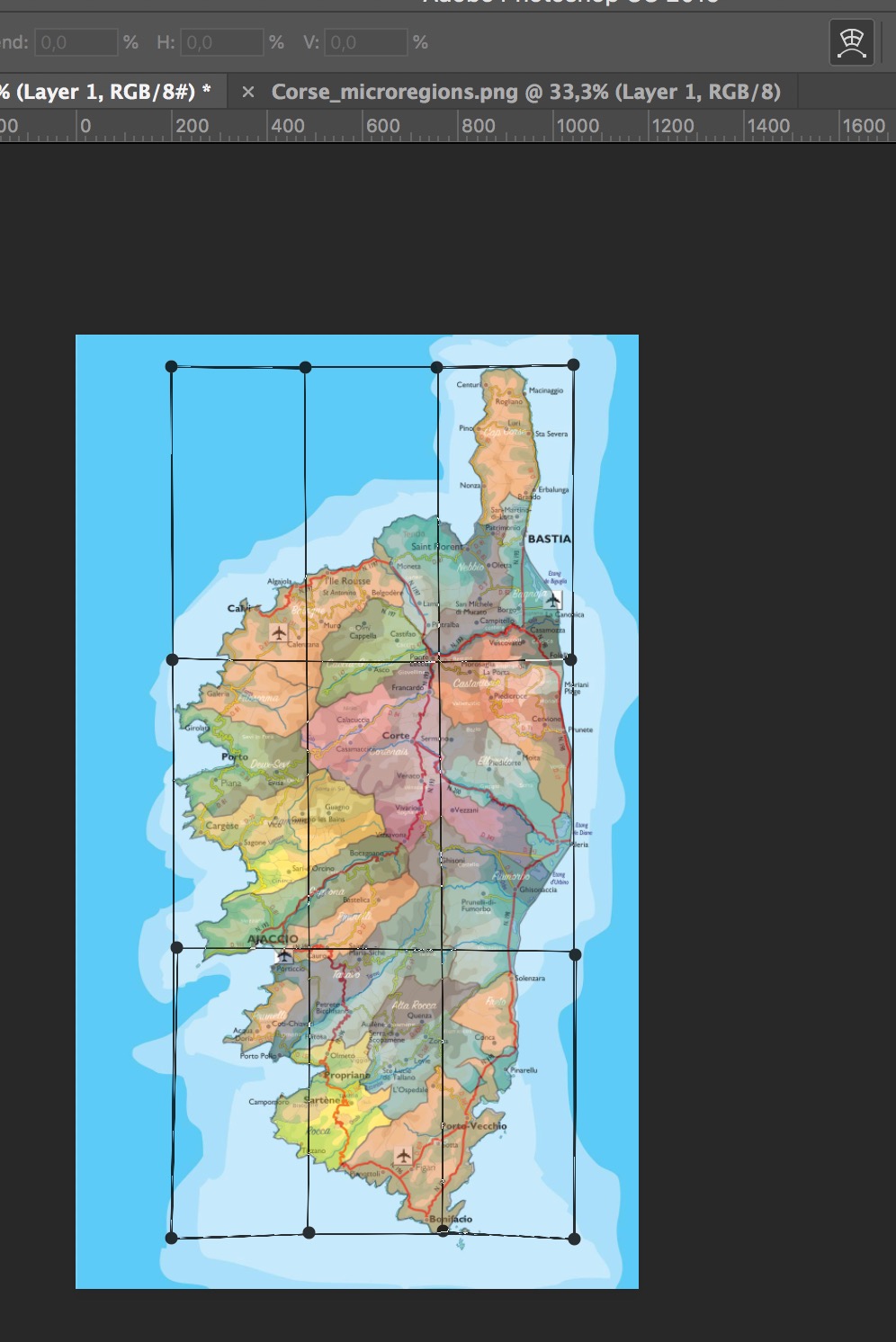
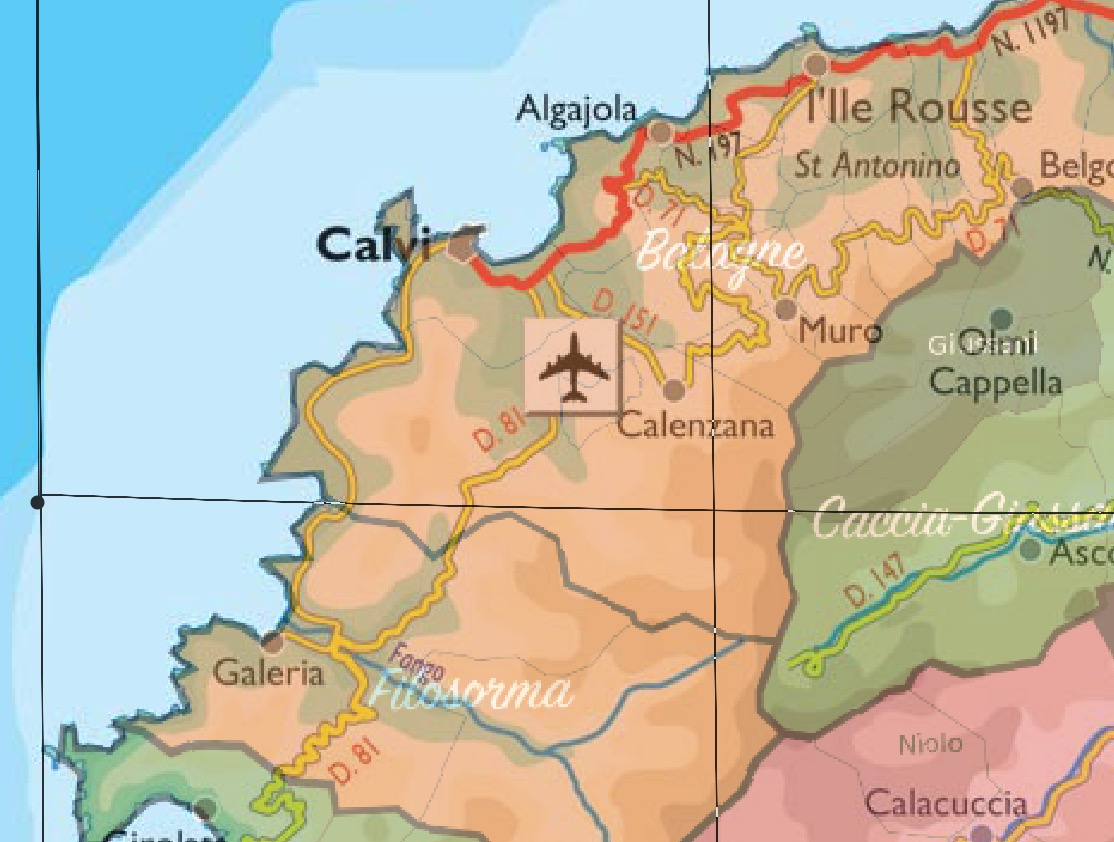
Explore related tutorials & articles
Copy link to clipboard
Copied
Filter > Liquify or Edit > Puppet Warp are options.
Naturally they should be applied as Smart Filters.
Copy link to clipboard
Copied
Why as a smart layer?
Copy link to clipboard
Copied
Not »as a Smart Layer«, but »as Smart Filter«.
But the Warp should naturally also be applied to a Smart Object.
As for why:
Because doing it differently would be destructive and therefore imprudent.
Working non--destructively (in this case with Smart Layers and Smart Filters) allows for reediting the applied transformations and Filters repeatedly without accumulating images degradation.
Copy link to clipboard
Copied
I would try free transform/warp