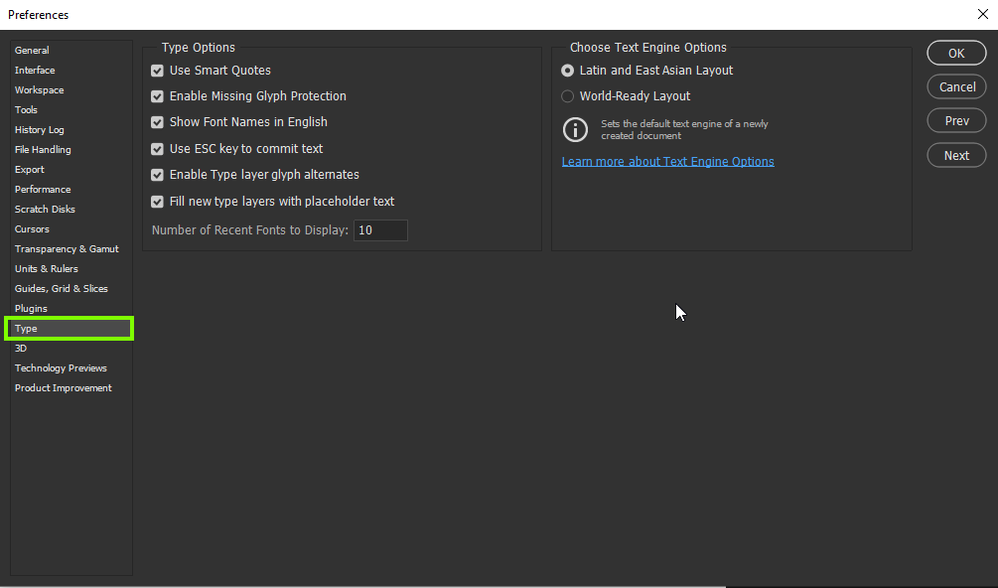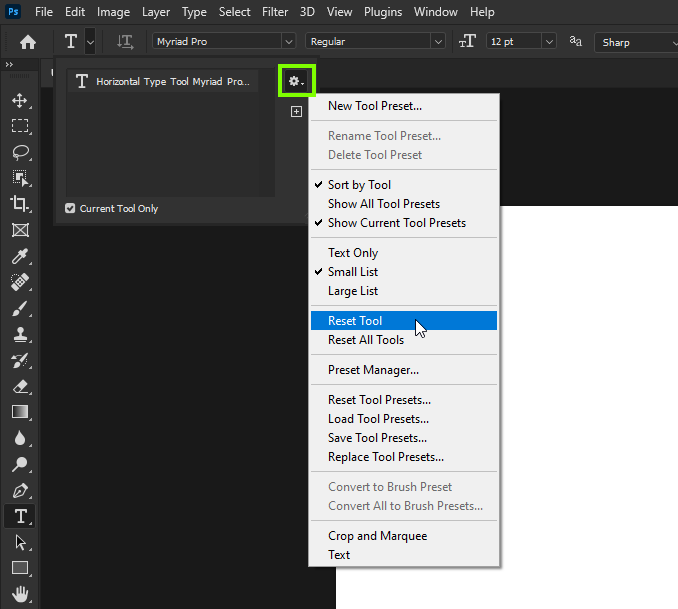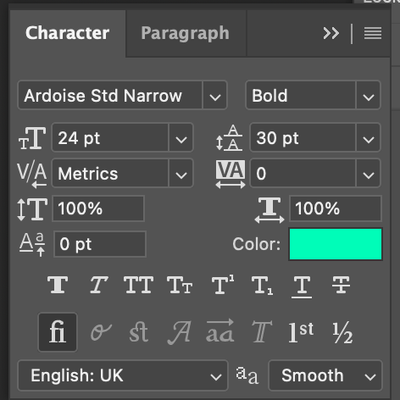Adobe Community
Adobe Community
- Home
- Photoshop ecosystem
- Discussions
- Re: Text Selections and Cursors
- Re: Text Selections and Cursors
Text Selections and Cursors
Copy link to clipboard
Copied
I haven't used PS for text editing or adding text in some time. But today I need to and it's like they have completely revamped the software for that. I have been trying to figure out how to show the text cursor and the selection of the text I have selected. I have searched google and none of those suggestions work. There is nothing. I am working with text and when I try to place something there is no cursor. Even selecting all doesn't show that all the text is selected.
I used to be able to control H to show or hide. Nothing. Under preferences, there isn't even a type or text option anymore. This is completely silly.
Explore related tutorials & articles
Copy link to clipboard
Copied
Hi
What exact version of Photoshop are you using, the Type tool hasn't changed and there's still the Type options in preferences
Have you tried resetting the Type Tool
Copy link to clipboard
Copied
Hi! I have the same issue: I can't see selected text (it is not highlighting).
It is very annoying and frustrating
I have a iMac (macOS Catalina)
Photoshop: 22.0.0 20201006.r.35 2020/10/06: 4587a1caa63 x64
Thank you
Copy link to clipboard
Copied
PS. I tried to update to the latest version, but it was worse, as the boxes of the selected objects were not displayed.
Copy link to clipboard
Copied
Accessing the Character palette is a good start to selecting a font, size and leading etc.
Copy link to clipboard
Copied
Thanks, but this is not the problem. I can select the font... But when I select any text, it is not highlighted. This way, I don't know which text is selected and which is not.
Copy link to clipboard
Copied
It might be worth double checking your text procedures.
https://helpx.adobe.com/photoshop/using/add-edit-text.html
If the text facility is not working properly and you have say at least 16GB or RAM and plenty of spare hard disk capacity maybe reset the Photoshop preferences back to the factory defaults - you can do that under the General tab in Photoshop preferences.