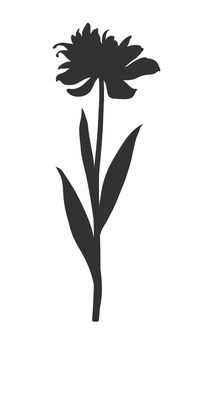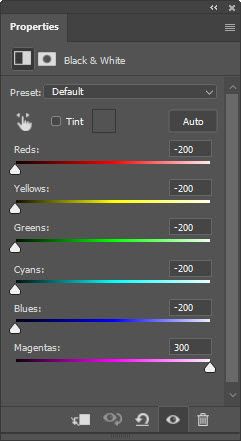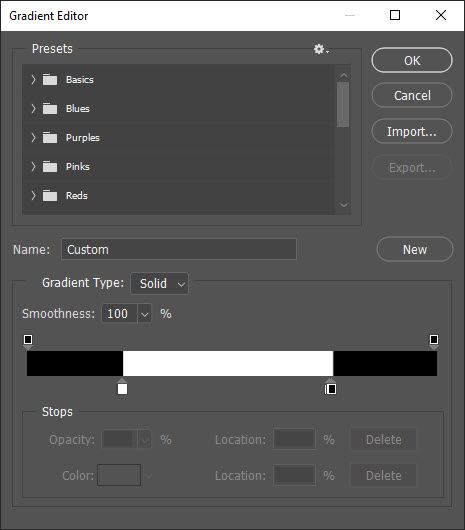Adobe Community
Adobe Community
Textured Effects
Copy link to clipboard
Copied
Hi there! I'm a self-taught Photoshop user & even after using Photoshop for a long time I'm still clueless about so much! I hope someone will be kind enough to assist on this:
I've been trying to recreate this effect for the flowers here for days but to no avail. I would like to get from the coloured, detailed flower graphic to a solid colored, distressed graphic.
I've tried Filter Gallery> Graphic Pen, tried to play with color overlay & blending options & also attempted to select Colour Range & copy>paste>color overlay but I still can't seem to get close to this look, where it's a single solid color & has this natural looking distressed look to it with negative space.
Additionally, could I potentially still obtain this distressed effect if I were to use a set of silhouetted, plain graphics with no existing detail (3rd image)?
Thank you in advance!
Explore related tutorials & articles
Copy link to clipboard
Copied
I've attempted what I think you're asking for--isolating the flowers somewhat like the 2nd image you posted. Here's the finished version:
To get this effect, first I added the Black and White adjustment layer to convert the image to grayscale. I used the sliders to darken the colors present in the flowers and less so the background color.
Then I added a Gradient Map adjustment layer. It replaces the color in the image with what is in the gradient. I changed the gradient so that it's not really a transition blending one color to another but to so that some parts are black and some are white.
Then I added a new solid and made it the color like the original background and set the Blend Mode of that layer to Lighten.