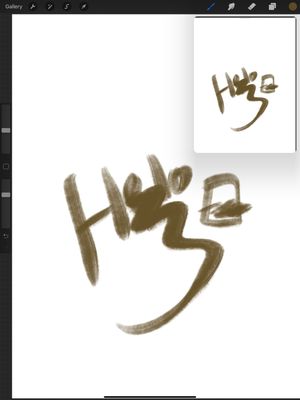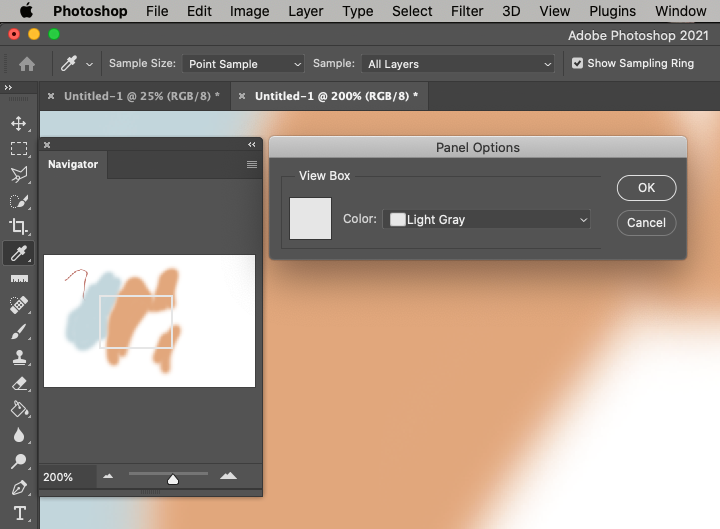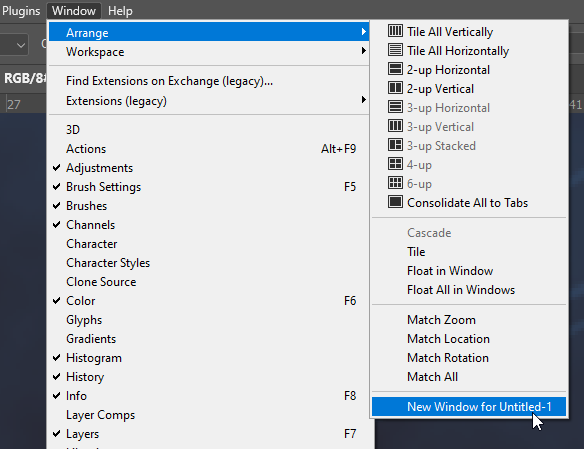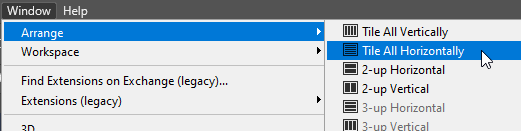Adobe Community
Adobe Community
Copy link to clipboard
Copied
Hello,
Does Photoshop perchance have a feature like procreate's reference canvas? Where you can have a thumbnail view of your current canvas?
 2 Correct answers
2 Correct answers
The closest I can come up with is the Navigator Panel. You can place it anywhere on your work area and resize it to your liking. So access it in the Window menu > Navigator
There's a red box that shows what part of the image you are working on. If this is a distraction, go into the Panel menu (the 4 lined tab) of the Navigator and change it to Light Gray. The only thing you may not like is that it updates after you release your brush.
As Gene has said, the Navigator panel is a useful feature, and something that people should be inclined to use if they have multiple screens to spread their workspace over. It has a useful 'spring-loaded' shortcut. When zoomed in to a point where the full canvas does not fit on your screen, hold down the H key and left click drag with the mouse. This causes the document window to show the full canvas with the monitor view displayed as an outline that you can drag to where you want it. Let go
...Explore related tutorials & articles
Copy link to clipboard
Copied
The closest I can come up with is the Navigator Panel. You can place it anywhere on your work area and resize it to your liking. So access it in the Window menu > Navigator
There's a red box that shows what part of the image you are working on. If this is a distraction, go into the Panel menu (the 4 lined tab) of the Navigator and change it to Light Gray. The only thing you may not like is that it updates after you release your brush.
Copy link to clipboard
Copied
Thank you so much; that was exactly what I was looking for!
Copy link to clipboard
Copied
As Gene has said, the Navigator panel is a useful feature, and something that people should be inclined to use if they have multiple screens to spread their workspace over. It has a useful 'spring-loaded' shortcut. When zoomed in to a point where the full canvas does not fit on your screen, hold down the H key and left click drag with the mouse. This causes the document window to show the full canvas with the monitor view displayed as an outline that you can drag to where you want it. Let go of the mouse button and the document will zoom back in to that point.
Another feature I suspect not too many people use is Window > Arrange > New Window
This creates a new window for the same document, and provided you only have those two windows open in Photoshop, you can then use Window > Arrange > Tile all Vertically (or Horizontally). The idea is that you work on a zoomed in view while the other window displays the full canvas. The second window does not reflect the first window in real time, but updates when you finish your brush stroke (or whatever action you are making. Similar to the Navigate panel, but possibly more useful if you just have one screen. Personally I have three large screens, and use the Navigate panel spread over a third of one of my peripheral screens.
Copy link to clipboard
Copied
Thank you! For what I am currently doing, I like the non-intrusiveness of the Navigator option, but I definitely see that alternate option coming in handy as well.