 Adobe Community
Adobe Community
- Home
- Photoshop ecosystem
- Discussions
- Toggle between brush blending modes (normal and cl...
- Toggle between brush blending modes (normal and cl...
Copy link to clipboard
Copied
Is there a quick way to toggle between brush blending modes? I am contantly switching between normal and clear and there seems to be no quick way to do this and it is really slowing me down. I know there are shortcuts for these modes but they are a bit awkward and I can't find a way to change them to a simpler/quicker shortcut. Thanks ![]()
 1 Correct answer
1 Correct answer
Photoshop 2020 ps ver 21.0.1 has this now.
under New Shortcuts
https://helpx.adobe.com/photoshop/using/whats-new/2020.html
Paint and erase with the same brush
Use the ~ tilde key (below the escape or Esc key) to toggle between painting and erasing with the same brush tip
Explore related tutorials & articles
Copy link to clipboard
Copied
Yes is same key as for toggling through Layer blend modes. You just need to first make sure you have the paintbrush selected.
Shift + cycles forwards through blend modes
Shift - cycles backwards through blend modes
To go between normal and clear you will need to hit the shortcut 3 times.
Our you can use "b" & "e" to toggle between the brush and eraser tool
Copy link to clipboard
Copied
Thanks for your reply, didn't know about shift + and shift - it helps!
I'd still love if there was something a bit quicker though, like going from eraser to brush but I don't use eraser as I want to keep the same settings of my brush.
Copy link to clipboard
Copied
To toggle between eraser and brush use "e" & "b".
The shortcuts can be found here for all tools.
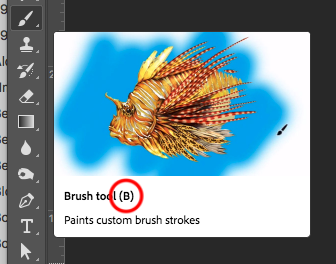
Nice lionfish additon in 2018 Adobe!
Copy link to clipboard
Copied
Thanks for your reply but I don't use the eraser, I need clear as it keeps the same brush atributes as when I'm adding colour as removing.
Copy link to clipboard
Copied
I have complete same need as rousinhahessy. I wish adobe let us edit shortcut keys and/or the list of blending modes. Hiding modes except Normal and Clear would be great. It would speed up my production drastically.
Copy link to clipboard
Copied
It turns out that there are direct shortcuts for brush blend modes, including for Clear and Behind
Blend Mode Shortcuts in Photoshop « Julieanne Kost's Blog
Almost all of the blend modes in Photoshop have their own keyboard shortcut. They all begin with Option + Shift + a letter (Mac)/ Alt + Shift + a letter (Win). Most often the letter is the first letter of the name, but not always!
Normal + N
Dissolve + I
Behind + Q (Brush tool only)
Clear + R( Brush tool only)
Darken + K
Multiply + M
Color Burn + B
Linear Burn + A
Lighten + G
Screen + S
Color Dodge + D
Linear Dodge + W
Overlay + O
Soft Light + F
Hard Light + H
Vivid Light + V
Linear Light + J
Pin Light + Z
Hard Mix + L
Difference + E
Exclusion + X
Hue + U
Saturation + T
Color + C
Luminosity + Y
I couldn’t find a shortcut for Subtract or Divide, but if you know of one, please add it in the comments! If you want to quickly cycle through the painting tool’s blend modes, hold the Shift key and hit the “+” (plus) or “-” (minus) to move forward or backwards. Careful: f you have a tool selected that is not a painting tool, these shortcuts will affect the blend modes on the Layers panel.
I don't use them myself, but I do use the G-Keys on my G910 with either key sequences or macros to trigger Photoshop multi key shortcuts and Actions.
Regular poster JJMack has one of those very nifty Logitech G13 keypads which he has made full use of by assigning all three banks of all 27 G-keys
Re: Short Cuts - Step Forward & Step Backward
With credit to JJ, this is his GIF, and I am in awe of it. You can assign any of those keys to trigger shortcuts regardless of how many keys it uses. I have actually used my G910 G-keys to insert long and frequently used URLs into forum threads (but not at the moment because I am in between systems)

I am not sure of the G13 status nowadays. They can appear to be hard to find. Amazon shows them in the USA, and I have just asked if they ship to NZ, because I'd love to have one.
Copy link to clipboard
Copied
Thanks for your reply, I already found these shortcuts, as well as Shift +/- to scroll through them all, but they are still a little awkward and slow down my process. Something like E to B (eraser to brush) would be perfect because they are just one button and I don't even need to look at the keyboard, but I don't use the eraser, I only use clear as it keeps the same attributes as the brush I am using. Shift +/- is working for now but its a bit slower than I would like, hopefully soon Adobe will introduce this, or at least make it possible for us to change this shortcut ![]()
Copy link to clipboard
Copied
It's exactly this kind of thing that is allowing Procreate to quickly encroach on Photoshop territory–ease of use!!
Are you listening, Adobe?!
Copy link to clipboard
Copied
They took too long. These are basic usability features that should've been implemented LONG ago. Just a big "disable all Adobe hotkeys" would've been nice, along with adding every known command into the Keyboard Shortcuts assignment dialog ala Clip Studio Paint. Instead this Clear/Normal brush switch is permanently assigned to two weird hotkey combinations that happen to also be partly assigned to other commands. So 1 out of 5 times that I click the Wacom button I assigned to switch my brush using a macro it hangs everything up because it executes one of the multiples inside if my pen happens to still be touching the surface (Shift-Move, Alt-Copy, whatever...).
I think Adobe doesn't deeply use their products, and they're afraid of scaring off boomers by changing things even though everyone would be happier with truly custom arrangements over a legacy arrangement. Evidence: the number of high-income boomers using Procreate on iPad Pros and kids using Clip Studio on low-end PCs.
Copy link to clipboard
Copied
The closest solution I've been able to come up with is to:
- configure your Brush tool as you like it;
- save that as a Brush Preset;
- select that Brush Preset you just created, and then save a Tool Preset for the Brush tool.
- switch to the Eraser tool
- select that same Brush Preset, then save it as a Tool Preset for the Eraser tool.
When you want to swap between these two tools quickly, just switch to each tool and choose the Tool Preset for each. When you use the E/B keys to swap tools, your settings will match.
Of course, if you switch Brush Tool Presets, you'll also need to switch Easer Tool Presets to match. And you'll need a matching Tool Preset set for each configuration.
But at least you get single-key switching, and it keeps your basic brush settings exact between the two tools.
I think the ideal solution would be to have a single-key shortcut to swap the current and last-used Brush Mode. Or maybe Option/Alt-X to mimic the foreground/background color switch shortcut.
Come to think of it. I'd like to see a similar shortcut for Brush/Eraser swapping, or maybe Current/Previous tool swapping. Then we could easily map it to a single Wacom stylus button or tablet button.
But the Spring-Loaded Keys features somewhat covers this function.
Copy link to clipboard
Copied
Just thought of another solution:
- Set up the Brush tool as you want it, and save it as a Brush Preset.
- Create an Action, when're all you do is select the Brush Preset you just made; assign a keyboard shortcut to the Action.
Now you can invoke that keyboard shortcut for any painting tool (including the eraser) to call up the exact same brush settings for any tool.
Just switch to the desired tool (Brush, Eraser, etc), then invoke that Brush Preset shortcut.
Copy link to clipboard
Copied
Brilliant, thanks!
Copy link to clipboard
Copied
Check out Toggletator. This is a collection of scripts, one of which toggles the Brush Tool between two user-defined blend modes. The defaults are Normal and Clear. This can be assigned to a hotkey.
Although it does cost $4 on Gumroad, that will be a small price to pay for all the extra time and frustration you save.
I am not affiliated with the creator at all, but I do use several of his products. I especially love Brusherator.
Toggletator For Photoshop CS6, CC and above
Scripts — Toggletator 1.0.0 documentation
Brusherator for Photoshop CC and above! Brushes! On the Panel!
Copy link to clipboard
Copied
Photoshop 2020 ps ver 21.0.1 has this now.
under New Shortcuts
https://helpx.adobe.com/photoshop/using/whats-new/2020.html
Paint and erase with the same brush
Use the ~ tilde key (below the escape or Esc key) to toggle between painting and erasing with the same brush tip
Copy link to clipboard
Copied
This don't works in my Photoshop (21.2.0, under macOS Mojave, 10.14.6, Magic Keyboard US international) ☹️
Copy link to clipboard
Copied
Hello Thx for the tips
But how it work on AZERTY keyboard ?
Is it possible to customise it ? I don't found it in the liste of shortcuts customisation
Copy link to clipboard
Copied
Bonjour, ce n'est pas possible en effet. une recherche dans la zone des idées/bugs devrait vous donner une discussion sur le sujet.
Copy link to clipboard
Copied
Pressing Shift-Right mouse button will list all the blending modes in a popup menu for you to select from also. Photoshops almost provokingly limited shortcut customisation is doing my head in. Tilde key *shivers*...Relying on a key that is only conveniently placed on an american keyboard, without the ability to remap it does not make this a "short cut". Appologies for the rant.
Copy link to clipboard
Copied
Maviren, I share your frustration, please search for a thread on the topic the https://feedback.photoshop.com site, watched by Adobe staff. Make sure to provide as many relevant details as possible, as why it's broken for us non US keyboards users. (like for the some combos with the [ and ] keys.)
There might also be a thread on why we need a better KBSC interface.
Copy link to clipboard
Copied
Hi, I have the lastest versions of photoshop and this shortcut just isnt working, the tilde key does nothing at all and not sure why. Has anyone else found this and know of a solution? Many thanks Leon
Copy link to clipboard
Copied
Another toggle between Normal mode and Clear mode is
Shift + Alt + R for Clear
Shift + Alt + N for Normal
Copy link to clipboard
Copied
Thx a lot !!!!
2 years I haved mapped macros on my keybord to (f1 and f2) but inpossible to fond them again in shortcuts list
and impossible to customise them ; I don't know why adobe don't let user customise them like in Clip studio Paint or Krita
so I no longer use photoshop for drawing, it's sad for an expensive softer to be less customisable than free or sheep softwares
Copy link to clipboard
Copied
Keyboard shortcuts customization deserves some love from the team, indeed!
Copy link to clipboard
Copied
Is there a solution by now for non-US-citizens? A toggle between the Normal and Clear mode would really be helpful. I use it in Clip Studio Paint quite a bit and would love to be able to map that function to my Cintiq remote for Photoshop as well. I'm not painting in Photoshop a lot any more, but that muscle memory always kicks in, so I try to synchronize PS to CSP as much as I can.
-
- 1
- 2






