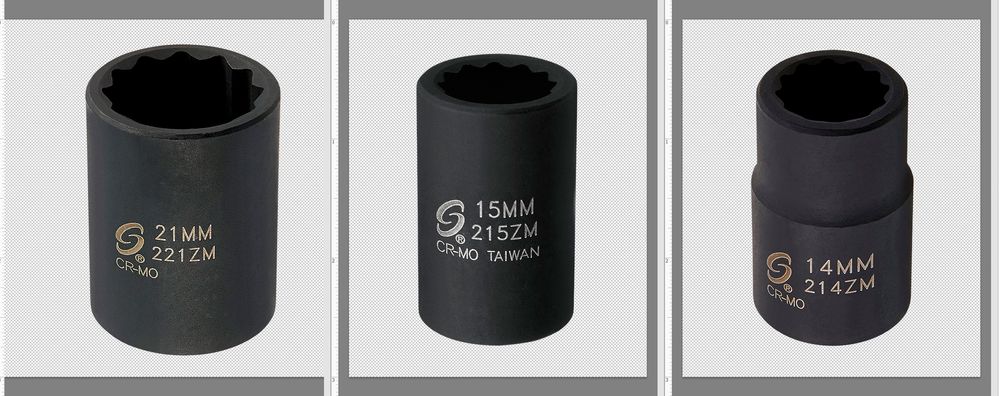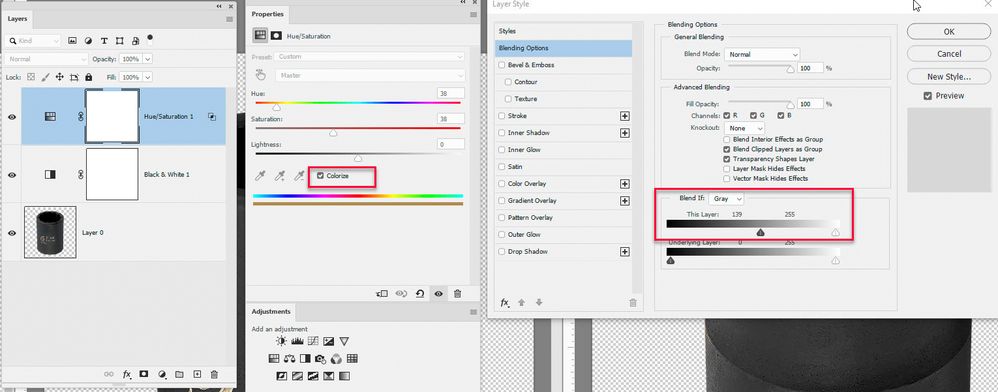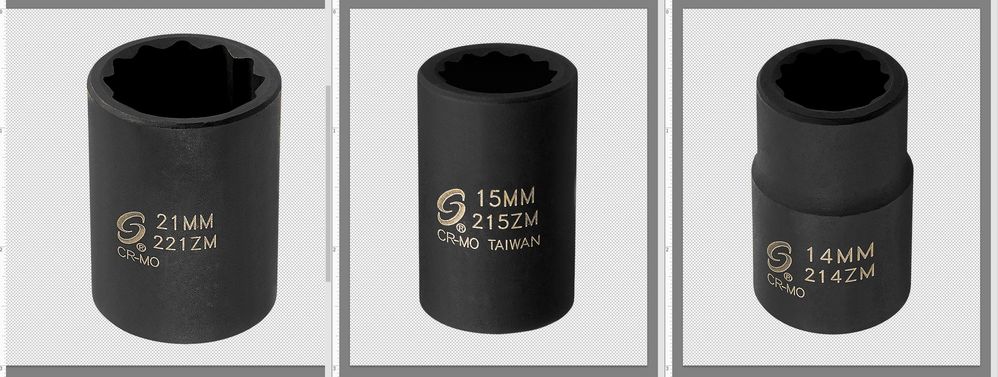Adobe Community
Adobe Community
Copy link to clipboard
Copied
I am a graphic designer turned photographer/videographer. I work for a company that makes automotive tools. I'm trying to figure out how to get consistent tone and color across multiple images that were shot previously. Are there settings or actions I can create to quickly update images so that all look like they were taken at the same time?
 1 Correct answer
1 Correct answer
I agree with others that the "take it again" filter is the best way. However, if you are stuck with what you have got, then a quick and dirty way of bringing them closer is to try adding a B&W adjustment layer then a Hue/Sat layer set to colorise and adjust the Blend if value of the Hue /Sat layer as shown. Those two layers can be dragged onto as many images as you want.
Dave
Explore related tutorials & articles
Copy link to clipboard
Copied
Much depends upon whether the variation is one of color balance, contrast, or background color as opposed to a difference in product lighting and vantage point, for example. Please post random samples of the images, perhaps three or four, to give us an idea of what you are dealing with along with probable final size.
Copy link to clipboard
Copied
These are at final size.
Copy link to clipboard
Copied
There is no gentle way to tell you that your objective, to “… quickly update images so that all look like they were taken at the same time…” is, to be polite, not a realistic one.
Significant differences I mentioned in my original post -- in lighting and vantage point -- rule that out. (Even something as obvious as rotating each object so that the type and logo would be centered left and right seems to have been ignored.)
In addition, because of the difference in lighting it was just about impossible to select similar points to match via Curves in each of the objects.
By assuming the objects are of a precise common color, I changed the Mode of each to LAB and found that color differences (not lightness of the points) were very similar with the greatest variation in Images 1 and 5 in the set, both leaning very slightly toward a warm blue, perhaps due to a difference in the light source during photography. (BTW: I also Googled CR-MO and ZM [zeptometer] for a better idea of the items and your project.)
In short, to meet your stated objective you would be better served, depending upon time available and the number of objects involved, to reshoot the project.
Copy link to clipboard
Copied
Absolutely agree with Norman here. Trying to match these will be an exercise in futility and frustration. Do yourself a favor, and reshoot everything. It will be much quicker, and the result much better.
Copy link to clipboard
Copied
Thank you for your input. However, reshooting all is not an option. We are talking thousands upon thousands of images, the logistics of which would be a nightmare. I will figure this out. Thanks for the help.
Copy link to clipboard
Copied
I agree with others that the "take it again" filter is the best way. However, if you are stuck with what you have got, then a quick and dirty way of bringing them closer is to try adding a B&W adjustment layer then a Hue/Sat layer set to colorise and adjust the Blend if value of the Hue /Sat layer as shown. Those two layers can be dragged onto as many images as you want.
Dave
Copy link to clipboard
Copied
Brilliant!