 Adobe Community
Adobe Community
- Home
- Photoshop ecosystem
- Discussions
- Re: Transform in Photoshop CS 2019 is maddening. H...
- Re: Transform in Photoshop CS 2019 is maddening. H...
Copy link to clipboard
Copied
Everything is wrong about it. Things jump over the place unexpectedly. Keys don't perform as expected. I've turn on the anchor point or whatever they're calling it now, and its still completely broken. It is unusable and I'm rolling back to the last version. This is infuriating and stupid.
 1 Correct answer
1 Correct answer
Read the update information and add the configuration file document ine the update.
Transform proportionally by default
Photoshop now transforms most layer types (such as pixel layers, type layers, bitmaps, Placed Smart Objects) proportionally by default. Shapes and paths, that is vectors, still transform non-proportionally by default.
When transforming a layer, you no longer need to hold down the Shift key while dragging a corner handle to resize a selected layer to constrain its proportions. Any
...Explore related tutorials & articles
Copy link to clipboard
Copied
Read the update information and add the configuration file document ine the update.
Transform proportionally by default
Photoshop now transforms most layer types (such as pixel layers, type layers, bitmaps, Placed Smart Objects) proportionally by default. Shapes and paths, that is vectors, still transform non-proportionally by default.
When transforming a layer, you no longer need to hold down the Shift key while dragging a corner handle to resize a selected layer to constrain its proportions. Anytime you drag a corner handle during transform and move it, the layer resizes proportionally. Holding down the Shift key now resizes non-proportionally when you drag a corner handle during transform.
To resize a layer proportionally during transform, do the following:
- Select the layer(s) you want to resize in the Layers panel.
- Press Command + T (Mac) / Control + T (Win). Alternatively, choose Edit > Free Transform.
- Drag a corner handle on the bounding box to resize the layer.
- Commit the changes.
How do I turn off the new proportional scaling by default behavior while transforming layers?
- Use Notepad (Windows) or a text editor on Mac OS to create a plain text file (.txt).
- Type the text below in the text file:
TransformProportionalScale 0 - Save the file as "PSUserConfig.txt" to your Photoshop settings folder:
- Windows: [Installation Drive]:\Users\[User Name]\AppData\Roaming\Adobe\Adobe Photoshop CC 2019\Adobe Photoshop CC 2019 Settings\
- macOS: //Users/[User Name]/Library/Preferences/Adobe Photoshop CC 2019 Settings/
Copy link to clipboard
Copied
I did. It still jumps around unexpectedly. Holding Command while moving a corner anchor will only move it in one axis, not both.
Have you actually tried using it or are you just copying and pasting their awful release notes?
Copy link to clipboard
Copied
You may have a Mac problem it does not jump around on windows.
Copy link to clipboard
Copied
I have heard as well from others that there are transform inconsistencies on macOS that are not seen on Windows. In one case a complete preferences reset was said to have helped correct the issue. This is second hand - I can never say for certain whether the things other folks report are accurate, since they may have tried several things and ultimately hit on something, then attributed the result to the wrong fix.
In any case, it might not hurt to reset your preferences. There's now a way to select that from the General Photoshop Preferences panel... Then you close/quit and restart Photoshop.
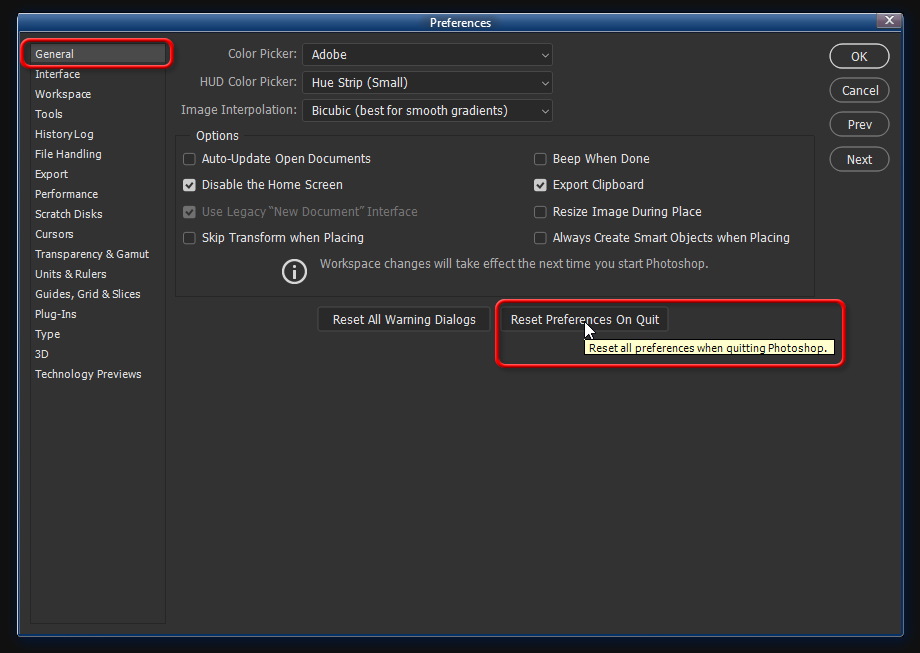
-Noel
Copy link to clipboard
Copied
Hi Noel, great to have you back on board. ![]()
Speaking for CC2019 and MacOS 10.13.6 I have a backup Macbook Pro testing out Mojave or 10.14. (I noted your advice about swapping out a perfectly working OS for a new one and complaining that apps don't work.)
Now as to Free Transform or Cmd + T I really like the new behavior. I'd rather not have to hold down the Shift key to keep my images' original aspect ratio. If I hold down Option/Alt while dragging the handles, it resizes from the center of the image and keeps things proportional. Maybe I'm not running a lot of images like others, but habits can be relearned. So nothing weird on the Mac side.
I also have Legacy Compositing checked on under Preferences > Performance because of Blending Mode glitches. My Intel HD 4000 card is 6 years old. So that might be something to check if the behavior is a bit shaky.
Gene
Copy link to clipboard
Copied
I'm noticing the same jumping around problem on Mac.
Copy link to clipboard
Copied
I applied the suggested fix in the setting folder and happily it has restored the former way of transforming. There was no need to change this in my opinion. Frankly, I could have gotten used to the new way over time, but the really maddening thing is that on my Macs when holding the shift key to allow non-proportional scaling, the image edge will pop and jump all over the place, removing any ability to be precise, to say the least. I'm talking jumping by many tens of pixels at a time and flashing on and off in the process. Wasn't this tested by anyone????
Copy link to clipboard
Copied
@JJMack Thank you for your clear instructions on how to turn this maddening "feature" off! It makes me crazy that these changes are made with seemingly no user prepping. Of course I've learned my lessons (burned might be a better word) that no way am I allowing Adobe to automatically update anything ever again. I'm reading the release notes first! And I'll decide if and when I update because these seemingly minor changes have a direct impact on my bottom line. And I still can't find information in their "help" about what modifies what in the new. They seem to think that I have time to watch videos which I don't.
Copy link to clipboard
Copied
Hi check following video in which you see new updates of Photoshop CC 2019
Copy link to clipboard
Copied
What? This is a video of 2018? Not 2019?
Copy link to clipboard
Copied
Uninstall and roll back to v.2018!!!!
Copy link to clipboard
Copied
I'm in the camp that the shift key change is completely messing with our minds here.
Could the jumping around you're referring to be the snapping to axis' when you're using the command key for perspective transforming? If that's the case you need to additionally hold down the shift key as well now to make it freeform.
Copy link to clipboard
Copied
SUPER EASY FIX! Just drag this TextEdit file to your PS preferences!
1. First, simply create a new TextEdit file and title it PSUserConfig
2. Then paste this into it: TransformProportionalScale 0
3. I'm no coder, so I'm not sure if it matters, but the typeface is Menlo (See attached image for reference) ![]()
4. Save to desktop or wherever
Go to finder: Click the Go dropdown menu > hold down option key > Library > Preferences > Adobe Photoshop CC 2019 Settings > Drop file PSUserConfig.txt in there (just loose is fine)
Restart Photoshop
Transform should be back to normal!
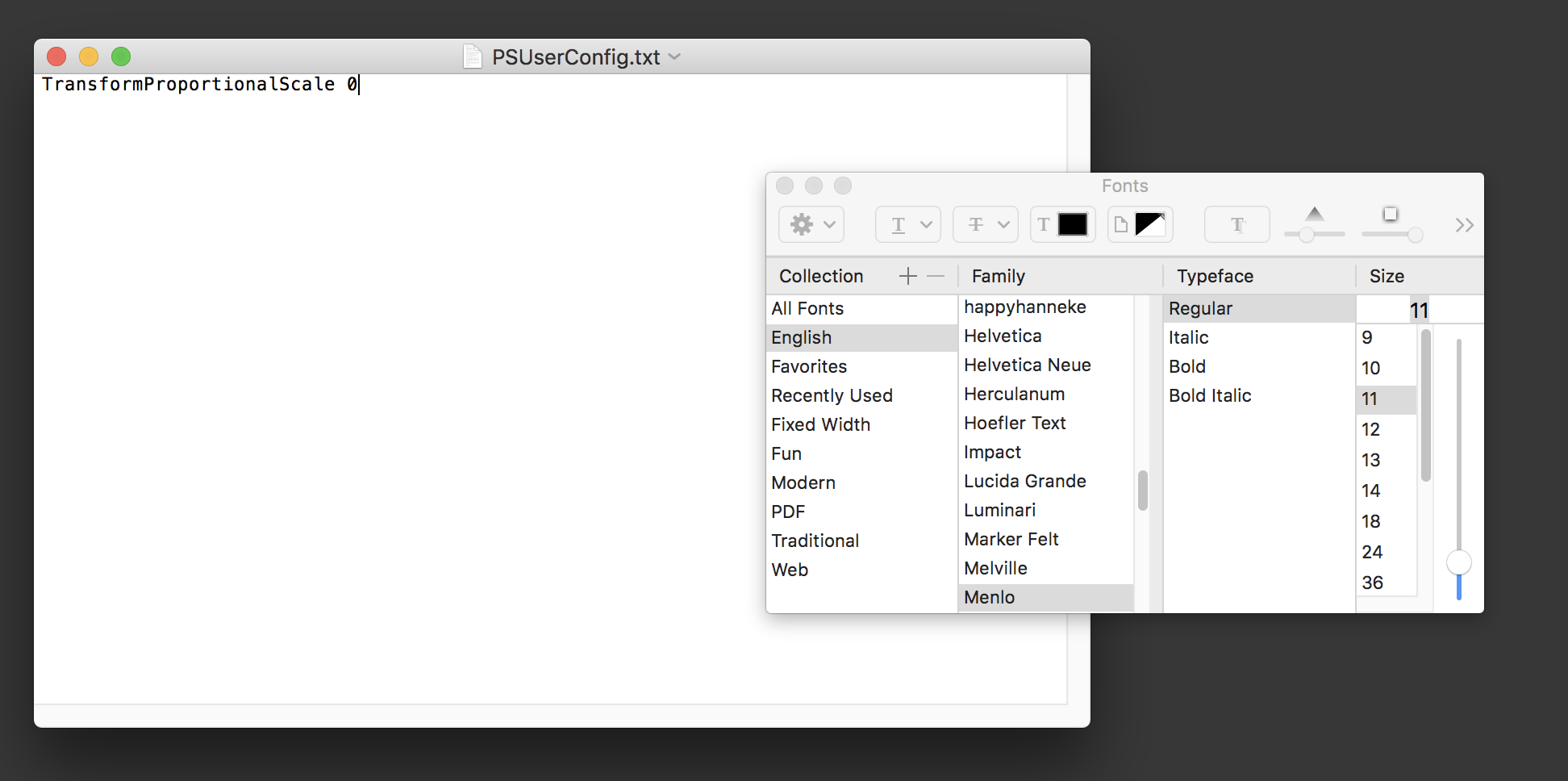
Copy link to clipboard
Copied
I should have mentioned, I did this PSUserConfig text file before posting. That only fixed part of it, the rest of free transform was still working completely abnormally. I would better describe what it was doing incorrectly or record a quick video, however I uninstalled it and went back to Photoshop CS 2018 as this was the quickest fix with deadlines looming.
If I ever get the courage to attempt CS 2019 again, I'll see if its still doing it and post better examples. I'm not holding my breath though, as the new features don't seem to even come close to outweighing the cost of time lost due to workflow interruption.
Copy link to clipboard
Copied
You might want to consider watching for a patch to be released by Adobe before giving it another shot. Adobe does update their software from time to time to fix bugs.
Also note that you can easily have Photoshop CC 2018 and 2019 installed at the same time. Just instruct Creative Cloud not to uninstall the prior version to maintain the use of it. The Creative Cloud application can maintain both versions for you. You just have to make some different selections in pull-down menus.
-Noel
Copy link to clipboard
Copied
Jiweeon Thank you so much. MVP goes to you. I was going mad trying to figure out how to do this on my home computer. On my work computer, I was able to follow the patch notes on day 1 and it was never an issue. However I had to finish some work at home and tried to do the same thing, but for whatever reason my home computer didn't have the same folder layouts. Followed your advice on finding the Library in the Go tab of Finder and it did the trick.
Copy link to clipboard
Copied
Copy link to clipboard
Copied
Hi Rhys
I have just upgraded to the new Photoshop release in Mojave and experienced exactly the same issue.
However, if you click on the corner of the image and scale as normal WITHOUT using the shift key it will scale proportionally as usual, without the annoying glitch.
Hope this helps ![]()
Ed
Copy link to clipboard
Copied
Dear Adobe.
Seriously -- these oversights amount to regressions for us long-time users. Please STOP IT.
BTW, that worked, mostly, JJMack. Thank you. There still seems to be weird artifacting from the stretching, but was able to work around it.
Add fancy nuanced features to keep up with the Joneses if you must, but you are screwing with your core user-base.
For example, WHY get rid of Variations? Why not just layer the new stuff on top? Or add an 'Advanced' tab.
Quit courting new users at the expense of your fan base. We wanna hear Free-bird every time, dang it.
Also, it would be nice if every time I went to use one of the CC products it didn't crash because it needs an update. Why wouldn't it KNOW that it can't operate until it's been updated? Also, let's tap the brakes on all these updates, shall we? Keep them to maybe once or twice a year? It's getting stupid.
Copy link to clipboard
Copied
Completely changing the modifier key behavior for Free Transform was one thing. An annoying, and blatantly inconsiderate change to implement; I suppose we should be thankful for the notepad "legacy" hack.
What brought me here though, is the completely unpredictable behavior of the modifier keys when ending your adjustment in free transform. Occasionally you let go of left click and it behaves as expected, but most of the time, as soon as you let go of click, the object will finish the adjustment as if you had held a modifier you didn't. Most commonly from my experience this is moving the object's origin, and applying an incorrect scale.
EDIT: Like other recommended, we rolled back. 19.1.17 seems fine so far. Also, I'll mention, the process of pulling back dated versions and managing them couldn't be easier. I appreciate that a lot.
Copy link to clipboard
Copied
Since when does Photoshop make people edit text files to change preferences?
And why are you suddenly changing lots of core UIs that all of your users have decades of muscle memory using, and forcing people to change obscure settings to fix? I shouldn't have to dig through change lists to figure out why the transform anchor is suddenly missing, why the transform UI doesn't behave correctly, why undo is suddenly wrong.
Changing these things screws over all of your existing users. At some point long ago, some careless developer changed the hotkeys for image resize and canvas resize. Before then I could do either without thinking about it. I've never recovered from that change: my hands still don't know what the keys are and I always open the wrong one, all because some unthinking (or uncaring) programmer went and changed menu shortcuts without understanding how much of a problem it causes.
Leave this stuff alone.
Copy link to clipboard
Copied
I tried using this mode for a while more, and found that it's impossible to learn how it works.
There are a lot of important modifier keys for free transform: lock aspect ratio, transform around pivot, move individual anchor. It takes a lot of using Photoshop to learn what these keys are well enough that you don't have to think about them, so you know which buttons to hold without thinking about it.
But now, the hotkeys change depending on what sort of layer you're editing, since the lock aspect ratio key reverses behavior if you happen to be on a vector layer.
That's catastrophically bad. It's impossible to ever use free transform naturally--without stopping to think about hotkeys every time--when the hotkeys change back and forth every time I use it. My hands will never learn "hold these keys to perform this action" when the keys aren't consistent.
UI muscle memory only comes with consistent UIs. This UI will never be natural to use.
Copy link to clipboard
Copied
I could be wrong here but to start I wasn't happy with the Transform Tool update when it was first released and elected to use the legacy hack and create the PSUserConfig.txt file. Now I'm noticing with yet another update on Photoshops part the PSUserConfig.txt is no longer working.
Can anybody verify this for me?
Is anyone aware of another workaround?
Copy link to clipboard
Copied
Use Legacy Free Transform in General Preferences.




