 Adobe Community
Adobe Community
- Home
- Photoshop ecosystem
- Discussions
- Re: Transparent background issue
- Re: Transparent background issue
Transparent background issue
Copy link to clipboard
Copied
I'm very new to Photoshop and sort of learning as I go. When importing this specific image the transparent background doesn't blend in and is visible on top of all the other layers. Here is a picture of the issue I am having 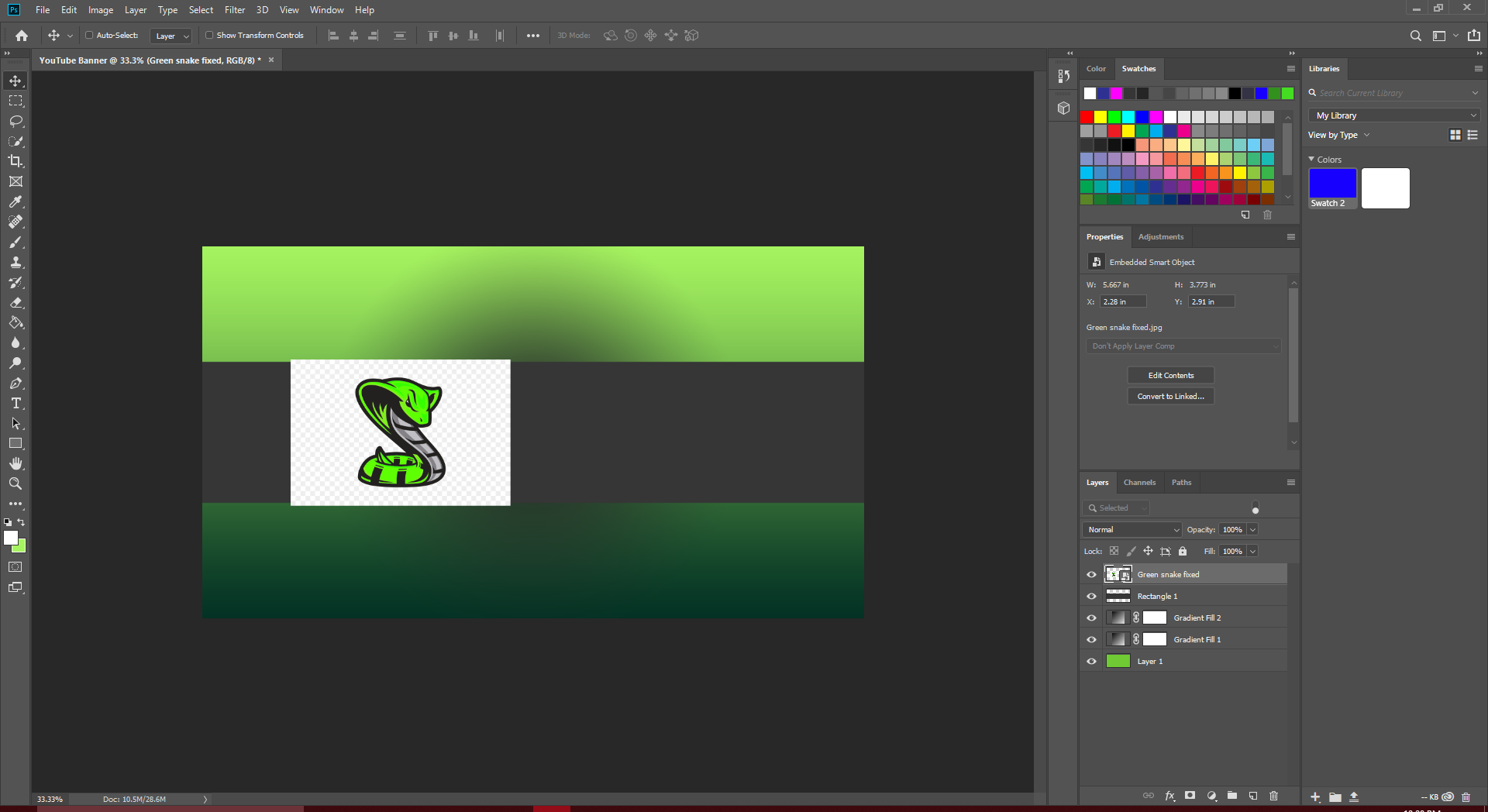
Explore related tutorials & articles
Copy link to clipboard
Copied
What does "fixed" mean here? Is the snake layer a .png?
Copy link to clipboard
Copied
Yes it is a .png file. I took the original picture and used the saturation tool to change the color from yellow to green and that’s just the title I out after I saved it. I don’t want the white part of the image showing I just want the picture of the snake itself to show.
Copy link to clipboard
Copied
I think the problem is that the snake isn't on a transparent background but an opaque checkerboard pattern. Zooming in on the thumbnail of the snake in the Layers panel I believe also confirms this.
The snake image is inside a Smart Object. Double click on the thumbnail to edit that image. You should be able to make a quick selection and either delete or mask away the background. Then save and close the Smart Object.
Copy link to clipboard
Copied
Good catch, it is probably screenshot saved as PNG file and used for advertising purpose to showcase file or something. Screenshot is captured with snake on transparent background (checkerboard) what is visible when placing image in Photoshop.
Copy link to clipboard
Copied
Hi Bojan,
I think we've all been caught out getting prematurely excited when we see that checkerboard pattern in a Google image search ![]()
Michael
Copy link to clipboard
Copied
Hi
The clue is in the properties panel. The embedded smart object contains a jpeg, not a png. Jpeg does not support transparency.

Dave
Copy link to clipboard
Copied
I expect the SFTW regulars download a lot of image elements for their composites, and I usually add 'transparent background' to make life easier. But when you see the checkerboard on Google Images, that means it is not transparent, and the checkerboard is part of the image. If the checkerboard appears when you click on the image, then that's OK.

Another thing with transparent PNG files is that you can't grab them and paste into Photoshop. So taking the snake top left which shows a white background, but the checkerboard when you click on it
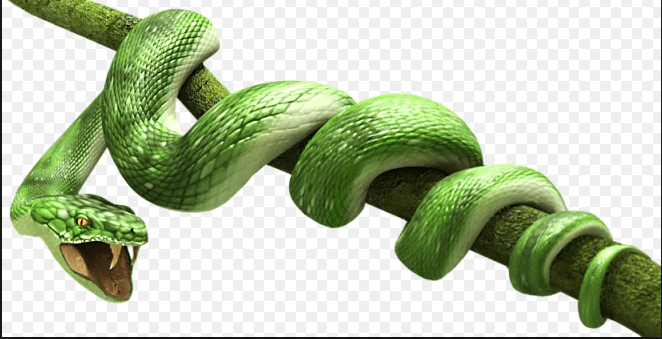
If you right click and copy, and then paste into Photoshop with Ctrl V, the background becomes black.

However if you right click and save, and then open or Place in Photoshop, the transparency is still there. I tend to keep all transparent downloads for future use.

