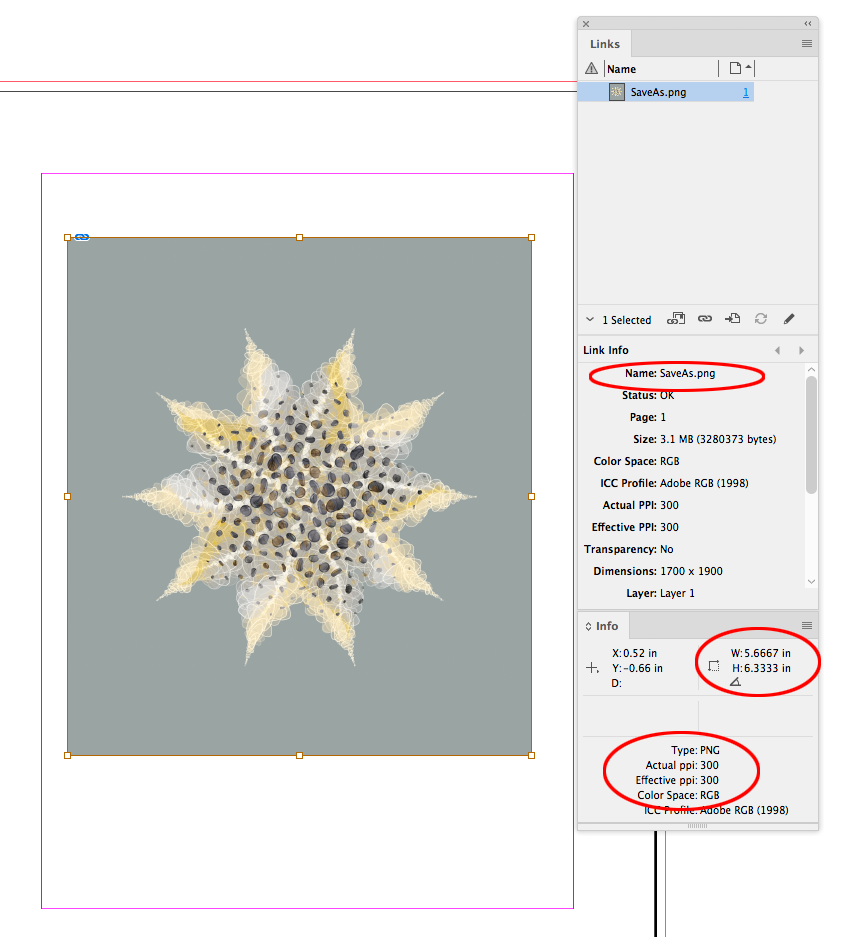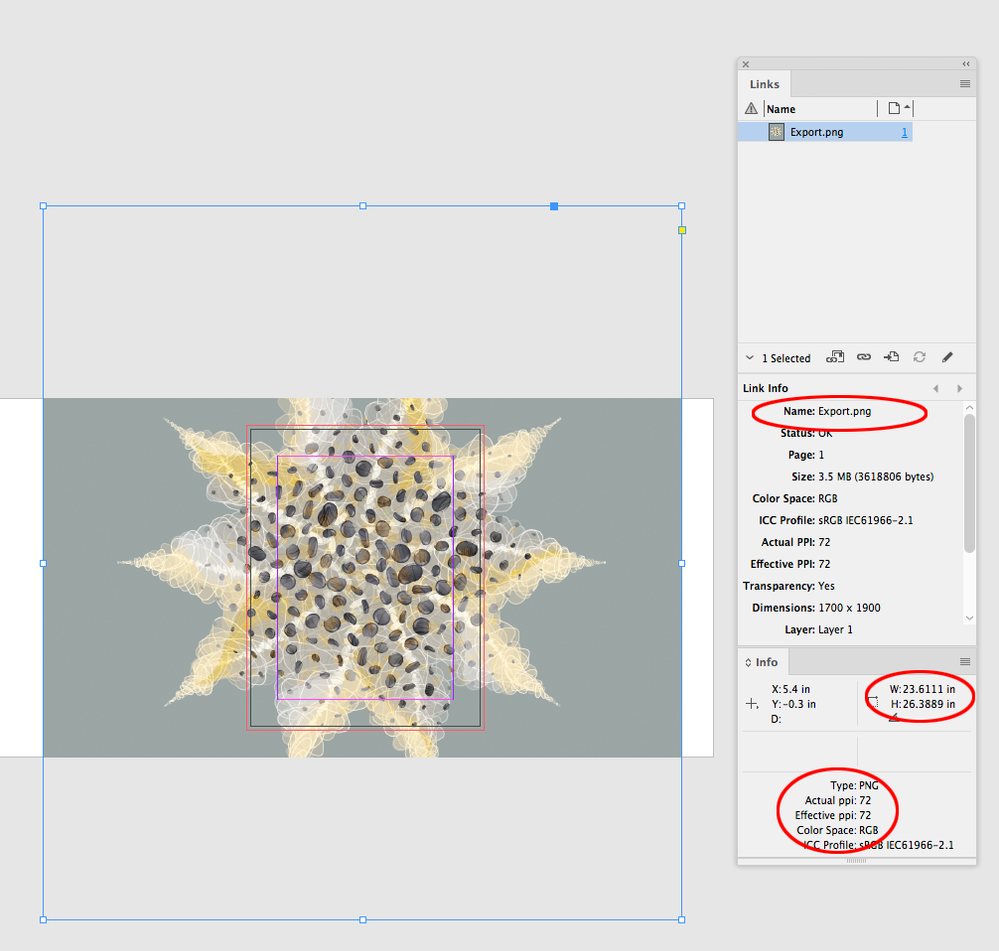Adobe Community
Adobe Community
- Home
- Photoshop ecosystem
- Discussions
- Trouble changing image size (ppi) in photoshop
- Trouble changing image size (ppi) in photoshop
Trouble changing image size (ppi) in photoshop
Copy link to clipboard
Copied
Hello,
I am trying to convert clipart in photoshop from 600ppi to 300ppi.
I went to "image size" and made sure to uncheck resample, and changed the image down to 300ppi, but the new image seems less clear than the old image.
Here is some more info about what's going on:
-I am making wedding invitations that need to be 5 by 7 inches
-the clipart is floral watercolor boquets that were painted, then scanned in at 600dpi, then arranged in pieces on a 600ppi 5 by 7 inch PS document, then merged together into a single layter floral arrangement. I need the floral arrangements to be 300dpi so they can be input into a specific editing program that only allows 300ppi PNGs.
-When I upload my new PNGs (now 300ppi) into the editing software onto a 5 by 7 inch document, the floral arrangements are double their size (I know this is because I unchecked resample and it doubled the dimensions when I changed from 600 to 300 ppi), but I rescale the images down to fit the 5 by 7 inch template and the image has lost a lot of quality.
-I know, I am using a third party editing app to finish and publish my templetes, but this same thing happens when I put the new 300 ppi images into a 5 by 7 inch PS document as well.....it always seems to bring the quality way down.
What am I doing wrong?
Explore related tutorials & articles
Copy link to clipboard
Copied
If you uncheck resample and set a print size or new print resolution. The only thing the should change is the document print resolution settings. The image should remain unchanged not a pixel should be change.
If you need a 5" x 7' image print just set a 5" width in the image size dialog with resample not checked. Photoshop should then set the height and print resolution. Click OK if the height is 7". If it is not 7" your document has the wrong aspect ratio. You have to make the document have a 5:7 Aspect Ratio before you resize it tlo a 5"x 7" print.
Copy link to clipboard
Copied
What happens if you upload at half the pixel width/depth?
The official PNG specification states that the PNG resolution unit is in metres (not inches). This can be verified using metadata tools such as ExifTool.
So, a 300 ppi save as PNG from Photoshop would embed a value of 11811 ppm (pixels per metre). When Photoshop opens a PNG with this resolution metadata, it performs an “on the fly translation” from PPM to PPI:
118.11 x 2.54 = 299.9994 ppi... rounded up this is 300 ppi.
Using Export rather than Save As would remove any resolution metadata.
So technically there is no such thing as a 300ppi PNG.
Copy link to clipboard
Copied
You need to completely stop looking at "size" in Photoshop while you're working. Photoshop works only with pixels! That's the basic unit.
Print size is a secondary, derived measure that only exists as metadata. If your end result has to be a specific size, set that up first of all in an empty document. With the desired size and pixel density (pixels per inch, ppi) defined, that in turn defines a pixel size - how many pixels wide by how many pixels high. That's something Photoshop can work with.
Then bring your material into this file using copy/paste. This aligns one pixel grid over the other. Not one pixel will ever be changed when you do this.
If your pasted material doesn't fit into your defined master document, you may need to scale it (resample it). But then you can see exactly what you're doing.
Just watch your pixels. That's your file. Not the "size".
Copy link to clipboard
Copied
so they can be input into a specific editing program that only allows 300ppi PNGs.
If you are saving the PNGs via either Export or the legacy Save for Web, the output dimension and PPI resolution metadata info gets stripped on the export, but if you use File>Save As the resolution and output dimensions will be included.
You don’t mention what layout application you are using, but you can see the problem if you place PNGs saved in different ways at 100% scale on an InDesign page:
Via Save As:
And via a web Export, where the missing PPI resolution defaults to 72ppi, and the width and height are scaled with the 72ppi resolution—width: 1700/72=23.611" and height: 1900/72=26.3889":
Copy link to clipboard
Copied
Thanks this helps. I use photoshop and then use "file-save as" onto my desktop, then upload the pngs onto an app called Templett that users on Etsy can edit names, etc in wedding invitations for print. For some reason Templett only accepts 300 ppi PNGs. So I convert without res ample checked, the size changes, I really scale it in Templett but somehow it still looks blurry...
maybe because the images were scanned into my computer at 600ppi, then turned into clip art on a 600ppi document in PS.
should I convert to 300ppi before or after saving as a PNG?
Copy link to clipboard
Copied
Maybe it’s the web preview that’s burry? Have you had anything output yet?