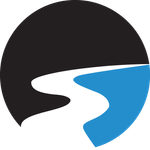Adobe Community
Adobe Community
- Home
- Photoshop ecosystem
- Discussions
- Re: Unable to open image files (jpeg, png) saved i...
- Re: Unable to open image files (jpeg, png) saved i...
Unable to open image files (jpeg, png) saved in OneDrive in Photoshop
Copy link to clipboard
Copied
Suddenly, since the release of 20.0.7, we're unable to open image files (jpeg, png) in Photoshop that are saved in OneDrive. We're running Windows10 on Surface Laptops. When we attempt to open an image file using browse from the main Photoshop screen, the images have a small sync icon over them. When we open the same folder through any other application, such as the Photo app or Paint in Windows 10, the photos have a green checkmark. It seems that Photoshop doesn't recognized the files as synced whereas the other applications have no issue.
* We already uninstalled, reinstalled and same issue
* We tried rolling back the application to a previous version but the same issue exists
* We moved the image files to our desktop so they would be local but still have the same issue
Has anyone else experienced this issue or have a fix we can try?
Explore related tutorials & articles
Copy link to clipboard
Copied
Hi There,
It is not recommended to save or open files directly from network or cloud, as it might cause many issues. Would request you to first download the file locally and then open it in Photoshop. Please have a look at this article to know more: https://helpx.adobe.com/photoshop/kb/networks-removable-media-photoshop.html
Regards,
Sahil