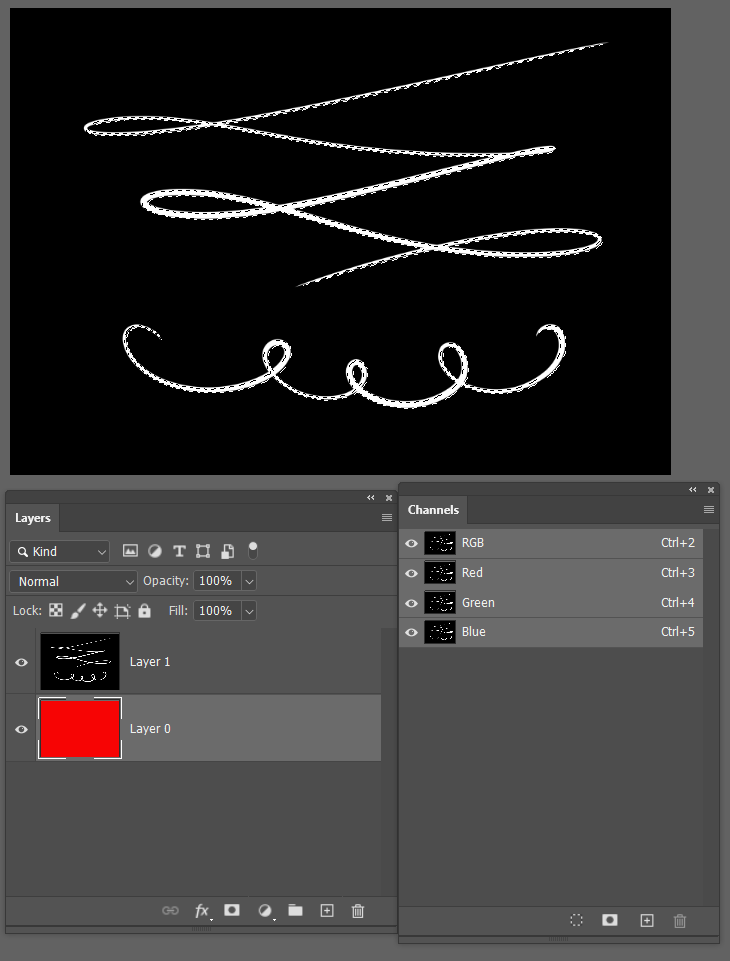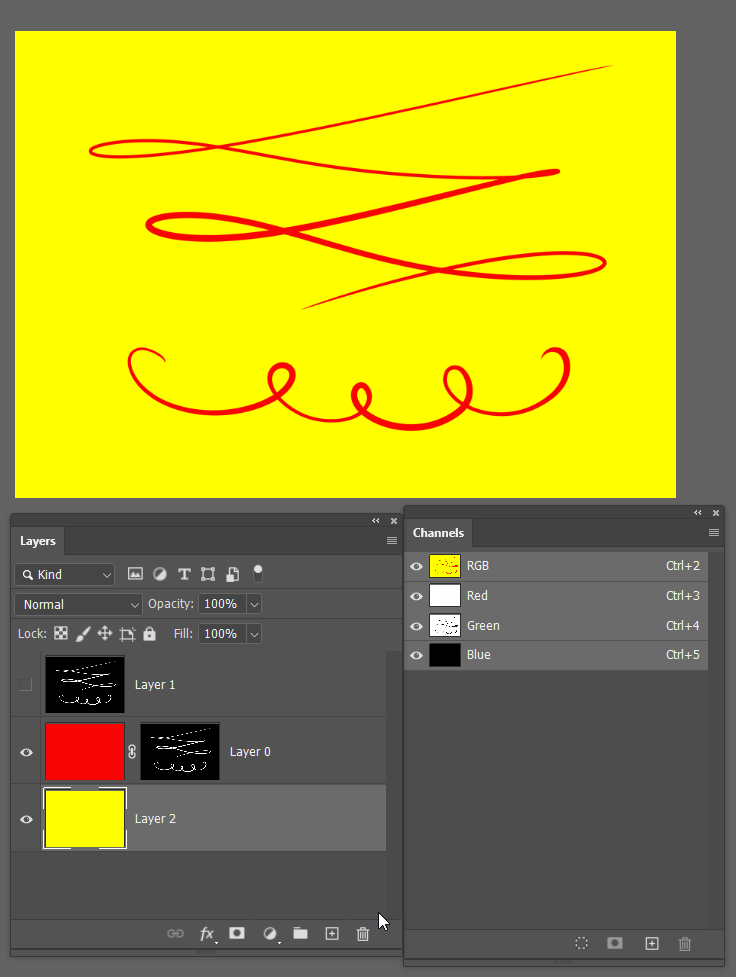Adobe Community
Adobe Community
- Home
- Photoshop ecosystem
- Discussions
- Re: Use normal layer as mask layer
- Re: Use normal layer as mask layer
Copy link to clipboard
Copied
Using the image above, how can I copy the contents of "Camada 1" into the mask of "Camada 3", in order of use the "Camada 1" content as a mask for the other layer?
 1 Correct answer
1 Correct answer
Remove the layer mask from Camada 3
Make sure the white on black layer is turned on with nothing obscuring (layers above) and Ctrl click any of the three channels to load it as a selection
Add a layer mask to Camdan 3. Job done
I have used the yellow layer just to show what is masked
Explore related tutorials & articles
Copy link to clipboard
Copied
Remove the layer mask from Camada 3
Make sure the white on black layer is turned on with nothing obscuring (layers above) and Ctrl click any of the three channels to load it as a selection
Add a layer mask to Camdan 3. Job done
I have used the yellow layer just to show what is masked
Copy link to clipboard
Copied
Thank you! Exactly what i needed!
Copy link to clipboard
Copied
I do it like this:
1. Ctrl + click on the layer thumbnail to load it as a selection.
2. Ctrl + C to copy the pixels
3. Alt + click on the desired mask thumbnail to show the mask
4. Ctrl + V to paste the pixels into the mask
5. Click on any layer thumbnail to hide the mask