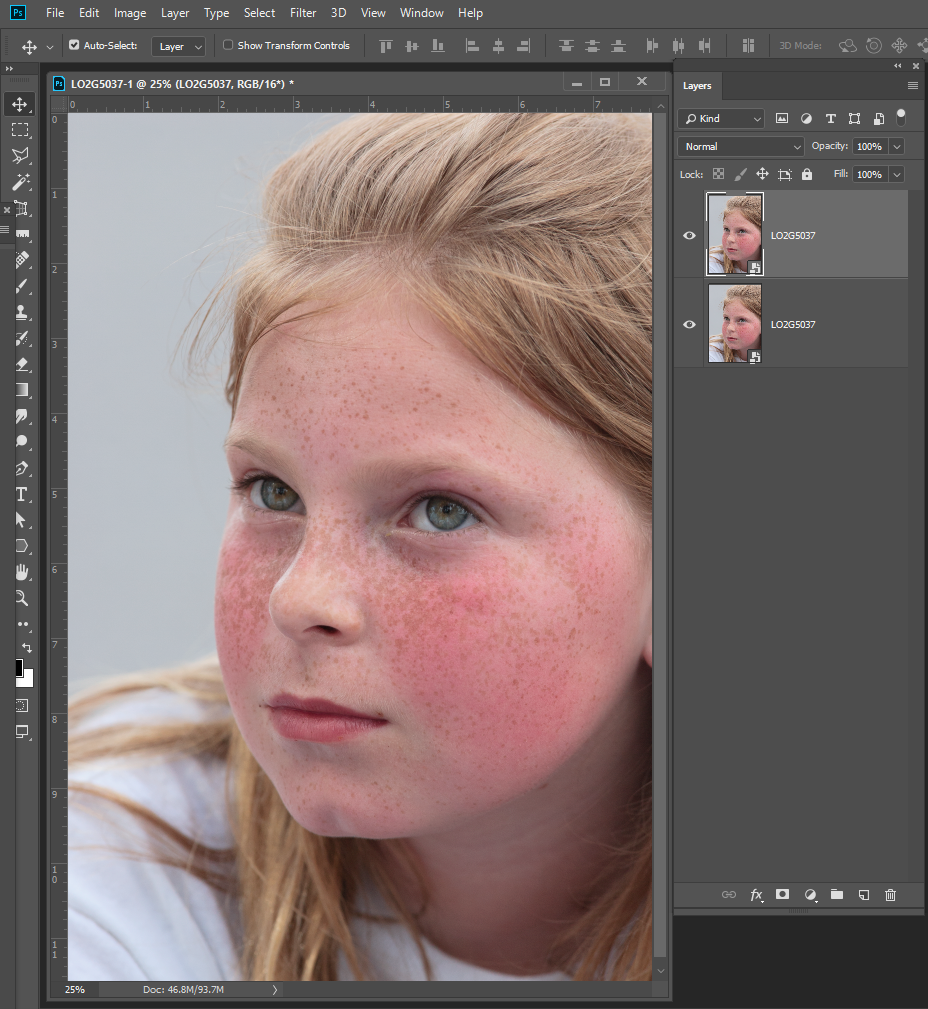Adobe Community
Adobe Community
- Home
- Photoshop ecosystem
- Discussions
- Re: Vanishing Point: Can't paste artwork into blue...
- Re: Vanishing Point: Can't paste artwork into blue...
Copy link to clipboard
Copied
I found a number of threads in this forum by people with this issue, but none of the solutions have helped me at all. So here I am, asking the same question. At least I brought pictures.
First, the technical stuff: I'm using (an up-to-date) Photoshop CC 2018. I'm on 64-bit Windows via a Dell Core i5 @ 2.8Ghz w/32GB of RAM.
In this project, I am mocking up some new artwork onto one of our walls. Here is the image along with the blue-grid vanishing point buildout:
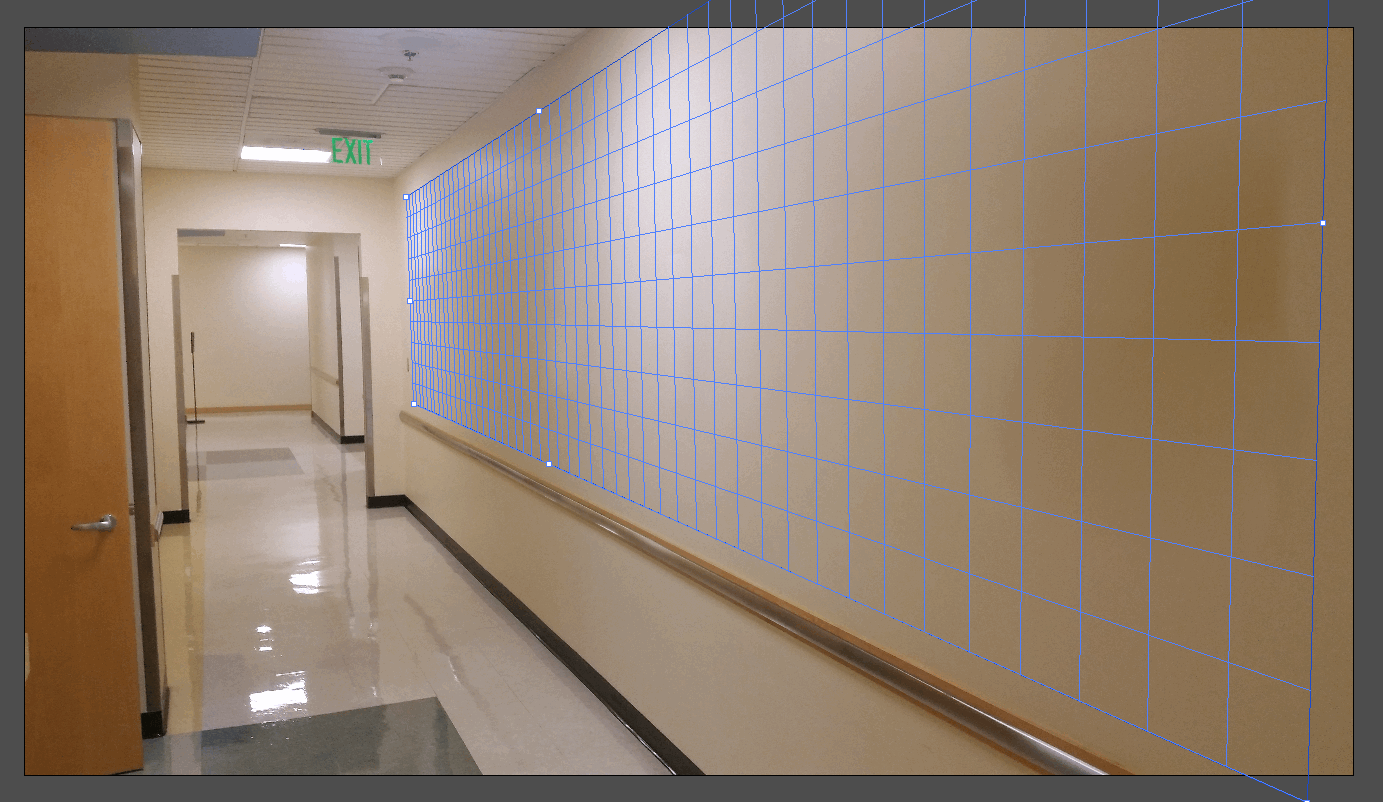
Here is the sequence of key-presses & clicks that I have taken.
- Before Vanishing Point: Copy the artwork to my clipboard
- Before Vanishing Point: Create a new, empty layer that I intend to paste the artwork into
- Now I formally enter vanishing point mode; the blue grid above is, by default, selected
- I CTRL-V to paste my artwork from the clipboard. Instead of pasting, I see this:
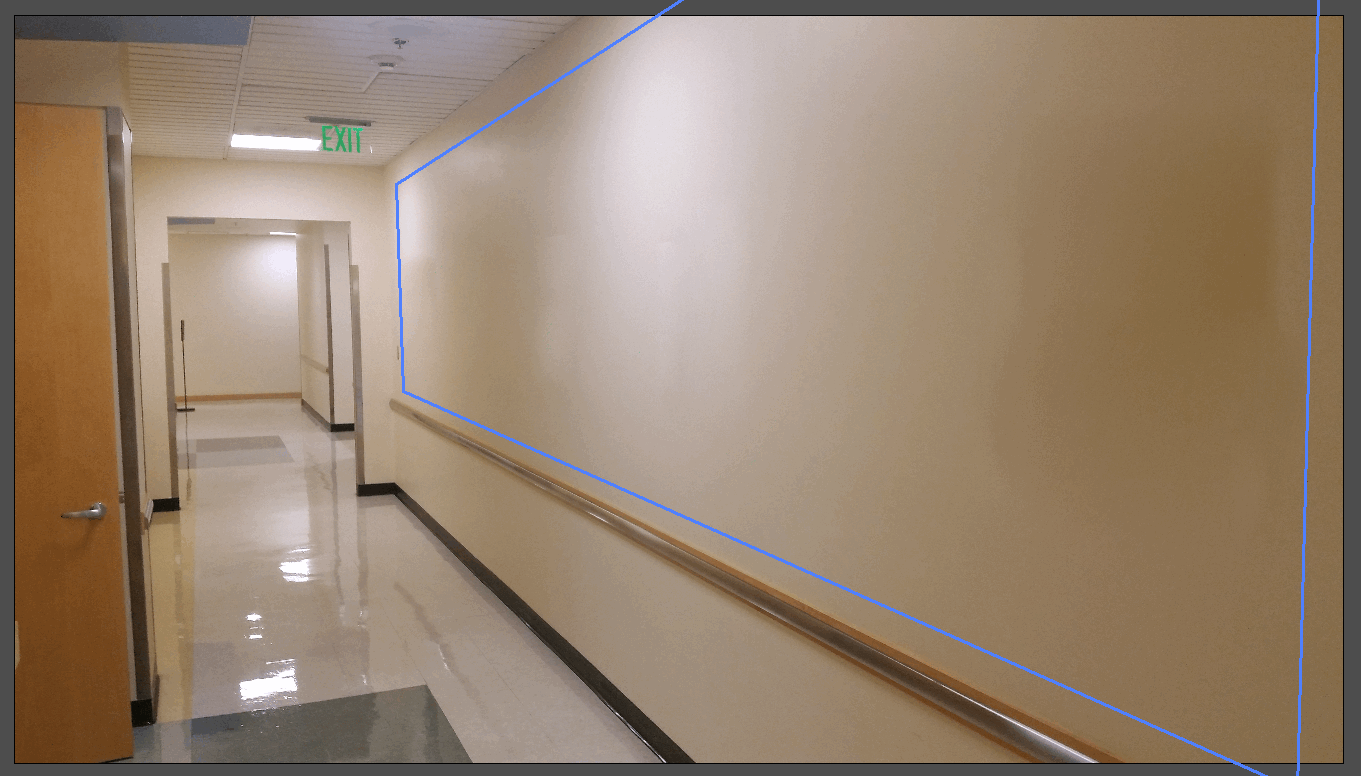
Big, fat nothing. After that nothing happens, the info panel at the top reads: "Click+drag in a plane to select an area on that plane. Alt+drag a selection to copy an area to a new destination. Ctrl+drag a selection to fill the area with the source image." Try as I click, I can't put anything there. I have tried a number of different types of artwork.
Due to the nature of this particular project, I can probably get away with just skewing the image, but am very irritated that I can't execute this technique properly since it appears so straightforward.
Any guidance would be much appreciated. Thank you.
 1 Correct answer
1 Correct answer
I tried that too. I have done this with a completely new, single image with no other layers - and no other fussing about - and it doesn't matter. This functionality straight-bites as far as I can tell. I've watched probably ten tutorials. I think I'm done with this nonsense. Skew it is.
Explore related tutorials & articles
Copy link to clipboard
Copied
It still sounds like your Clipboard was empty or had some other problem. That is why I asked you to select the layers pixels have the marching ant before you do the copy. If there is no active selection what pixels would be copied to the clipboard. The targeted layer would. If the layer is a smart object layer What seems to be copied the clipboard is a smart object layer as you can see here when I did a copy paste
I would not expect that one would be able to paste a smart object layer into a normal empty layer like you are trying to do in vanishing point. You would need a pixel layer in the clipboard not a smart object layer you had Photoshop copy to the clipboard. A smart Object layer has an associated object and an associated transform the object has a set of pixels rendered by Photoshop for the object layers content. These pixels can not be modified by Photoshop tools there can be Smart filters added to a smart object layer.
Indeed with a smart object in the clipboart Vanishing Point works as you show. I just tested that.
Copy link to clipboard
Copied
In Photoshop If I try to paste a smart object layer into an empty layer I get an additional smart object layer added to the layers stack. However, If I select the smart Object layer pixels and copy them clipboard I can paste those pixels into an empty layer.

Copy link to clipboard
Copied
I am sooo close... not there yet, but close. Thanks again Mack. I now realize why I was able to execute this a number of months ago, but not now.
Up to this point, I have been proceeding under the assumption that selecting a layer - and seeing that selection (A) - was the same as selecting a layer and then executing a Select and All from the dropdown menu (B). Since I am new to Vanishing Point, this has eluded me.
Back when I first executed this, I was hacking it together. I didn't really care about my source. As a result, I just selected a portion of the pic, CTRL-C'd, opened up VP, and pasted. No problem.
This time, for both projects, I've done prep-work. Developed separate art sources to be pasted in. As a result, I had clean artwork on their own layers. By approaching this in a more methodical method I had taken a different route toward executing. Anyway, with this in mind, I can now confidently identify the two versions of selecting that I know of (so far):
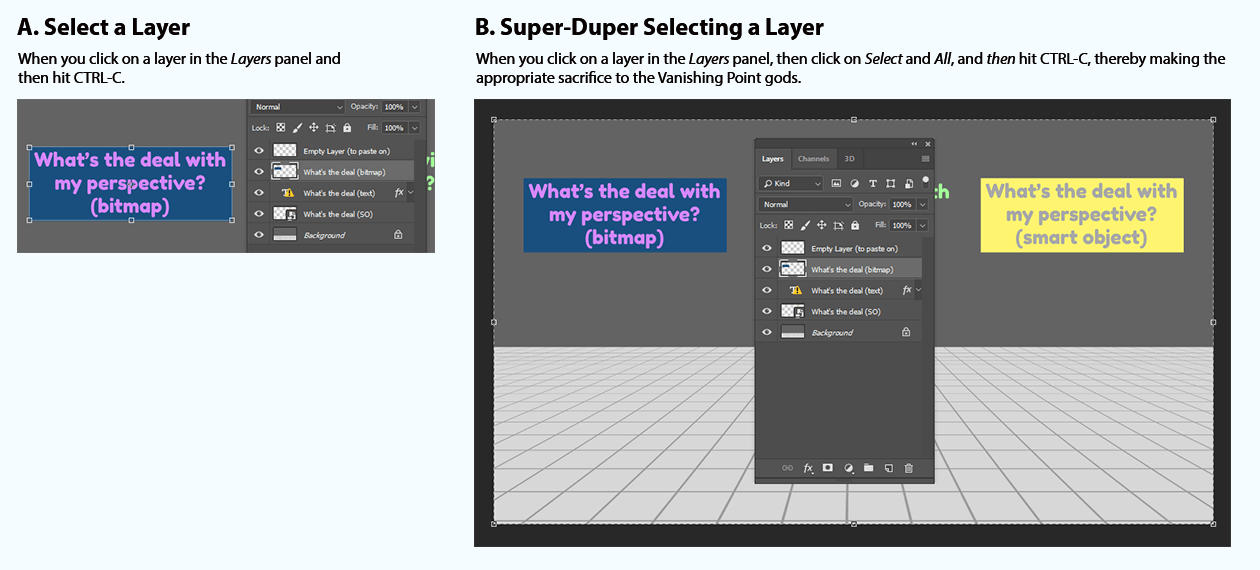
All this said, I still haven't figured out how to paste Smart Objects. So far, each time I have attempted to do so, the paste has surely happened, but the results are a flattened bitmap.
I would not expect that one would be able to paste a smart object layer into a normal empty layer like you are trying to do in vanishing point. You would need a pixel layer in the clipboard not a smart object layer you had Photoshop copy to the clipboard. A smart Object layer has an associated object and an associated transform the object has a set of pixels rendered by Photoshop for the object layers content. These pixels can not be modified by Photoshop tools there can be Smart filters added to a smart object layer.
In Photoshop If I try to paste a smart object layer into an empty layer I get an additional smart object layer added to the layers stack. However, If I select the smart Object layer pixels and copy them clipboard I can paste those pixels into an empty layer.
Typically, if I try to paste a smart object layer into an empty layer, just using PS the way I normally do, I get a second smart object layer. But if I try to paste a smart object layer into an empty layer - via Vanishing Point - the smart object is flattened to a bitmap on that layer. I still can't tell, reading that italicized bit above how I'm supposed to paste a smart object into Vanishing Point so that I can update the SO independently.
Copy link to clipboard
Copied
You just do not seem to understand you can not paste a smart object layer you had Photoshop copy to the clipboard and paste the clipboard into a normal empty layer. It is not possible. Target the smart object layer then do a select all and the copy all the selected pixels into the clipboard. Those Pixels in the clipboard can be pasted onto a normal empty layer in Photoshop or into the empty layer you are using Photoshop filter vanishing point on.
You can Transform a smart object layer like Vanishing Point transforms a floating Pixel image. You need to do that manually yourself. Not use the filter vanishing point.
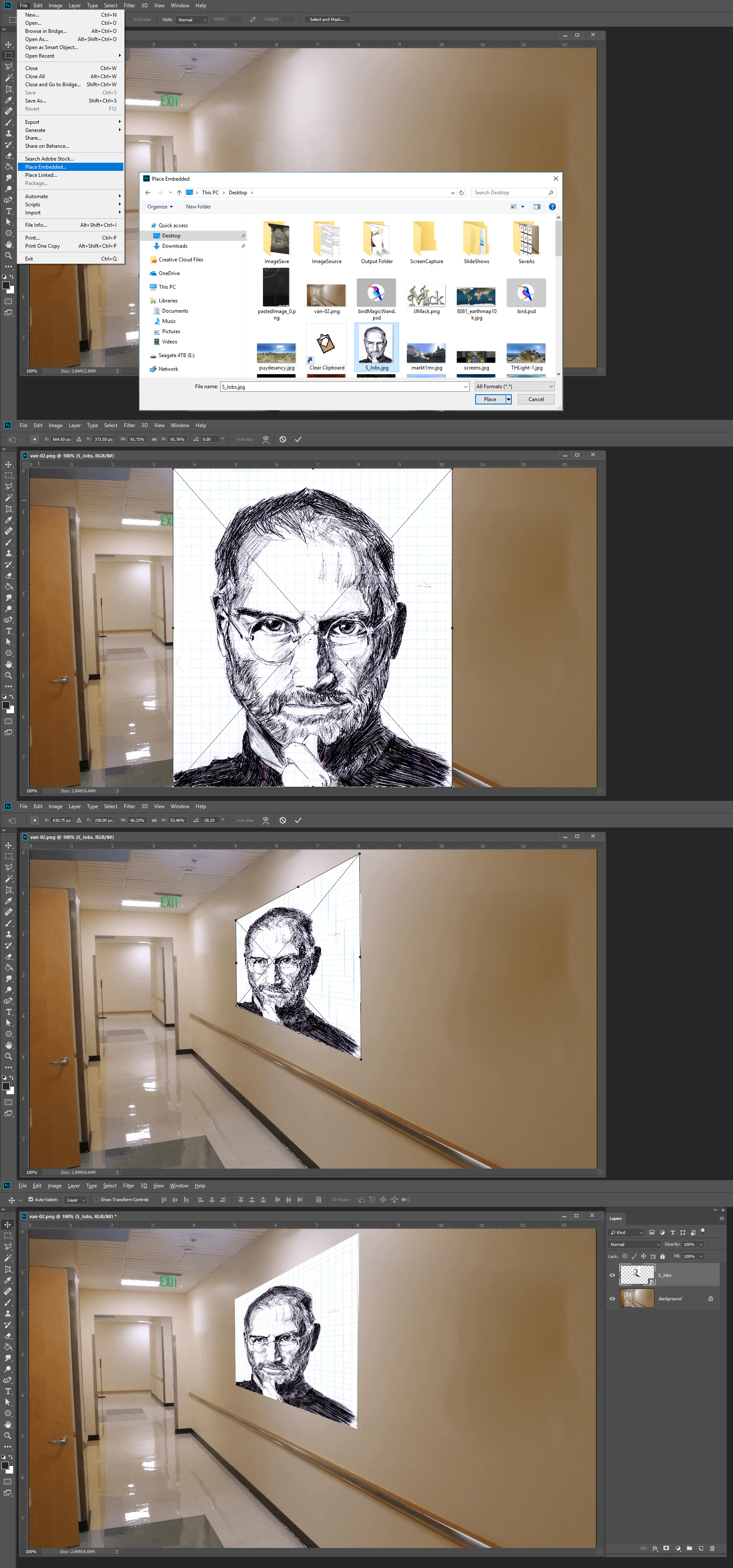
Copy link to clipboard
Copied
You just do not seem to understand you can not paste a smart object layer you had Photoshop copy to the clipboard and paste the clipboard into a normal empty layer. It is not possible.
Actually, I do understand this. Our preceding exchange demonstrated that. But I think you answered the question here:
You can Transform a smart object layer like Vanishing Point transforms a floating Pixel image. You need to do that manually yourself. Not use the filter vanishing point.
I just needed to read "No, you can't use Vanishing Point with Smart Objects." I needed to fully explore this and couldn't concretely figure out a Yes or No from your responses. I appreciate you sticking with this. Thanks!
Copy link to clipboard
Copied
Mwarren wrote
I just needed to read "No, you can't use Vanishing Point with Smart Objects." I needed to fully explore this and couldn't concretely figure out a Yes or No from your responses. I appreciate you sticking with this. Thanks!
All you read on the web is not always correct. I could write that because I believe that to be correct. Photoshop will gray out features when they can not net used. Here I created a new document added two empty layers and converted one to a smart object. Note: when the normal empty layer is Photoshop target filter Vanishing Point is available for use. When the empty smart object is Photoshop target filter vanishing point is not available for use it is grayed out. Photoshop is showing you you can not use vanishing point on a smart object layer and you know you can not paste a smart object layer into a normal layer for when you try you get a new additional smart object layer.
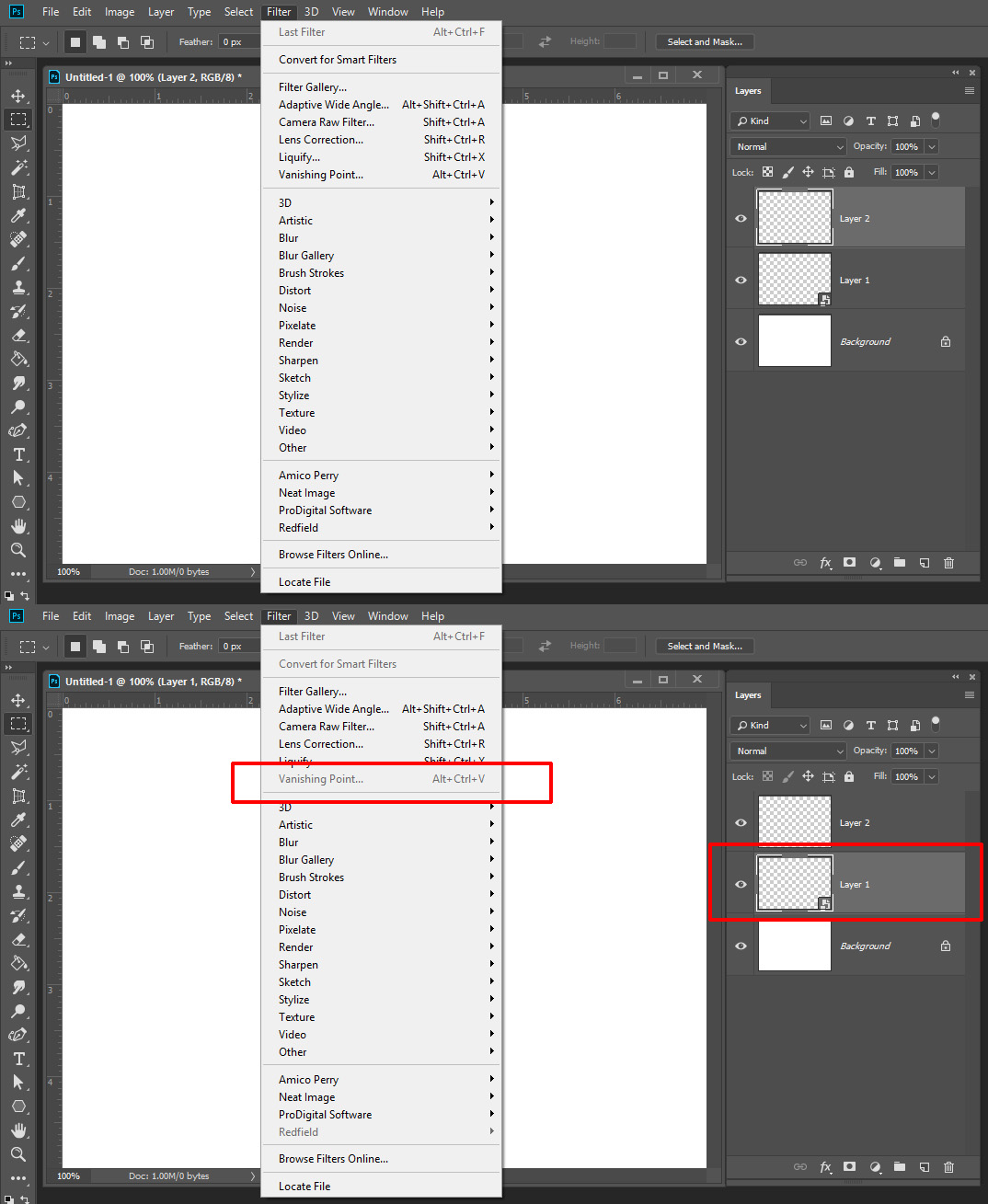
Copy link to clipboard
Copied
In other words: No. You cannot use paste Smart Objects into a Vanishing Point grid except as a bitmap.
That is literally all I care about right now.
Copy link to clipboard
Copied
This was a fascinating thread to read and I am glad it seems you have things working again. Thank you for posting that video Mwarren it was super useful to understand your issue.
I will take this feedback back to the team.
Copy link to clipboard
Copied
Excellent answer - I had the exact same issue.
Copy link to clipboard
Copied
This saved my life. I was having all the problems you did, but now I tried to do what you did and it worked.
Copy link to clipboard
Copied
Hey, I am having the same issues you had with this. Can you please walk me through how you got it to work?
Copy link to clipboard
Copied
I know this post is 4 years old at this point, but THANK YOU for the update!!! I have been trying to get the vanishing point to work for 2 hours now and just tried the marching ants and it finally WORKED! Very grateful for your perseverence 🙂
Copy link to clipboard
Copied
I was about to pull my hair out reading this thread. Thank you so much - as soon as I switched from the smart object, it worked. I have been SO frustrated. Thank you!!
Copy link to clipboard
Copied
Hey I had the same problem today and I figured out quite an easy fix. Reading ur long thread I thought u might need it.
basically use the square crop tool and crop ur image, ctrl-c to copy it. try pasting it into a new layer to see if u got it.
now do the same, open up the vanishing point tab, and u should be able to copy to image in with ctrl v.
this solved it for me, i am not a pro at photoshop but it worked.
let me know if it works for u
basically copy the image with crop selection tool rather than copying the layer itself or hitting ctrl-t then copying.
Goodluck! I hope I explained it ok
Copy link to clipboard
Copied
Oh wow, a blast from the past. Thank you for your response!
I posted that back in May. I am happy to report that I resolved my Vanishing Point problems. In fact, I dove in and decided to understand as much as I could about the thing. And a few weeks after this issue was resolved I started working on a video. It ate a lot of free time...for the next five months. Anyway, here it is:
I would, of course, love any constructive criticism anyone has. Especially if they can better elucidate a point or, even better, correct an error. ![]() Thanks for the input!
Thanks for the input!
Copy link to clipboard
Copied
Copy link to clipboard
Copied
thanks man, it worked amazing.
Copy link to clipboard
Copied
Man, i read all of this after i followed so many other tutorials and the open step i was missing like so many others was the Ctrl+A (Select All) or what I usually do now is the Select Pixels or Ctrl + click on a thumbnail and boom everything works.
After that, I decided to watch your video and noticed although a little slow it saved me tons of time on the other features of this strange tool that seems like an afterthought by Adobe. They probably didn't exist when you made the video but adding chapters would be awesome in which guys like me that just want to see a recap of each feature quickly can scan right to the good stuff. overall brilliant video and much appreciated!!
-King
Copy link to clipboard
Copied
perfect worked a treat realised you have to select the whole layer not jsut the object, this worked a treat after hours of trying to figure it out lol ..
Copy link to clipboard
Copied
You are right. Vanishing point is one of the most annoying, complicated, and self-contradictory filters in all of computer processing. It just took me 30 minutes to paste a simple graphic into a picture.
Copy link to clipboard
Copied
That happened to me then I converted the picture to jpeg rather than png and it worked! I'm not sure why or how but maybe try that
Copy link to clipboard
Copied
Mwarren, Thank u so much. I was suffering with the same problem since long every time i continue to try a few days then quit. U are the life saver :))) Ur trick worked like a charm. Salute to u. Keep the good work gpoing.
Copy link to clipboard
Copied
It really worked!! Thanks! You saved my life
Copy link to clipboard
Copied
Hey man I had the same problem you had. All I did was unlock my background layer and allowed me to paste a smart object into the vanishing point.
-
- 1
- 2