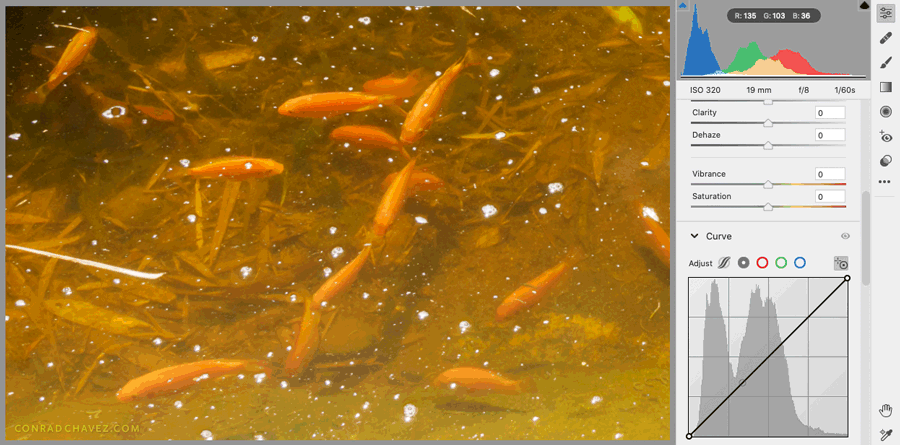Adobe Community
Adobe Community
Water reflection elimination
Copy link to clipboard
Copied
Short of using a polarizing filter in the initial shoot (not really an option using a phone), can Photoshop help see more of the objects beneath the reflecting surface?
Thanks,
DanSC1F
Explore related tutorials & articles
Copy link to clipboard
Copied
If there is detail of the items under the water, there are some pretty extensive ways to enhance those items and lessen the effect of the reflection. However, Photoshop can not invent information that's not in the original photo. If that detail wasn't captured at all, I recommend getting another image that would work, and compositing so that it "looks" like it was in the original shot.
Adobe Community Expert / Adobe Certified Instructor
Copy link to clipboard
Copied
Good afternoon S_Gans:
The photos being discussed are fish near the water's surface. No need to invent. I'm interested in your "pretty extensive ways to enhance those items".Maybe a link to something already on the web, as a cursory search provided nothing specific to this issue, other than "use a polarizer."
D_Green
Copy link to clipboard
Copied
What happens underwater is that contrast is reduced, and the color balance can shift. The general approach is to reverse those two things, so focus on tools that increase contrast in different ways, and move the color balance closer to what it was above water.
You can start by using Levels or Curves to move the white point and black point inwards to a more normal range; underwater they are a smaller range than normal and the white point in particular is usually much lower than normal. Because this is not just an overall contrast problem but also a local/midtone contrast problem, you can also improve this type of photo a lot by choosing Filter > Camera Raw Filter and applying the Clarity and Dehaze options. I also applied a Curve that increases midtone contrast; that can also be done in Photoshop in the Curves panel. Not seen in the figure is that I also shifted the White Balance to make it less orange.
Copy link to clipboard
Copied
Fantastic answer! To the point.
DanSC1F