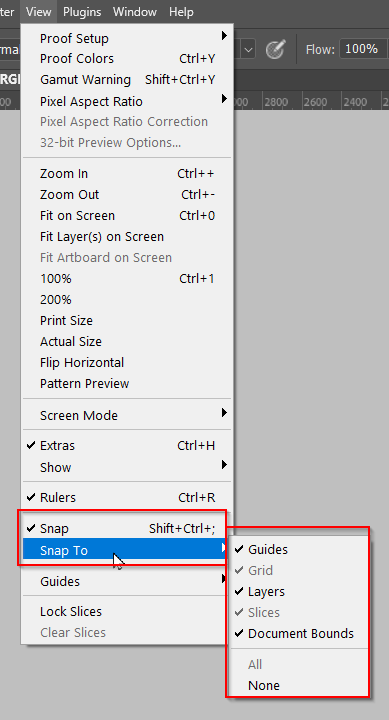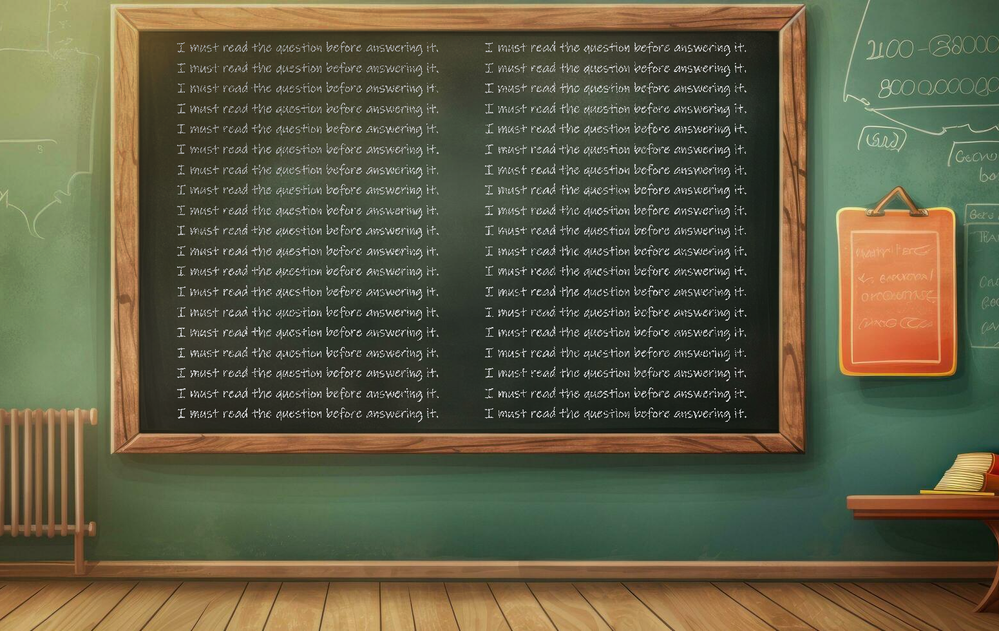Adobe Community
Adobe Community
- Home
- Photoshop ecosystem
- Discussions
- When dragging and releasing a layer the layer 'jum...
- When dragging and releasing a layer the layer 'jum...
When dragging and releasing a layer the layer 'jumps' to wrong position
Copy link to clipboard
Copied
latest version of photoshop running on Catalina. When dragging and releasing a layer the layer does not stay in the location it was dragged to but glitches and jumps randomly a few pixels away from the intended area. Snap is turned off. I've tried with legacy compositing, I've tried diabling graphics processor, I've tried rolling back to the previous version. Nothing works. Happens with both my mouse and my wacom.
Can anyone recomend anything else which might be causing this?
Explore related tutorials & articles
Copy link to clipboard
Copied
What else have you done for trouble-shooting so far?
Restoring Preferences after making sure all customized presets like Actions, Patterns, Brushes etc. have been saved might be a good starting point:
https://helpx.adobe.com/photoshop/kb/basic-trouble-shooting-steps.html
Copy link to clipboard
Copied
Hi, I've done everything you have suggested here. I've even rolled back my catalina install to Mojave and started with a completely clean install of photoshop. Same problem. I have tried on both my 2013 Mac Pro and my 2013 Macbook pro, the same thing happens on both. This seems like a program bug to me
Copy link to clipboard
Copied
If it was a Photoshop bug it would in all likelihood affect a lot more users.
Just to make sure: Which exact Photoshop version?
»Latest version« may not seem nonsensical today but in a couple of months it will be …
The Layers don’t jump back to their original positions, do they?
Did you reset the Preferences and restart even after the new install?
Copy link to clipboard
Copied
Currently on version 21.1.1
I have just done a full reset of the preferences and restarted but no improvement unfortuantely
Copy link to clipboard
Copied
Have you noticed any other Tools providong unexpected results?
And you are talking about plain moving, not transforming?
Copy link to clipboard
Copied
It seems to be the only tool misbehaving. I can confirm its just when moving layers not transforming. In fact if I enter free tansform then drag the layer around the jumping stops.
I've uploaded a video to show the problem. I have just stamped out a small section of an image I'm working on to move around and illustrate the glitch. You can see when I stop moving the layer there is a small jump in a random direction, sometimes larger than other times.
https://www.youtube.com/watch?v=ycfqi5gMoeA
Copy link to clipboard
Copied
I cannot really make out the jumps.
Might there be any relation to the Grid (View > Show > Grid) even though Snap To is at »None«?
Copy link to clipboard
Copied
I've been having this exact problem for ages now, it's driving me nuts! Everytime I move a layer it jumps back to where it was. It started after the last major update. It's not a guide snap setting as it doesn't always do it. the weird thing is that if you transform the layer and then go to move it it jumps somewhere else as soon as tyou touch it, then if you render the transform you seem to be able to move the layer as niormal again. It is definately a bug, and I keep waiting for an update to resolve it but it never does.
Copy link to clipboard
Copied
Please read this (in particular the section titled "Supply pertinent information for quicker answers"):
https://community.adobe.com/t5/Community-Help/Guidelines-Tips-for-the-Adobe-Forums/td-p/4788157
What have you done for trouble-shooting so far?
https://helpx.adobe.com/photoshop/kb/basic-trouble-shooting-steps.html
Does it happen with mouse and tablet?
Copy link to clipboard
Copied
I was searching to see if anyone else has had the same problem and casme across this thread, I commented to back up what Barry was saying
I am using a Wacom Intuos Pro, Macbook Pro 15" 2018, 2.9 GHz 6-Core Intel Core i9, 32 GB 2400 MHz DDR4,
Radeon Pro Vega 20 4 GB Intel UHD Graphics 630 1536 MB, Catalina 10.15.6, Wacom driver 6.3.39-1, Photoshop 21.2.1. Second display: LG UltraFine 4K 23.7"
Is that enough information?
Copy link to clipboard
Copied
I am also having the same problem with my Photoshop 2024. Only its affecting my Text. I try to create a new text layer and as soon as i click to where i want it it jumps to a different location. Then when i try to move the layer it goes father and father in the wrong direction.
Copy link to clipboard
Copied
Same problem here with a brand new Mac and the latest version of Photoshop to this date. I am using a mouse with a bluetooth connection, but my trackpad has the same issue. Any idea?
Copy link to clipboard
Copied
Hi Sebin. It's usually best to start a new thread with this sort of issue, and esp[ecially so when the thread is as old as this one. But now you are here:
Do you have the grid turned on or any guides active?
Try turning off Snap (Shift Cmd 😉
Or hold down the Cmd key while positioning your text layer.
Copy link to clipboard
Copied
Im having exactly the same issue. Nothing to do with Snap or Snap to as turned off. Driving me nuts.
Copy link to clipboard
Copied
Copy link to clipboard
Copied
Isn’t that the link to this site itself?
Copy link to clipboard
Copied
Isn’t that the link to this site itself?
By @c.pfaffenbichler
It's your prior post here. You did leave quite good instructions, I'm always wondering, why people do not read the prior messages, before posting... 😉
Copy link to clipboard
Copied
Hmmm... I think a few of us are guilty of that. I tend to parse the initial post with a glance and almost never read it in full, so I often get things wrong. 😞 I was so embarrassed a while back, that made an appolgetic graphic.
I also tend to ignore long threads, and would never read through a long thread before answering. I also ignore long (winded) posts that don't get to the point. I guess it comes down to an investment in time spent, but if it became boring, we'd stop doing it.
Copy link to clipboard
Copied
Using the Move tool to place an object, when I release the mouse the object jumps a few pixels. If I use the Marquee tool and Free transform to move an object it will stay in place when I release the mouse. However when I then select another tool the object then jumps a few pixels.
Copy link to clipboard
Copied
Hello Trevor - I had tried that beforehand and it didn't change anything. The issue is ongoing, for many people it seems. I've done quite some research online and I'm surprised Adobe is not addressing it.
Copy link to clipboard
Copied
What have you done for all-purpose trouble-shooting so far?
Restoring Preferences after making sure all customized presets like Actions, Patterns, Brushes etc. have been saved might be a good starting point:
https://helpx.adobe.com/photoshop/using/preferences.html
https://helpx.adobe.com/photoshop/kb/basic-trouble-shooting-steps.html
https://helpx.adobe.com/photoshop/kb/troubleshoot-gpu-graphics-card.html