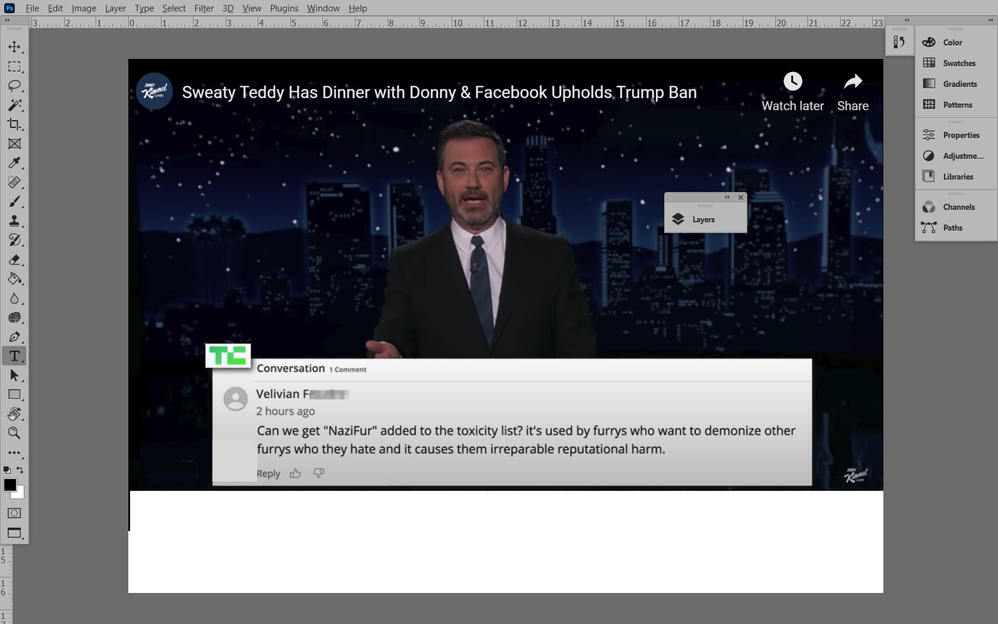Adobe Community
Adobe Community
- Home
- Photoshop ecosystem
- Discussions
- Where's my top of screen options bar?
- Where's my top of screen options bar?
Where's my top of screen options bar?
Copy link to clipboard
Copied
Several people have asked this question and been answered, but when I try the suggested solutions it only makes my problem worse. (And I'm sitting here wasting time instead of getting my work done!)
I believe it's the options bar across the top of the screen that, on the far right gives you the choice between minimizing the Photoshop desktop so it's not onscreen at all, or either partially fills the screen so you can have other programs sharing the screen, or having the Photoshop desktop completely filling the screen.
It's simply not there - and trying some of these solutions made the bottom bar with all my program shortcuts vanish as well! WHAT IS THE SIMPLEST, MOST DIRECT WAY OF RESTORING THESE BARS TO MY PHOTOSHOP SCREEN? If you can help me, please make your advice easy to follow so an easily confused person like me doesn't wind up mucking up his Photoshop screen any further.
Explore related tutorials & articles
Copy link to clipboard
Copied
Have you ever saved your Workspace?
Have you tried Window > Workspace > Essentials or Window > Workspace > Reset …?
Copy link to clipboard
Copied
Actually, it seems like the solution found itself; when I closed & then re-opened Photoshop that top bar was there once again!
If/when it happens again I'll try your suggestion; however it feels like whenever I try to adjust something I'm not personally familiar with...things mess up. Anyway, thanx much for your advice.
Copy link to clipboard
Copied
If you have some custim Panel set-up you like be sure to save it (Window > Workspace > New Workspace) so you can easily recreate that.
Copy link to clipboard
Copied
Hi @JoeStrike
Notice that your Toolbar is floating and is sitting on top of your ruler. When you reset your workspace with the directions from @c.pfaffenbichler ,
the Toobar will be docked and won't be covering the Toolbar.
~ Jane
Copy link to clipboard
Copied
Did you try menu Window>Options to see if the palette opens?
Copy link to clipboard
Copied