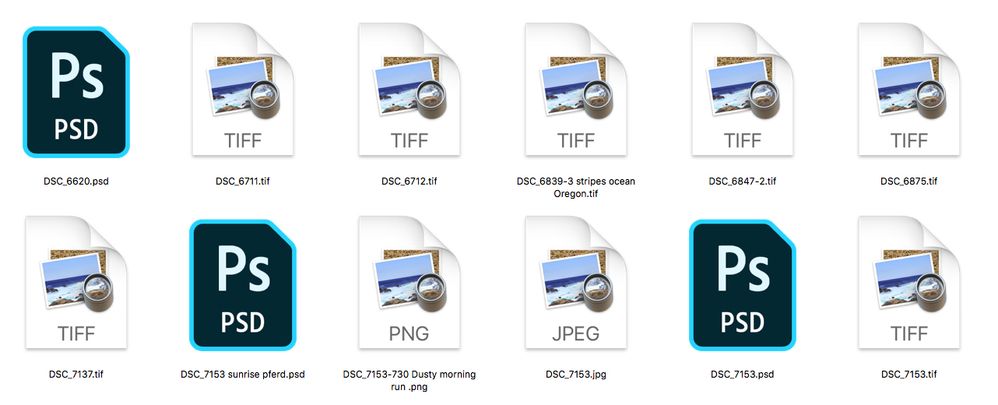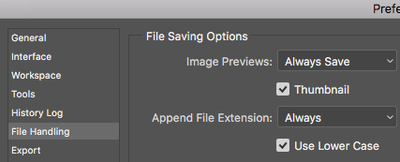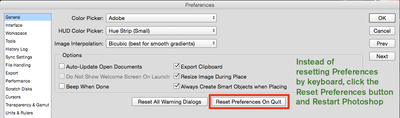Adobe Community
Adobe Community
- Home
- Photoshop ecosystem
- Discussions
- Re: On the Photoshop side: Cmd k for Preferences,...
- Re: On the Photoshop side: Cmd k for Preferences,...
Why can't I never see my images?
Copy link to clipboard
Copied
Hello
Why can't I ever see my images when I save them? Doesn't matter if tiff, jpg, png or psd
As you can see here on this pix, thats how I see them after I saved them from Photoshop.
This is on a iMac. I cant seem to figure it out how to maybe change this. Can anyone please help me and explain it maybe to me what to do to change this?
Thank you I apprecaiete the help!
Explore related tutorials & articles
Copy link to clipboard
Copied
I have a 2012 MBP running Catalina 10.15.5 Thumbnails are no problem, but you have to look at your settings.
Let me now if this works or not. Click on "Use as Default" so all folders and the Desktop take on the new settings.
- From the Finder, hit command-J (or navigate from the View menu to Show View Options)
- Inside the View Options panel, check the 'show icon preview' box.
- Close View Options and now you'll have thumbnails for each image.
Copy link to clipboard
Copied
Thank you gener7
I had it set like this, but that did not seem to help it.
Copy link to clipboard
Copied
On the Photoshop side: Cmd k for Preferences, and File Handling.
You may have to re-open your file, make a non-destructive change like toggling off/on the visibility of a layer and resave.
Reset Prefs if that fails:
Copy link to clipboard
Copied
Hello gener7
Thank you so much for your help!
This seems to have done the trick for now. Hope it wont stop working again, but it will check this than again. 🙂
I appreciate you explaining and screenshot it for me too