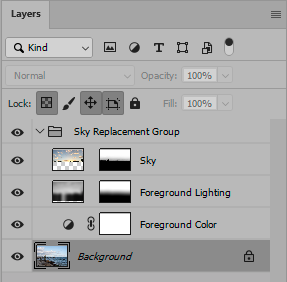Adobe Community
Adobe Community
- Home
- Photoshop ecosystem
- Discussions
- Why does editing a lightroom photo in photoshop DR...
- Why does editing a lightroom photo in photoshop DR...
Copy link to clipboard
Copied
Hi all,
I was trying out the sky replacement in the latest PS update. I had several tiff files in LR. I had LR open them up in photoshop to replace the sky. All I did was replace the sky, and then saved the files. The original lightroom tif files were 18.5 meg. The files I edited in PS are all around 150meg
Is photoshop the one increasing the file size? Or is LR doing that when it sends a copy of the tif file to ps?
 2 Correct answers
2 Correct answers
Sky replacement increases file complexity with several new layers, masks and blend modes. That in itself will increase file size many times over. If you flatten and resave, it will go back down to approximately former size (depending on compression options).
Those numbers seem perfectly normal and expected.
TIFF fully supports all kinds of layers.
Here's a random flat test TIFF where I used sky replacement. This is the resulting layers panel:
In this case the file size on disk went from 202 MB to 1.41 GB.
When I re-flatten this file, the size returns to 202 MB.
A flat file is stripped of a long list of file properties that otherwise increase file size. I'm very used to this size difference between flat and layered files, and I'm not for a second surprised.
Explore related tutorials & articles
Copy link to clipboard
Copied
Entirely depends on the TIFF options used. The default is uncompressed, I believe, whereas your source files may have used some compression already.
Mylenium
Copy link to clipboard
Copied
both versions are uncompressed
Copy link to clipboard
Copied
Sky replacement increases file complexity with several new layers, masks and blend modes. That in itself will increase file size many times over. If you flatten and resave, it will go back down to approximately former size (depending on compression options).
Those numbers seem perfectly normal and expected.
Copy link to clipboard
Copied
I'm not sure how the layers would matter....tifs are already a flattened image arent they? they don't support layers. If i open the edited file in PS again, there are no layers present.
Copy link to clipboard
Copied
TIFF fully supports all kinds of layers.
Here's a random flat test TIFF where I used sky replacement. This is the resulting layers panel:
In this case the file size on disk went from 202 MB to 1.41 GB.
When I re-flatten this file, the size returns to 202 MB.
A flat file is stripped of a long list of file properties that otherwise increase file size. I'm very used to this size difference between flat and layered files, and I'm not for a second surprised.
Copy link to clipboard
Copied
I take back what I said then 😉 I just reopened the image in PS and the layers are there. I could have sworn last time i did that there were no layers. I just flattened it and saved it and file size is now actually a little smaller then original 18.5 vs 16
Thanks for the help/explanation
Copy link to clipboard
Copied
🙂
Copy link to clipboard
Copied
But, is there a way to keep the file size under 64mb when doing sky replacement? I even flatten the image and it's still too large of a file to share with clients...