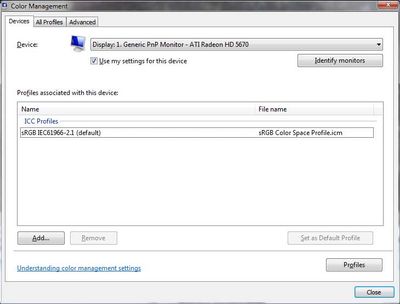Adobe Community
Adobe Community
- Home
- Photoshop ecosystem
- Discussions
- why is Photoshop printing in sepia?
- why is Photoshop printing in sepia?
why is Photoshop printing in sepia?
Copy link to clipboard
Copied
I use Photoshop to print multiple pictures at once but they come out in sepia. I have printed in other ways and its not the same.
Explore related tutorials & articles
Copy link to clipboard
Copied
What do you mean in other ways? Does color print correctly from other applications? Have you checked your ink levels?
Take a screen shot of your print settings and post it here. Without more information it’s pretty impossible to guess what is going wrong.
Copy link to clipboard
Copied
I have the same question and I am a little surprised because it is so common, that it needs more explaining but here goes, the white of my pdf is sepia.
It happened a long time ago in Corel and from memory it was something to do with the academically intense Colour management utilities, that I have all but given up trying to understand.
Here is a screengrab from Photoshop and next to it is a screengrab of the print preview from my Printers program.
Oh well, would you believe this Adobe website has an error message saying that ta plain old .jpg in a forbidden image type.
more time wasting Adobe forums. This has happened before with these silly help forums where actually using the help forum is more faulty than the problem you are seeking help for.
Copy link to clipboard
Copied
Has anyone come up with a solution to this sepia problem? I have blamed it on my Canon Pro 100 printer and turned back flips (reinstall driver, uninstall printer...) to no avail. The B&W files from scanned negatives have a muddy sepia tone. The color shots are even worse.
Possibly there is a setting amiss? Gremlins?
Help.
DN
Copy link to clipboard
Copied
ehnickson
Hi,
When printing, an ICC profile for the printer / ink /paper is needed.
In Photoshop you have the opportunity to choose that profile (Photoshop manages color) - Alternatively, if you set Printer manages color then the media choice sets a manufacturers profile in the background.
This could be an image issue
Are your images really B&W (Adobe call it Grayscale), i.e. with no color values, you can check this with the eyedropper. RGB values should be equal. e.g. 3,3,3 21,21,21. those are "neutral" - B&W values.
If you want B&W you could change the setting Image / mode to "Grayscale". Now try printing but do be careful to set the ICC profile correctly .
If you are working with Windows and your screen looks neutral when images are not (checked above), or not neutral when they are set to greyscale maybe your screen profile is whacked?
I'll do a separate answer for that issue.
I hope this helps
if so, please "like" my reply
thanks
neil barstow, colourmanagement.net :: adobe forum volunteer
[please do not use the reply button on a message within the thread, only use the blue reply button at the top of the page, this maintains the original thread title and chronological order of posts]
Let us know how you are setting this and what profile you are selecting please?
Copy link to clipboard
Copied
If you are working with Windows and your screen looks neutral when images are not, maybe your screen profile is whacked?
Display profile issues on Windows
At least once a week on this forum we read about this, or very similar issues of appearance differing between applications.
Unfortunately, with Microsoft hardware: Windows updates, Graphics Card updates and Display manufacturers have a frustratingly growing reputation for installing useless (corrupted) monitor display profiles.
I CAN happen with Macs but with far less likelyhood, it seems.
The issue can affect different applications in different ways, some not at all, some very badly.
The poor monitor display profile issue is hidden by some applications, specifically those that do not use colour management, such as Microsoft Windows "Photos".
Photoshop is correct, it’s the industry standard for viewing images, in my experience it's revealing an issue with the Monitor Display profile rather that causing it. Whatever you do, don't ignore it. As the issue isn’t caused by Photoshop, don’t change your Photoshop ‘color settings’ to try fix it.
If you want to rule out pretty much the only issue we ever see with Photoshop, you can reset preferences, I never read of a preferences issue causing this problem though:
To reset the preferences in Photoshop:
https://helpx.adobe.com/photoshop/using/preferences.html
Note: Make sure that you back up all your custom presets, brushes & actions before restoring Photoshop's preferences. Migrate presets, actions, and settings
To find out if this is a monitor display profile issue, I recommend you to try setting the monitor profile for your own monitor display under “Device” in your Windows ‘color management’ control panel to sRGB. You can ADD sRGB if its not already listed.
And be sure to check “Use my settings for this device”.
(OR, if you have a wide gamut monitor display (check the spec online) it’s better to try Adobe RGB instead).
Quit and relaunch Photoshop after the control panel change, to ensure the new settings are applied.
If this change fixes the issue, it is recommended that you should now calibrate and profile the monitor properly using a calibration sensor like i1display pro, which will create and install it's own custom monitor profile. The software should install it’s profile correctly so there should be no need to manual set the control panel once you are doing this right.
Depending on the characteristics of your monitor display and your requirements, using sRGB or Adobe RGB here may be good enough - but custom calibration is a superior approach.
I hope this helps
if so, please "like" my reply and if you're OK now, please mark it as "correct", so that others who have similar issues can see the solution
thanks
neil barstow, colourmanagement.net :: adobe forum volunteer
[please do not use the reply button on a message in the thread, only use the one at the top of the page, to maintain chronological order]