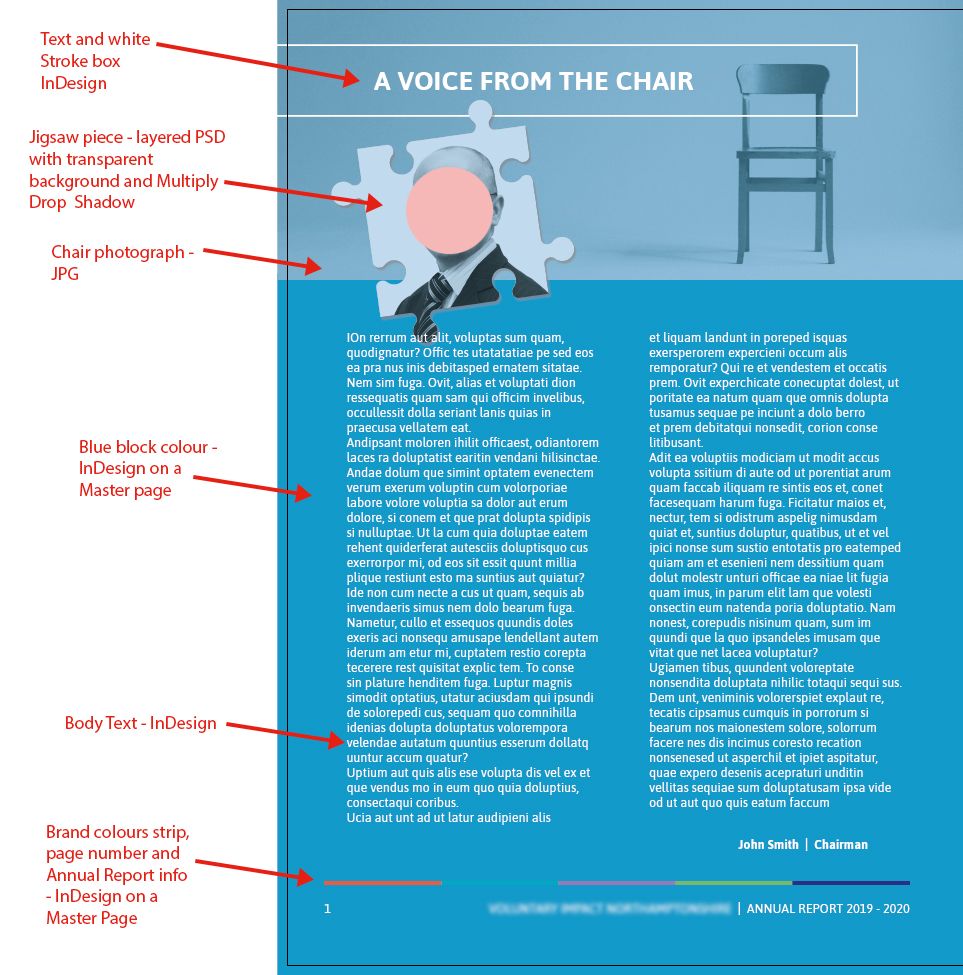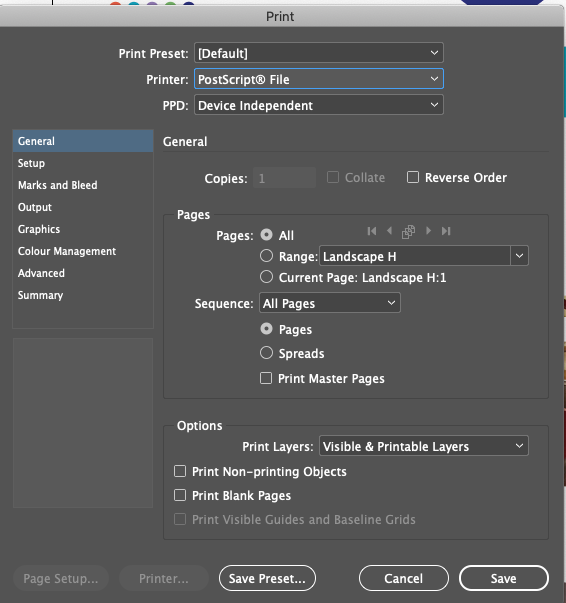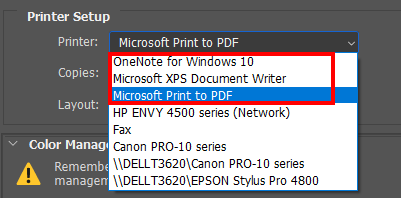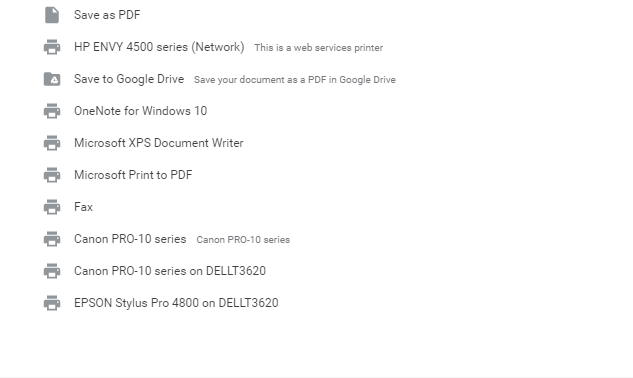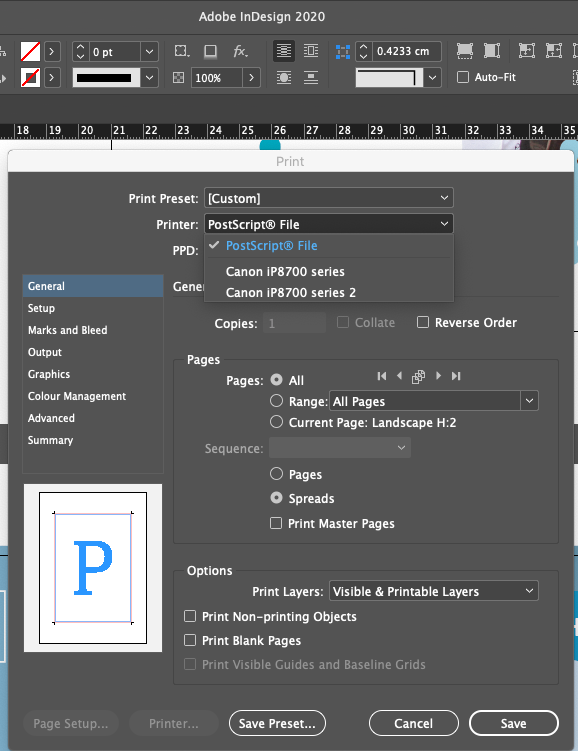Adobe Community
Adobe Community
- Home
- Photoshop ecosystem
- Discussions
- Will a drop shadow print okay if placed as a separ...
- Will a drop shadow print okay if placed as a separ...
Will a drop shadow print okay if placed as a separate frame over the graphics placed below?
Copy link to clipboard
Copied
I'm new to importing layered PSD's into InDesign and I'm not sure if I am executing this in the right way and need some advice please.
As you will see in my screen snap, I have various items on my InDesign page, the one in question is the jigsaw piece. This is a layered PSD (with a transparent background).
(Just for info - the jigsaw is made up of three layers, the CEO photo on the bottom, blue filled layer with 30% opacity on the next, and the CEO photo laid over that with the Multiply Blend Mode applied, all cut out in a jigsaw piece shape).
The bottom layer of the jigsaw has a drop shadow on which is 35% Opacity and the Multiply Blend Mode applied, when I look at the drop shadow it looks like it's not going to work well (what with it being a separate image placed over the images below?).
My question is should I make the chair image, the blue block of colour, the white Stroked box and the jigsaw piece all one PSD and place that into InDesign so that my drop shadow looks like it's sitting on and blending with the blue background or will my jigsaw piece be okay as a separate PSD placed on top of the other images as I currently have it, is it just a preview thing that's making it look a little unrealistic as a drop shadow?
And one last thing, are Placed layered PSD's okay to be used in InDesign for professional printing? Could PSD layers that are switched off get printed by accident?
Explore related tutorials & articles
Copy link to clipboard
Copied
The image should print like the rendered documet's composite. That is what is printed not layers.
Copy link to clipboard
Copied
So are you saying the 'switched off' layers won't appear when printed and the PDF for repro becomes flat essentially?
Copy link to clipboard
Copied
Print to a file and see for yourself
Copy link to clipboard
Copied
Can you tell me how to 'print to a file' please?
Copy link to clipboard
Copied
Select it in the print dialog rather than seleting a printer
Copy link to clipboard
Copied
So the PostScript option below (the only other option I have is my home printer)?
Copy link to clipboard
Copied
What option one gets may depend on what you have installed on your system. I do not see a postscript option on my system. I could not select that option. Select what works best for you. I would choose PDF, and I never save my work as a PDF files in Photoshop. You are on a Mac I use a PC.
Application may show different options
Copy link to clipboard
Copied
Ah okay, thanks, unfortunately, I don't have the 'Print to PDF' option (I'm also on a Mac), I only have the Postscript or my Canon home printer as an option.
Copy link to clipboard
Copied
I guess you have more problems with english than I do. I use a PC like I wrote I do not use a Mac. I wrote print to a file and see for yourself and now it seem you have a problem knowing selecting printer Postscript File is printing to a file. I give up...
Copy link to clipboard
Copied
Hi Miss Sparkles,
Do you have Adobe Acrobat installed on your system? The correct way to make a PDF from InDesign is File > Export > PDF (Print). (Interactive PDF is for forms, animation, etc., and not what you want here.)
You ask if the PDF will be "flat". The default options will save into Acrobat 5 without layers. Layers were introduced in Acrobat in version 6, so if you change the settings for the joboptions to Acrobat 6, you can then enable the option for InDesign layers if desired, and the layers can then be toggled in Acrobat.
Most of us think of "flat" as flattening the transparency, though. Transparency was introduced in Acrobat 5, so saving in Acrobat 4 will flatten the file.
InDesign supports layered PSDs, and PSD is the correct format for images that are placed into InDesign. Go to Object > Object Layer Options to toggle layers or layer comps. If you need to edit the image, right-click it in InDesign and choose Edit With > Photoshop, make the edits, then save and close. Doing it this way will automatically update the Links panel.
I have never heard of PSD layers getting switched off by accident, but you might ask that on the InDesign forum. We can move this thread if you ask us to.
On a Mac, you can choose File > Print and print to PDF, but it is not advised. You won't see it in the InDesign dialog box for Print though, thankfully. While Adobe created PDF, they gave it away years ago and not all PDFs are Adobe PDFs (they are just the best ones, imho!) When you choose File > Print > PDF on a Mac, the PDF will say Quartz, meaning it is made by the Mac OS. In File > Print, you will also see Adobe PDF as an option if you have Acrobat installed — use that only if you don't have a better choice. It's not meant for Adobe applications.
If you are wondering how a PDF was made, go to File > Properties > Description in Adobe Acrobat and it will tell you. For your purposes, you want it to say it was made in Adobe InDesign.
In JJ's screenshot, you can see he is printing to a Microsoft PDF, which is not an Adobe PDF. His dialog is different because he is not in InDesign. When you create a proper PDF in the application you are using, you will retain features that you will lose when you use the Print command. In InDesign, Export to PDF means you will retain your links in your table of contents, hyperlinks, bookmarks, and other live features.
JJ mentioned "Print to a file". Twenty or thirty years ago, we created PDFs by choosing "Print to file", which made a PostScript file, and you still have the option to do that by choosing File > Print > PostScript File, as per your screenshot. Before Acrobat came out, we sent that file to the printer, then years later we used the Acrobat Distiller to convert the PostScript file to a PDF that we could see before sending it off. All that is old technology, although it can still be done, and sometimes we hear folks insisting it continues to work for them.
It's better, though, to use the modern methods and choose File > Export from InDesign to make the PDF. 😊
I hope this helps, and please ask if you have more questions,
~ Jane