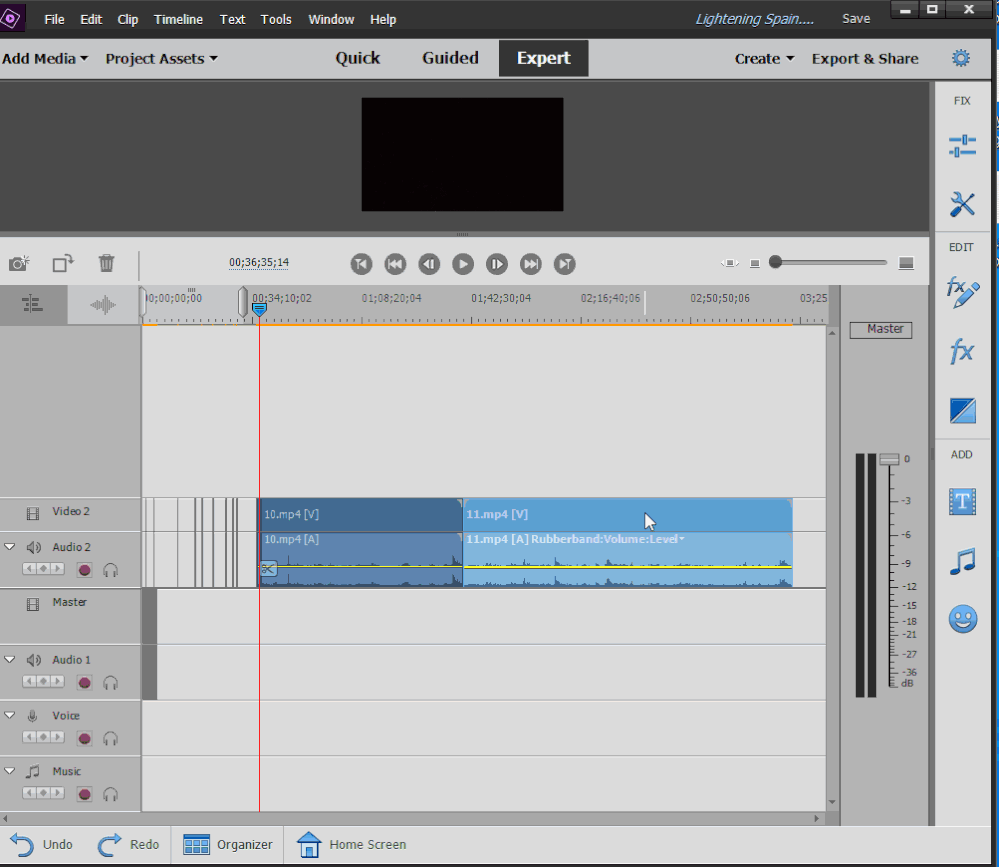- Home
- Premiere Elements
- Discussions
- Delete & Close Gap option not working properly
- Delete & Close Gap option not working properly
Copy link to clipboard
Copied
I am trying to trim my clips. This has always worked before but now on my project when I click delete and close gap the gap does not close and I am left with an empty space where the clip was. How do I fix this. I am not gonna sit here and drag all my clips to the left everytime I want to fill the gap. Plus its harder to match up with the music I am trying to play it with. Please help
 1 Correct answer
1 Correct answer
As far as I can tell Delete and Close Gap only works on Video 1.
Looks like its by design.
Copy link to clipboard
Copied
Do you have video or audio on other tracks that are keeping this gap from extending through your entire timeline?
Copy link to clipboard
Copied
Hi Steve. I have just upgraded to v2018 and am having the same problem on a 35 minute project including stills and video. Delete and Close Gap doesn't work now on any frame - worked perfectly for days. I have never added video or audio on its own.
Now I want to prepare short videos of particular scenes - is there a workaround to copy a range of frames to a new file? Tried making a "copy" but it also has the same issue - an 18 minute blank section.
Copy link to clipboard
Copied
I don't know what you mean by "copy a range of frames to a new file."
You can not copy media from one project to another, if that's what you're asking.
Copy link to clipboard
Copied
Exactly correct. I was thinking how I salvage data from a corrupt spreadsheet or word processing file etc.
So looks like the only solution is to build a new project.
Copy link to clipboard
Copied
Not sure I understand the goal. If I do, a technique would be to set the work area bars to the beginning and ending of the "range of frames" then output a video with settings that match the source. You can then use that new video as the source for a new project.
Copy link to clipboard
Copied
Using 2018 and a mix of jpg and video I cannot see how to set "the work area bars to the beginning and ending of the "range of frames"
Copy link to clipboard
Copied
Work area bars:

Copy link to clipboard
Copied
Your screengrabs helped me - v2018 is a bit different, but I did Add Media from Files & Folders and imported the mp4 video I created. Double clicking a frame opens Clip Monitor and right click gives Set Clip Marker. Closing Clip Monitor I have the cut scene with blank video either side - but importantly Delete & Close gap works. Many thanks.
Copy link to clipboard
Copied
Hello JayJoy,
If possible, please share a screenshot of your timeline (along with gap) where your 'Delete and close Gap' option is not working.
PS: Imagine a case where there is music on your timeline without any gaps, and you have gap in your video track. In that case, 'delete and close gap' option is disabled as per design. But lets have a look at your timeline to see the issue in your case.
Thanks,
Nidhi Bhushan.
Copy link to clipboard
Copied
This is my issue as well...I can't close gaps while music is also stacked. So, my question is how do you close gaps automatically while editing to music? Thank you for any help you can give.
Copy link to clipboard
Copied
If you lock the audio track, it should work
Copy link to clipboard
Copied
I have this issue on Adobe Premiere Elements 2020 (Windows 10).
You are seeing the full project on the timeline.
Copy link to clipboard
Copied
Same problem problem as AdobeAlexS. Trying to Delete and Close Gap in voice (narration) track. Delete works, but I can't close the gap. If I drag audio from right to left to close the gap, it restores what I just deleted.
Copy link to clipboard
Copied
"Trying to Delete and Close Gap in voice (narration) track."
The Narration track seems to have some special attributes. You might try cutting and pasting the Narration into the first empty audio track above the video. Editing controls might work better.
Copy link to clipboard
Copied
As far as I can tell Delete and Close Gap only works on Video 1.
Looks like its by design.
Copy link to clipboard
Copied
I fixed my issue in the end. I downloaded DaVinci Resolve which is free. The application is so much better, Premiere Elements is now forgotten history.
Copy link to clipboard
Copied
You can have some more video tracks on your timeline and still use that feature.
You need to just unselect other video and audio tracks (toggle track targeting) on the left side of your timeline, where you have V1, V2, A1, A2 etc. ane leave just V1 selected (worked on Premiere 2020)
Copy link to clipboard
Copied
You are posting in the Elements forum. Elements does not have track targeting.
Copy link to clipboard
Copied
I refer you to my last post.
Copy link to clipboard
Copied
AdobeAlex, you've been telling us since 2020 that you've moved on to DaVinci Resolve. Why do you keep hanging out on this forum, taking swipes at Premiere Elements, if you've "never looked back"?
Copy link to clipboard
Copied
Thread locked!
Find more inspiration, events, and resources on the new Adobe Community
Explore Now