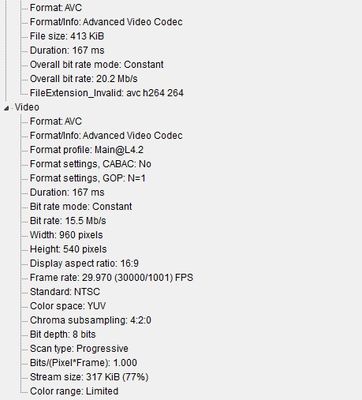Adobe Community
Adobe Community
- Home
- Premiere Elements
- Discussions
- Entire Timeline won't Render in Elements 15
- Entire Timeline won't Render in Elements 15
Entire Timeline won't Render in Elements 15
Copy link to clipboard
Copied
I am editing a 4 minute program using MP4 video. The first 30 seconds or so of the video and I get the green render line. When I rendered, I would get the popup box saying something like "Rendering video 1 of 1".
Moving more clips to the timeline and clicking the Render button only restarts the video. There is no orange line above the unrendered video, and that video is choppy. I did export what I have to the desktop, and ALL of the video looks good when exported, it's just a problem in the timeline while editing. One issue could be the video in the first 30 seconds comes from shorter clips squeezed down from a 5 minute video section. The latter video I am adding to the timeline comes from a 28 minute segment that I squeeze down to shorter clips.
Any solutions to fix this?
Copy link to clipboard
Copied
Please use the free MediaInfo and post a screenshot the properties of your media in tree view:
https://mediaarea.net/en/MediaInfo
Also:
What are the complete computer specs, including hard drives (how many, what kind, what is on each, and how full)?
Copy link to clipboard
Copied
I downloaded MediaInfo, but I don't know how to get it to provide the tree view of my project.
Copy link to clipboard
Copied
Is there a way to show my entire project in MediaInfo. What I was able to pull up would be too long to post. What I have above may be just one of my video clips. All the video was shot AVCHD then transferred to BluRay. I took the BluRay footage and processed it thru Handbrake to create MPEG 4 video segments which I put in the Elements 15 project.
My computer is Windows 7 Professional with an Intel i5 CPU, 16 mb of Ram and 64 bit operating system. The hard drive is a Seagate 1.8 TB drive with 1.68 TB free.
Copy link to clipboard
Copied
"I took the BluRay footage and processed it thru Handbrake to create MPEG 4 video segments which I put in the Elements 15 project."
That is an unusual workflow. Premiere Elements may work better with the original AVCHD footage.
That said, someone a week ago had a similar problem. He/she fixed it by changing the default audio hardware to "none" in preferences. If Premiere Elements gets overworked with audio, it comes to a grinding halt. The other change that might help is the timeline render quality in general preferences.
Copy link to clipboard
Copied
I have a lot of old Hi8 and MiniDV footage I have transferred to Bluray data discs via a professional deck. It's a lot of footage I had to warehouse, especially the Hi8, before it went bad. The Bluray segments can be 20 minutes or more and pretty large files.
I use handbrake to covert the Bluray footage to MPEG-4 and they easily go into Premiere Elements as clips in the media bin. The shorter 5 minute clips seem to work ok, but imagine looking for 5 or 6 shots out of a 20 minute clip. I pull it down onto the timeline at the far right, then scroll thru it to isolate the shot, drag it over to the prior edited shots. Then to find another shot on that 20 minute clip, it's the same thing again. I have no other way to isolate the needed clips out of that large segment,
I am thinking that even though I isolate 2-3 second clips out, the file size is still huge. Maybe that is what is killing my playback?
I have no other program right now to allow the selection of small clips of video from my Bluray data discs prior to bringing them into Premiere Elements.
Copy link to clipboard
Copied
Here is something else to consider and tell me what you think. I have a 6.2 gig "clip" that is 20 minutes or more in the Project Assets container. I take that clip to the timeline, and cut and move the ends to reach a short 2 or 3 second clip, I still have 6.2 gig on the timeline. Am I correct?
Then I take that same 20 minute 6.2 gig clip again to the timeline and shorten and cut that to another 2 or 3 second clip. That means I have added another 6.2 gig to the timeline, even though the clip is just a few seconds.
Is is possible I am puting too much on the timeline in file size which prevents rendering and smooth viewing?
Copy link to clipboard
Copied
"Is is possible I am puting too much on the timeline in file size which prevents rendering and smooth viewing?"
That is very possible. With an i5 CPU, it is even probable. Did you try the preference changes I suggested?
Copy link to clipboard
Copied
I did and it made no difference. I was experimenting this morning by taking the 20 minute clip to the timeline, then trimming it to a 10 second segement using the in and out points. I then checked properties of the 10 second clip, and it still says 6.2 gig. So in reality, just by shortening a clip in Premiere Elements does not reduce it's file size. When I hit the Render button, it just goes back to the start of the timeline and plays the video. It renders nothing.
Is there a preferred secondary program which I can put these Mp4 segments into, and then create just the short 2 to 5 second clips I need, then load them into the Project Media file? In other words, if I have a 6.2 gig clip that is 20 minutes, if I split that file in two, I would have two 3.1 gig files of 10 minutes each? Or if I cut out everything but a 5 second clip, it may be only 150 mb? Just trying to understand how this works.
Copy link to clipboard
Copied
"Is there a preferred secondary program which I can put these Mp4 segments into..."
I don't know how to help you from this point. I suspect there is a way to do what you want but I don't know what it is.
Copy link to clipboard
Copied
I don't know for sure, but I think it was the size of my clips. Imagine a 6.2 gig two hour clip that you have in your project media. It's an MPEG-4 huge clip. I was taking that clip multiple times down to the timeline, then shrinking it for individual shots. I was thinking it would reduce the file size in the timeline, which it wasn't. So I was having a dozen or more 6.2 gig clips.
I got new program called Bandicut. It allows me to put my huge MPEG-4 clips into the program, cut out invidual 2 and 3 second clips (or longer), then export them without re-encoding (lossless). So now I have small 2 and 3 second clips around two megabyte size. I will then put them in the project media and see if it works.
Copy link to clipboard
Copied
"I got new program called Bandicut. "
I've not heard of that one so I found the website. If it works as advertised, it should be the perfect solution.