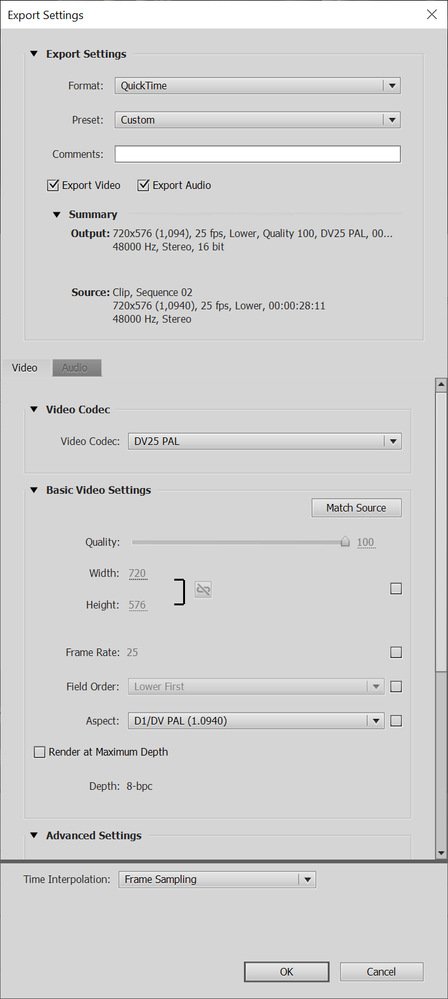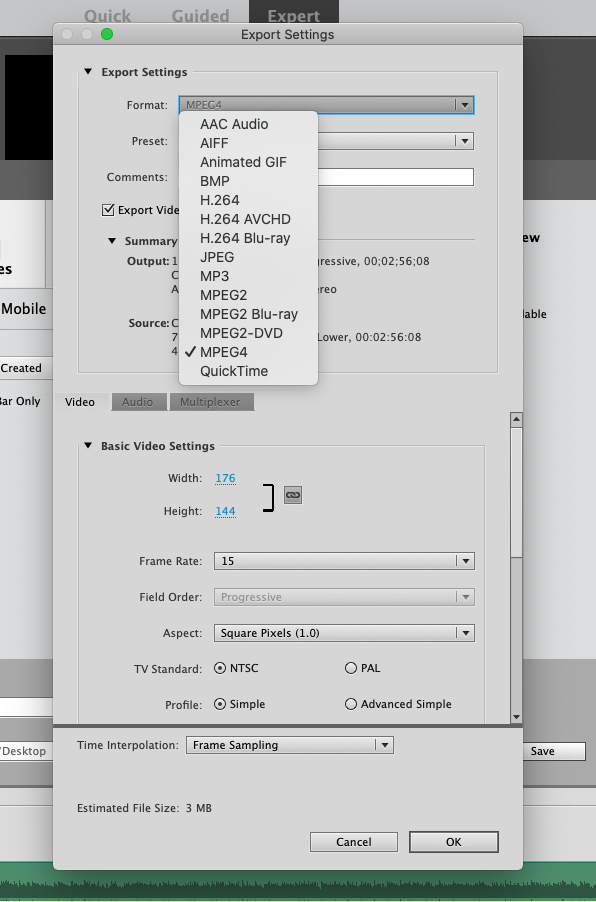- Home
- Premiere Elements
- Discussions
- Re: Input and output frame size differ
- Re: Input and output frame size differ
Input and output frame size differ
Copy link to clipboard
Copied
Hi. I'm trying to use some of the fix tools i.e. shake and picture quality on some old 8mm footage of different frame size and i'm getting the banner saying all clips must be the same size, so I'm trying to convert each individual clip to the same size 720 x 576 the project setting (DV Standard) and the output settings (AVCHD MP4 Pal DV Standard) are both the same but when the film is exported it has a frame size of 1050 x 576 which i cannot use as there's no input setting with that frame size. What am I doing wrong please?
In simple terms please at 80 years old the tec is hard to follow.
Copy link to clipboard
Copied
Standard TV definition actually had two shapes or aspect ratios: 4x3 and 16:9. But, strangely, the both used the same resolutions or numbers of pixels: 720x576 PAL and 720x480 NTSC. So just because you've selected a standard definition resolution for your output doesn't mean you're outputting a 4:3 video.
Make sense so far?
I'm assumning that since you're working with digitized 8mm movies, your original movies are 4:3. However, you're selecting a 16:9 output, which is why you're getting a video that is wider than your original.
What I don't get is how you're selecting an AVCHD output setting (which is 1920x1080) but getting a 1050x576 movie. But that may just be a misunderstanding on my part.
The main point is that you're selecting a 16:9 widescreen output for your video because that's the default for an MP4 output from Premiere Elements. If you want to output a 4:3 (nearly square) video as an MP4, you may need to create a custom setting for your output.
Copy link to clipboard
Copied
Thanks Steve, wrongly I assumed as I was useing a 4:3 format as my project setting, Pal-DV-Standard that premier would have a standard 4:3 output and when I saw Computer-SD576 (Frame 720x576) with no ref to it being widescreen again I assumed wrongly, I have looked at Custom but cannot see where you set your parameters any help on that would be much appreciated.
Copy link to clipboard
Copied
You are using DV standard which is no square pixel to MP4 dv standard which is square pixels.
Its converted correctly to 1050x576.
Which project setting are you using for the main project.
If you want clips to be compatible with your main project you need to convert the clips to the same properties as the main project first.
When converted you can bring them into your main project and use the stabilizer.
Copy link to clipboard
Copied
Hi Ann, thanks for your reply, but you lost me with the "no square pixel" thing, the clips I am useing are 720x576 and 729x576 I put them into a project with the settings Pal-DV-Standard 720x576 and then on output selected Computer-SD-576 hoping to come out with a 4:3 720x576, but it seems you can put in a 4:3 format but premier doesn't do a 4:3 standard output (see Steve's reply) so i'm now searching for how to set up a custom format, any suggestions appreciated.
Copy link to clipboard
Copied
1050x576 is wide screen
4:3 should read 788x576 (more confusing..)
Hang on, let me figure out a project setting what will give you want.
Copy link to clipboard
Copied
but it seems you can put in a 4:3 format but premier doesn't do a 4:3 standard output (see Steve's reply)
Actually you can if you choose Advanced Settings > Avi > DVpal > 4:3
What is the intended end product?
What are your main project settings.
What is your main source video.
Please post screenshots with the properties.
Ah this is mac.
MP4 is equal to H.264
Mac does not have avi but Quicktime/mov
This will convert your clips to be used with the Warp Stabilizer.
Copy link to clipboard
Copied
Thanks Ann, I must have a different version to you and Steve as your suggestion doesn't come up in my choices and nor does Steve's (see the screenshot on my reply to Steve to see my choices) but I tried the H264 with Steve's other settings and bingo it worked fine, I'm so greatful to you both for your speedy help, it's my first day with the software and it would have taken me weeks of trying different combinations, so thanks again.
BTW the end product is a 4:3 for "YouTube"
Copy link to clipboard
Copied
What Ann is saying is important. As I said earlier, in standard definition video, both widescreen and 4:3 video have the same 720x576 resolution. The little pixels that make up this resolution, however, are wider in a 16:9 widescreen video. Which is why you can have two 720x576 projects, and one can produce a 4:3 project and the other can produce a 16:9 project.
But don't worry too much about that yet. You may not have to deal with it.
First create a custom output and see if it fixes your problem.
1. Open Export & Share and go to the Devices tab. Then select the Custom sub-tab.
2. Click the Advanced Settings button.
3. On the panel that opens, set Format to MP4/H.264, then select the Preset for MP4-PAL DV Widescreen 10 Mbps.
4. Scroll down the panel to Basic Video Settings and check the Match Source button. Your video settings will gray out.
5. Click OK. Name your new project setting "MP4 4:3" then click OK. This setting will from here on out appear as a Custom project preset.
Use this setting to output your movie and see if it resolves your issue.
If it does, you're done. If not, then we've got to look more deeply into our video and project specs, per Ann's post.
Copy link to clipboard
Copied
Thanks again Steve, but there in no MP4 setting offered only MPEG4 and the preset has no choices only custom, see screenshot.
Copy link to clipboard
Copied
Hi again Steve, Great news I used the H264 format and that brought up all the other settings and It's worked fine I got a great 4:3 copy I can now put back in and process.
Thanks so much to you and Ann for a great response.
Copy link to clipboard
Copied
You're right. That should have read H.264.
Glad it worked for you!