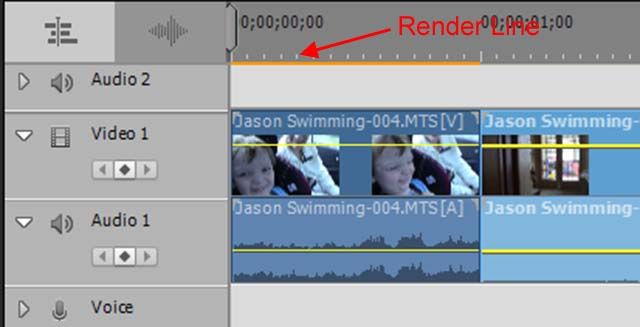- Home
- Premiere Elements
- Discussions
- Re: premiere elements 2020 error motion tracking: ...
- Re: premiere elements 2020 error motion tracking: ...
premiere elements 2020 error motion tracking: media file seems to have an invalid entry
Copy link to clipboard
Copied
I'm getting this error when trying to use motion tracking in Premiere Elements 2020. media file seems to have an invalid entry in the catalog. Please rename it for use. Someone else posted the exact problem but didn't see that it was solved.
I renamed the file several times but with the same file name extention .mp4
Copy link to clipboard
Copied
When you add your MP4 to the Premiere Elements timeline, is there a yellow orange "render" line above the clip? This render line indicates that your video specs do not match your project settings, which means that Motion Tracking may have problems working with your file. Is that the case?
Copy link to clipboard
Copied
No, that line appears green. And it does not matter which video I try, none are working with motion tracking and get the same message.
Copy link to clipboard
Copied
A green line can also indicate mismatched project settings. Ideally you should see no line at all.
Open your MP4 in the free download MediaInfo. In MediaInfo, set View to Text and then copy the text from this report and paste it to this forum. Once we know your video's complete specs we'll be better able to advise you.
Copy link to clipboard
Copied
Copy link to clipboard
Copied
I am having the exact same problem with Premiere Elements 2021. It prompts me to rename the file but that does not work.
Copy link to clipboard
Copied
"having the exact same problem"
Can you provide more information about your system and the source of your video files? And, as Steve wrote, "download MediaInfo. In MediaInfo, set View to Text and then copy the text from this report and paste it to this forum. "
Copy link to clipboard
Copied
I fixed my own problem. I had moved some files around which must have not taken in Elements organizer. Once I updated Organizer the problem was solved.
Copy link to clipboard
Copied
I could find two ways of getting around this issue:
(1) First select the start and end point of clip by dragging the marker(?) on the timeline then export and save this video clip by another name and then add in your media. Then try and it should work. It worked in my case.
(2) Select your video clip and then go to Clip>Effect Mask>Apply; it will create a mask above your video clip which will show a rectangle to be resized for tracking. Rest you can do.
I am a novice and trying to learn Premier Elements. Please forgive me for not using the exact technical terminology.
Regards.
Find more inspiration, events, and resources on the new Adobe Community
Explore Now