- Home
- Premiere Elements
- Discussions
- Rendering - What Does That Mean?
- Rendering - What Does That Mean?
Rendering - What Does That Mean?
Copy link to clipboard
Copied
There are often questions regarding the process of Rendering, for smoothest playback of the Timeline. The need to Render, for the smoothest possible playback is indicated by colored bars, just below the Timeline Ruler - red bars/lines, green bars/lines and in PrPro, yellow bars/lines. With the exception of the yellow bars/lines, it's the same for either PrPro, or PrE. This ARTICLE goes into more detail. Though Todd and Steve created it for PrPro, with the exception of the yellow bars/lines, it's the same in either program.
Hope that this explains Rendering, how and why it's useful and how to tell if your source footage needs it, for smoothest playback.
Depending on what one has in their Timeline, what they are doing with it, and how critically they need to see it in playback, one might never really need to Render, or they might need to Render small segments many, many times, as they make adjustments.
Good luck, and thanks to Todd and Steve! ![]()
Hunt
Copy link to clipboard
Copied
Here is a look at the red and green lines in the Timeline, plus the WAB (Work Area Bar) that can be set to limit the area of the Timeline, that is Rendered:
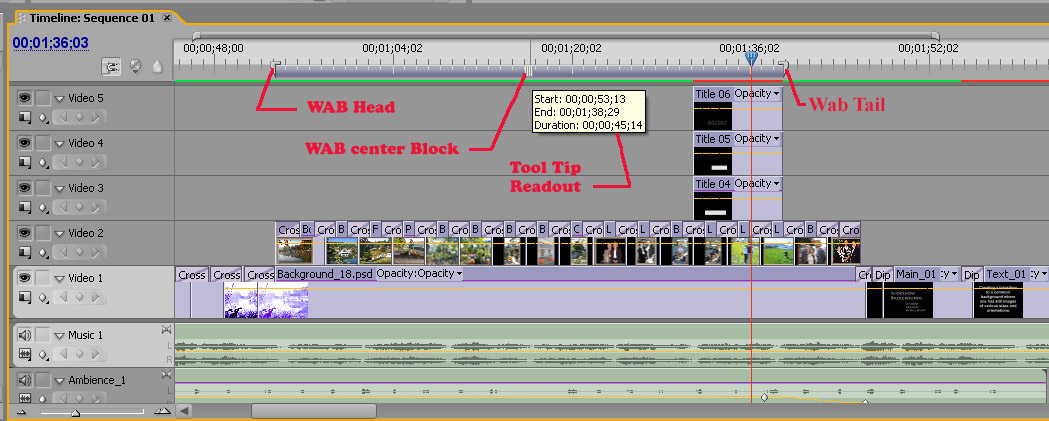
This is from PrPro 2.0
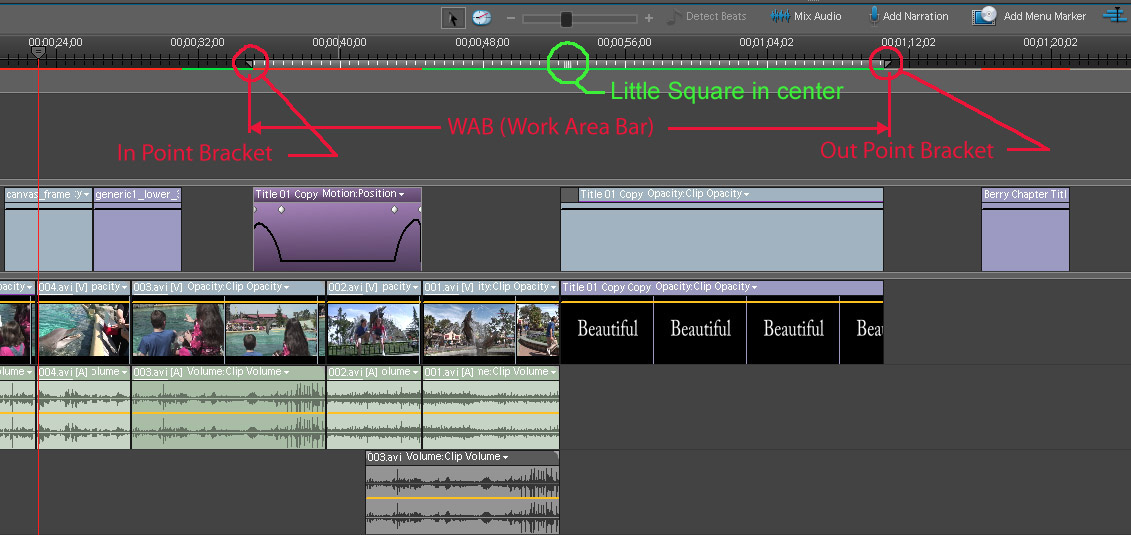
This is from PrElements 4.0.
The WAB will be almost identical in later versions of PrPro and PrE.
Hope that this helps,
Hunt
Copy link to clipboard
Copied
For more info on the WAB, see this ARTICLE.
Hunt
Copy link to clipboard
Copied
Note: The yellow lines are now in PrE too, and replace the old "red line." This was done, when PrE 11 was introduced, and is powerful enough, and smart enough, to adjust a Project per the first Clip added, unless one checks "Force Project Settings," at New Project.
For the Mac, the keyboard shortcut is the Return key (same as Enter key on the PC).
Hunt