- Home
- Premiere Elements
- Discussions
- adding text box color background on Adobe Premiere...
- adding text box color background on Adobe Premiere...
adding text box color background on Adobe Premiere Elements
Copy link to clipboard
Copied
Hi,
I am simply trying to add a classic text box to a video in Adobe Premiere Elements 18. I can easily create the text and modify it but I would like the textbox not to be transparent but colored. When clicking on the "background" button" nothing happens. I have been trying for more than one hour and looking for answers on the web but no results. What am I doing wrong ? In the image below, nothing happens when I am clicking on the backgroung button ("fond" in French).
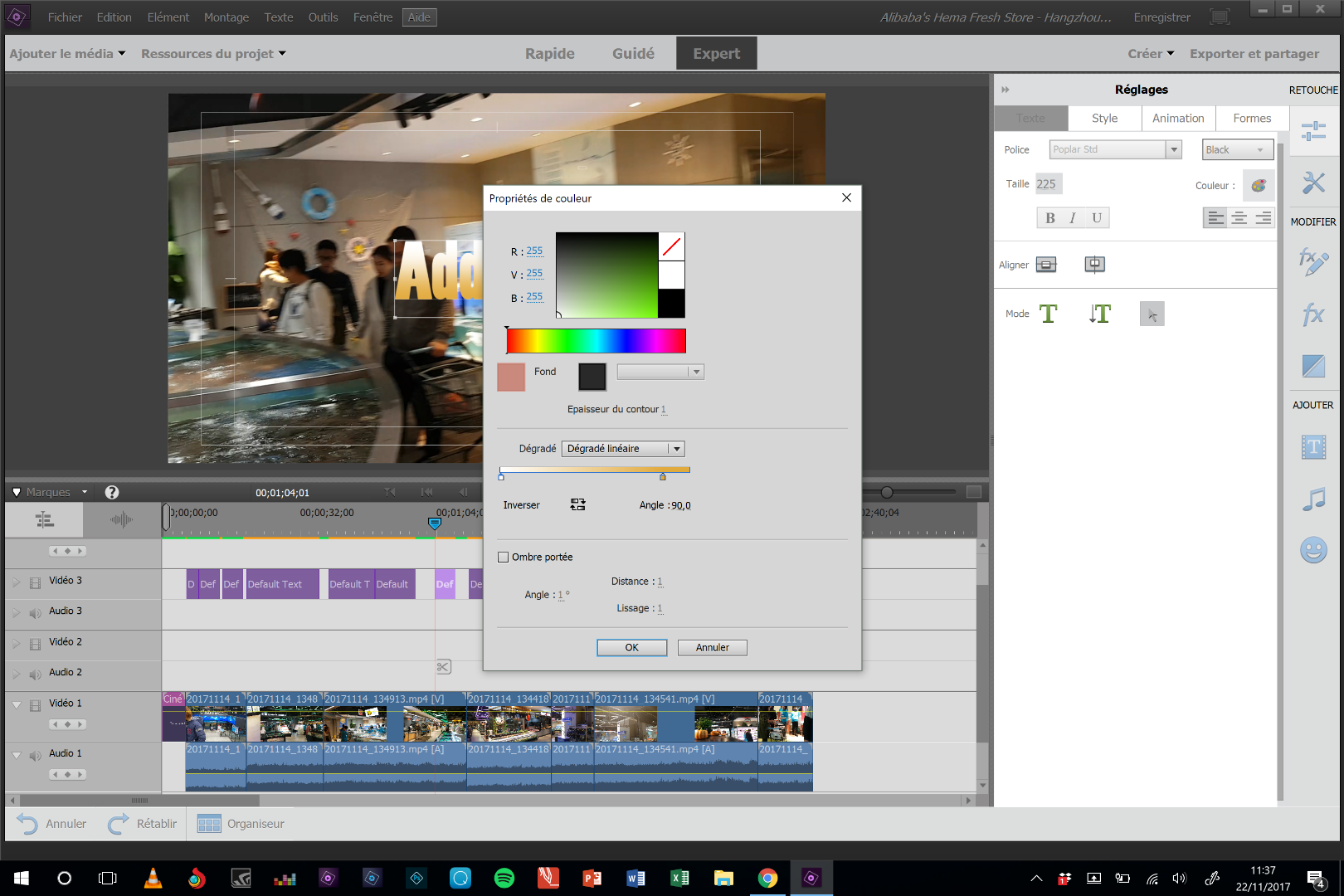
Many thanks in advance,
Bruno
Copy link to clipboard
Copied
By Premiere Elements 18, I assume you mean Premiere Elements 2018.
In the Title Adjustments area (displayed in your screen shot, above) go to the Shape tab and select the option to draw a rectangle. Drag the rectangle to fill the title area and select a color. Right-click on this rectangle and select Arrange/Send to Back to send the rectangle back behind your text.
Is that what you're trying to do?
Or are you working with Motion Titles, which function a little differently?
Copy link to clipboard
Copied
Thanks Steve, this is what I intend to do. I had found this solution but it leaves me with a slightly too big rectangle shape (I cannot create immediatly a perfectly fitting shape as I cannot start drawing the rectangle from a point too close of the text box - I have to reduce the size of the box once it is created) and I have two objects (text AND rectangle) that I have to move separately for them to be in the right corner of the video. Is there a simple way to have one object and a right size of the rectangle shape since the beginning ?
Many thanks,
Bruno
Copy link to clipboard
Copied
I'm not sure why are you having problems, Bruno. The rectangle should be easy to draw and resize using the Selection Tool (arrow).
Copy link to clipboard
Copied
Thanks for your time Steve. I was just thinking there was a simple way to fill the textbox background with a solid color without creating a separate rectangular shape. So there is no simple way ?
Last question, in the photo attached in my initial message, there is a background box ("fond" in French) with a pink color. When I click on it, nothing happens.
I thought it was an easy way to change the background color of the textbox. What is the purpose of this background box ans what does this color means ?
Many thanks,
Bruno
Copy link to clipboard
Copied
I don't see the "fond" background color you are describing, so I don't understand that question.
When you say you want to change background color of the text box, do you mean you want to create a small box and put text in it or are you trying to fill the entire title background with a color?
Copy link to clipboard
Copied
Thanks again for taking the time. I do not understand the role of the pink box "Fond" circled in red in the following screenshot as I cannot click on it:

Regarding what I want to do in a simpler way (creating title box, changing the text and applying a dark blue background), the following image show the result I try to reach (circled in red) but in this screenshot, there is one box of text and one box for the dark blue background. I wanted to simply fill the background of the text box with dark blue (no creation of the second box just for the background). I hope I am clear this time. It simply seems strange that I have to create two boxes intead of only one with text + dark blue background.

Copy link to clipboard
Copied
Thanks, Bruno, for clearly describing a problem that many of us are experiencing. We are currently using Photoshop/Premiere Elements 2020 and still have this same issue. We have to create two boxes, a text box overlaying a shape in order to achieve the proper effect. Not sure why we can't fill a text box with a background color or why we can't add text to a filled or empty shape. We also find that the rounded rectangle corners have too large of a radius for forming nice looking rounded corner boxes. Unfortunately, there apparently is no way to change the radius of the corners. Hopefully, these issues will be addressed some day.
Copy link to clipboard
Copied
The steps I gave you in my first post will create the type of box you're looking for.
The color box labeled "fond" is your fill color. When you have your rectangle selected and you open the Color Picker, the color that appears in that box will be the color filling your rectangle.
Copy link to clipboard
Copied
Thanks again. Any way of changing this color as I cannot click/select the color box labeled "fond" ? Could there be some problem with my software ?
Copy link to clipboard
Copied
Actually, now that I've played with it, I have no idea what that "fill" or "fond" box is for! It doesn't affect the color of your rectangle's fill or stroke.
Copy link to clipboard
Copied
Not to mention the drop-down menu on the right of the Fill box that I cannot use either...
If you learn something about this, I would be very interested (and normally this should be the answer to my initial question about filling the text box with a background color). I am new to Adobe products but quite disappointed to be honest (so many problems with the installation solved only by re installing the softwares twice). Many thanks anyway.
Copy link to clipboard
Copied
The Fill box in the Color Properties dialog box is enabled only if you‘ve applied a preset style from the Style tab in the Adjust panel to the object. These styles contain fills and strokes, which you can edit.
Find more inspiration, events, and resources on the new Adobe Community
Explore Now