 Adobe Community
Adobe Community
- Home
- Premiere Elements
- Discussions
- Re: After rendering my project in adobe premiere e...
- Re: After rendering my project in adobe premiere e...
After rendering my project in adobe premiere elements 15 my video quality shows artifacts in the playback window. If I dont render the project then the video playback quality in the window is great. Not sure why I have this issue...please help
Copy link to clipboard
Copied
After rendering video or picture in Adobe premiere elements 15 my playback quality shows artifacts. Slightly poorer quality in the playback window, but if I don't press the render tab then the playback quality is perfect...not sure what I'm doing wrong....please help
Copy link to clipboard
Copied
Rendering a preview is just that -- Rendering a preview. It is a medium-quality representation of what your final movie will look like. Not the actual final output.
However, you can ensure you will get the best quality if you ensure that your movie's project settings match your video specs.
When you first added your video to your timeline, did you see a yellow orange "render" line above the clip on the timeline. This render line indicates a mismatch in project settings, which will result in poorer performance and less than the best output quality.
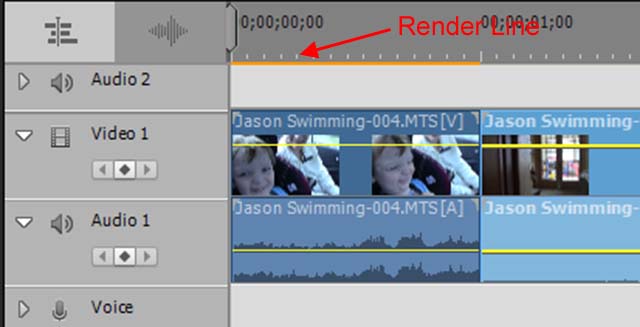
What model of camcorder is your video coming from and what is this video's resolution and video format?
Copy link to clipboard
Copied
Thank you, there are 5 different cameras that took pictures for my video presentation that I'm using and I've selected DSLR 1080p @ 25fps project settings to cover them all. The cameras I used took stills and video and they are:
1.Cannon EOS 650D(3456x5184)
2. Samsung mobile phone(1836x3624)
3. Sony A58 (5456x3064)
4. DJI Phantom 3 advanced(2.7k video)
5. Canon EOS 80D(720x480)
Can you please suggest the correct project setting I should be using in Adobe Premiere Elements 15.
Thanks
Copy link to clipboard
Copied
What project settings you use depends on how you plan to display or share this video. Will it be on a DVD? Uploaded to YouTube? Shown on a computer or HDTV?
That said, the first thing I'd recommend is standardizing your photo resolutions. Save the originals but resize all of the photos you're going to use in your movie to 2500 pixels wide. That will give you maximum resolution in an HD project without overloading with excess photo data that will bog down the program.
I'm not sure what to tell you about your drone video. I can't tell from your description if it's high-def or 4k. But if you're mixing 4K video with high-def and you're mixing all that with standard def video, I'm not sure what to recommend. You'll likely need to do some test outputs to ensure it's all meeting your quality standards.
But the main point to remember is that the video you see in the Monitor panel is just a preview. It's not what your final video will look like, even if you render your timeline.
