 Adobe Community
Adobe Community
- Home
- Premiere Elements
- Discussions
- Re: Auto Smart Tone Slow in Premiere Elements - 15
- Re: Auto Smart Tone Slow in Premiere Elements - 15
Copy link to clipboard
Copied
Anyone have an idea why Auto Smart Tone in Premiere Elements 15 can take 3 minutes to analyze a 7-second clip in a 6-hour .AVI video?
I have a 3.5 GHz processor, 32 GB RAM, OS (C:) = 200 GB SSD and three 4-TB HDD for video and project files.
 1 Correct answer
1 Correct answer
Hi-def MJPEGs? No wonder the program was struggling with it!
That said, download Handbrake and select one of your videos as a source. Make sure Output Settings/Container is set to MP4.
Under the Video tab, set the Video Codec to MP4 and set the Framerate to 30. Then click Start.
Open a new Premiere Elements project and drop your new MP4 onto the timeline. Ideally it should appear with no yellow orange "render" line above it (indicating that the program has matched project settings to your video sp
...Copy link to clipboard
Copied
Is this AVI a DV-AVI -- That is, is it a video captured from a miniDV camcorder over a FireWire connection?
If your AVI is coming from another source, it may include codecs that are not compatible with video editors.
Also, if you look under the Edit menu, what is listed on the General page under Project Settings?
Copy link to clipboard
Copied
8 mm movie film was digitized to a Blackmagic MJPG (motion JPEG) AVI file brought into Premiere Elements 15: Editing Mode = DSLR; Timebase = 29.97 fps; Video Frame Size = 1920x1080 (black side bars for 4:3 8mm frames); Pixel Aspect Ratio = Square Pixels (1.0); Fields = No Fields (Progressive Scan); Display Format = 30 fps Drop Frame Timecode.
Auto Smart Tone and all other editing features work, but AST is quite slow.
Copy link to clipboard
Copied
That's the problem. Your video is using the MJPEG codec, a very inefficient codec to edit. Your project settings are also way off, which is contributing to the problem.
I'd recommend you convert your video to a more editable format/codec using Handbrake. I'll give you the specifics how to do that, but first we'll need to find out what exactly your AVI is made up of.
Open one of your AVIs in the free download MediaInfo. In MediaInfo, set View to Text and then copy and paste the report it generates to this forum.
Copy link to clipboard
Copied
General
Complete name : D:\My Pictures\Family\Home Movies\Milton's Movies\Way_F4742_R8_1_H.avi
Format : AVI
Format/Info : Audio Video Interleave
Format profile : OpenDML
File size : 8.45 GiB
Duration : 26 min 14 s
Overall bit rate : 46.1 Mb/s
Recorded date : 2015-08-12T08:42:23.00333-07:00
Video
ID : 0
Format : JPEG
Codec ID : MJPG
Duration : 26 min 14 s
Bit rate : 46.1 Mb/s
Width : 1 920 pixels
Height : 1 080 pixels
Display aspect ratio : 16:9
Frame rate : 30.000 FPS
Color space : YUV
Chroma subsampling : 4:2:2
Bit depth : 8 bits
Scan type : Interlaced
Scan order : Top Field First
Compression mode : Lossy
Bits/(Pixel*Frame) : 0.741
Time code of first frame : 00:00:00:00 / 00:00:00:00
Time code source : Adobe tc_A / Adobe tc_O
Stream size : 8.45 GiB (100%)
Copy link to clipboard
Copied
Hi-def MJPEGs? No wonder the program was struggling with it!
That said, download Handbrake and select one of your videos as a source. Make sure Output Settings/Container is set to MP4.
Under the Video tab, set the Video Codec to MP4 and set the Framerate to 30. Then click Start.
Open a new Premiere Elements project and drop your new MP4 onto the timeline. Ideally it should appear with no yellow orange "render" line above it (indicating that the program has matched project settings to your video specs) and you should have no performance issues of any kind.
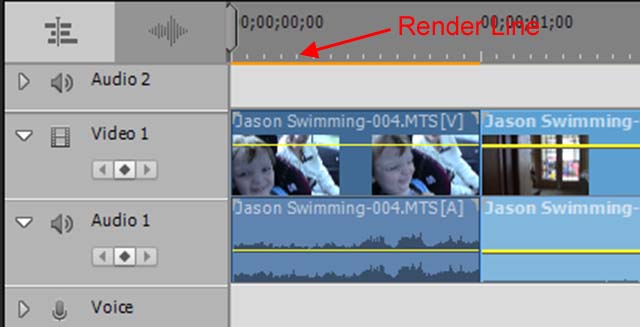
Copy link to clipboard
Copied
Steve: Thanks for all the evaluation. Yes, these are high resolution archival files of old home movies. Since PrE-15 seems to handle them ok (except for being slow in AST), I want to keep them in their original format. But, is there a better Editing Mode than DSLR that I should be using for these MJPG files?
Copy link to clipboard
Copied
There is no value to keeping them in the MJPEG format. They won't edit well and they won't give you good quality outputs.
Converting them to MP4s will maximize your workflow.
Copy link to clipboard
Copied
Thanks for your good advice. I'll try converting them to MP4 on my next project, but for now, I am 3/4 of the way through editing a 6-hour video of these old movies and I don't want to start all over again now since I already had to do that when back-tracking to PrE-15 from PrE-2018 in order to make BDs (I have your recommendation for a BD authoring program to supplement PrE-2018, but it is easier for me to doing everything within a single program such as PrE-15).
Many thanks again.
