Community stats
39
New from last month
8,091
Conversations
Resources
Get Started
Troubleshooting
Knowledge Base Articles
Related communities
88,832 conversations
5,640 conversations
21,020 conversations
2,558 conversations
All conversations
Featured
Discussions
Announcements
- All conversations
- Featured
- Discussions
- Announcements
Posts in
Related communities
88,832 conversations
5,640 conversations
21,020 conversations
2,558 conversations