 Adobe Community
Adobe Community
- Home
- Premiere Elements
- Discussions
- Re: Choppy/laggy playback, High end PC specs
- Re: Choppy/laggy playback, High end PC specs
Choppy/laggy playback, High end PC specs
Copy link to clipboard
Copied
Howdy!
I built a custom gaming PC, and I am surprised to see that playback in Adobe Premiere Elements is choppy on my PC. It started off smooth when I was editing a small project, but when I got up to about 6 minutes worth of small video clips (a few seconds each), I couldn't play the video back for more than 5 seconds before it started chopping / lagging very bad. The video clips are 1080p 60fps shots from my GoPro. My PC specs are below. Additionally, the playback video quality is poor. I've tried the playback quality setting on auto and high - no difference. Does anyone know if I can tweak some settings or anything else to fix these issues?
Motherboard: ASUS ROG STRIX Z270E
CPU: Intel 7th Gen i7-7700K
CPU Cooler: Cooler Master Hyper 212 EVO
GPU: Gigabyte GTX 1080 8GB G1 Gaming Edition
RAM: Corsair Vengeance 16GB DDR4 DRAM 3000MHz
Hard Drive (apps): Samsung 850 EVO 1TB SSD
Hard Drive (storage): WD Black 1TB 7200RPM
Power Supply: EVGA SuperNOVA 650 G1, 80+ Gold 650W
Is it a CPU issue? Would it be possible that the CPU cooling fan was not installed on to the CPU properly with the thermal paste? My CPU runs at 70 degrees F during playback.
Thanks in advance for your help,
Justin
Copy link to clipboard
Copied
First, with that computer and 1080p footage, the editing experience with Premiere Elements should be smooth. I use a 4 year old Asus laptop gamer and even 4K is smooth.
There is a needle in the haystack somewhere.
What are your audio hardware settings in preferences?
Copy link to clipboard
Copied
device class: MME
default input: no input (i changed it to this based on another thread i read - did not fix)
default output: my audio interface-- focusrite usb
master clock: same as above
latency: 200
sample rate: 44100
Copy link to clipboard
Copied
What are the project settings?
Copy link to clipboard
Copied
If you don't find a solution, would you please consider putting a couple clips on DropBox or similar for me to try?
Copy link to clipboard
Copied
Specifically, go to Edit > Preferences > Audio Hardware and then changed Default Input to "No Input."
After that try changing the Hardware Acceleration choice. I leave mine off.
Last, right click in the middle of the Preview window and select Playback Quality > Automatic.
Copy link to clipboard
Copied
default input was already on no input, and playback quality was already on automatic.
i turned off hardware acceleration and that might have fixed it. however, the playback quality of the video is very poor - it looks very pixelated. any ideas there?
project settings are--
editing mode: HD 1080i (grayed out)
timebase: 29.97 fps (grayed out)
frame size: 1920 x 1080
pixel aspect ratio: spqaure pixels 1.0 (grayed out)
fields: upper field first (grayed out)
display format: 30 fps drop-frame timecode
title safe area: 20 x 20
action safe area: 10 x 10
sample rate: 4800 hz (grayed out)
display format: audio samples
Copy link to clipboard
Copied
Basic questions:
What model of camcorder is your video coming from? what format is the video?
When you first add video from this camcorder to your timeline do you see a yellow orange "render" line above the clips? This render line indicates that the project settings do not match your video specs, which can result in poor performance.
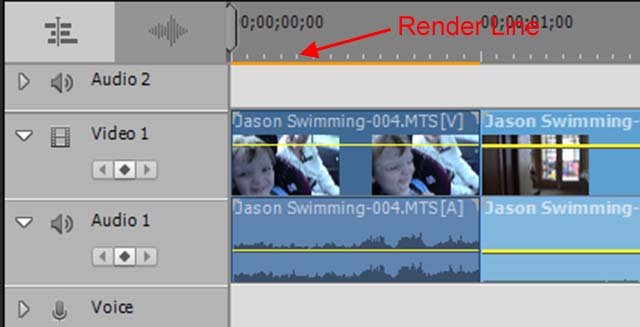
Copy link to clipboard
Copied
Steve,
Thanks for pitching in. In the first post Justin said it was a GoPro set to 1080p60.
I'm puzzled because that should work with no issues.
Bill
Copy link to clipboard
Copied
Changing the Audio Hardware and then changed Default Input to "No Input." did it for me
Copy link to clipboard
Copied
Try transcoding it with Handbrake before importing into Premiere Elements and see if that helps:
Copy link to clipboard
Copied
If the GoPro footage is an MOV, the program may not have automatically set up for it. The presence of the "render line" will tell.
Note that the project settings above say it's set up for 1080 30i. If he's loading 1080p60 into his project, the discrepancy is likely what's causing his performance issues.
But once we have his answers, we'll know better.
Copy link to clipboard
Copied
the gopro footage are mp4 files. there is an orange line at the top of my timeline.
the editing mode of hd 1080i is grayed out -- how can i change it?
Copy link to clipboard
Copied
it is possible that it cannot be changed, but that the project has to be created with the correct resolution and frame rate from the beginning.
Copy link to clipboard
Copied
Yes, once a project is started, the setting can't be changed.
The "normal" way to start a project is to pick a primary clip from media added and put it on the timeline. I should set it correctly. You'll know by the absence of the orange line. The alternative is to force it manually.
How did you set up the project?
Copy link to clipboard
Copied
As Bill says, you can't manually change your project settings once your project is underway. You can only set it up at the beginning of your project.
I'm not sure why your project didn't match your MP4 specs automatically when you added your first clip to your timeline, but that's the reason your performance is so poor.
Try starting up a new project, this time manually setting your project to match your video specs. The latter half of this video shows you how.
Copy link to clipboard
Copied
Did you get a solution for this, i'm currently facing this.

