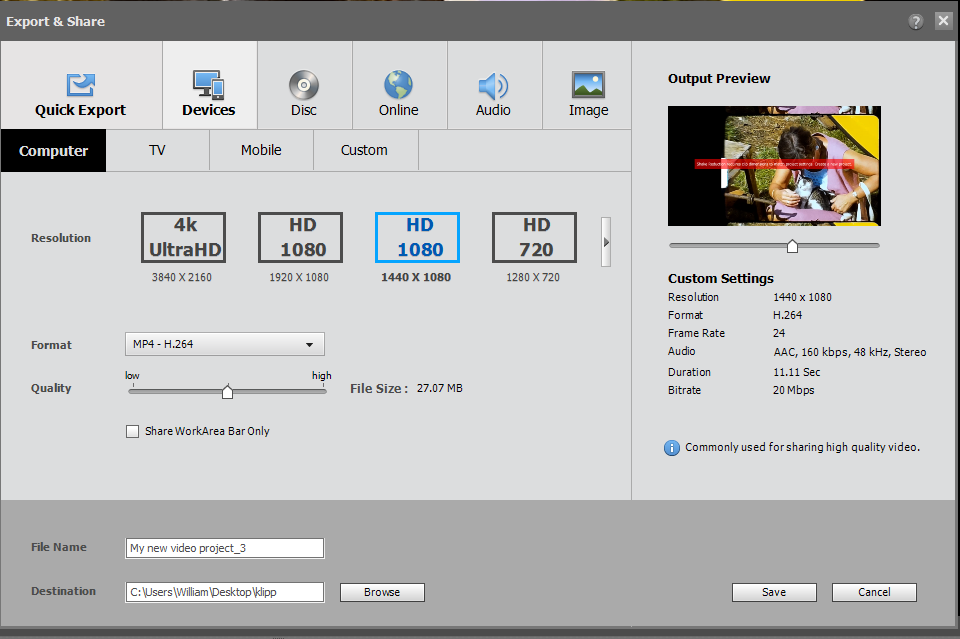Adobe Community
Adobe Community
- Home
- Premiere Elements
- Discussions
- Re: CPU usage during shake reduction around 40%? G...
- Re: CPU usage during shake reduction around 40%? G...
CPU usage during shake reduction around 40%? GPU at 2% (Premiere Elements 2020)
Copy link to clipboard
Copied
I scan a lot of Super8 movies, and use the image shake reduction feature a lot. It analyses all frames, and it can take a long time to go through.
Noticed under resource monitor in Windows that the Quad core 8 threads seems to be averaging out between 40 and 50% of the CPU constantly when its working on this. What is keeping it from doing this faster? I would like to speed this up, even considered upgrading to a threadripper to get more cores. But I guess if there is a way to get it to utilize closer to 100% of the CPU to get this done quicker that sounds like a better option.
Specs are;
I7-4770k, running 32GB of 1600MHz memory, with a 1TB Sata SSD drive, and a GTX 1070.
Appreciate any suggestions, thank you.
Copy link to clipboard
Copied
I could be wrong but I don't think you're using the shake reducer the way it's designed to be used. The shake reducer is most effective when, for instance, you have footage shot while walking down a hallway or a street or driving down a highway to take some of the handheld movement out.
But it sounds like you're using it as a universal way to take jiggle out of all your footage -- which is not only ineffective but, because of how the shake stabilizer works, it means you're unnecessarily reducing your video's resolution without much result.
Are you seeing a significant improvement of your footage when you universally add shake reduction to it? Or are you noticing the reduced resolution and blurring it's causing?
That said, the other issue may be related to your source video. You say this is a digitized Super 8 movie -- but who digitized it and what are the digitized video's deep specs? It could be that your codec, frame rate, etc. run contrary to the way the stabilizer works.
In short, in my opinion you may be putting a lot of time and effort into a process that's ultimately reducing the overall quality of your video.
Do you disagree? In a side by side comparison, are you happier with what comes out that with what goes into your project?
Copy link to clipboard
Copied
You are correct. My ultimate goal is to take jiggle out of all the footage. There might be better ways to go about this, and I'm still learning. havn't figured it all out yet.
I am seeing some improvements. but yes, it crops down/zooms in a bit. That is fine though, as the area the scanner covers is more than the image itself.
Lets see if I can show some examples.
So the file straight off the scanner is 1440x1080 H.264 Mpeg4-AVC at 20FPS. So I use Mp4box to change that to 18FPS, and import it into Premiere Elements. Apply some filtering to remove scratches and digital artifacts, and try to run the shake reduction. But I get an error message. see Video. So I have to export the file first, and create a new project and import the file to get shake reduction applied. Yes, it is a mess.
Thoughts?
Copy link to clipboard
Copied
Just wanted to add that when I play the exported file in VLC later. it plays back with black bars on each side, but the metadata still says it is a 1440x1080file, which seems strange to me, like the file is 1920x1080 now, but codec info says otherwise.
IMG1:
Both videos playing. left is original file. Right is exported from Premier (has black bars)

IMG2:
Both videos playing, but the exported file on the right when narrowing the player in to get rid of black bars. Scales down full image. Is it truly 1440x1080 now?
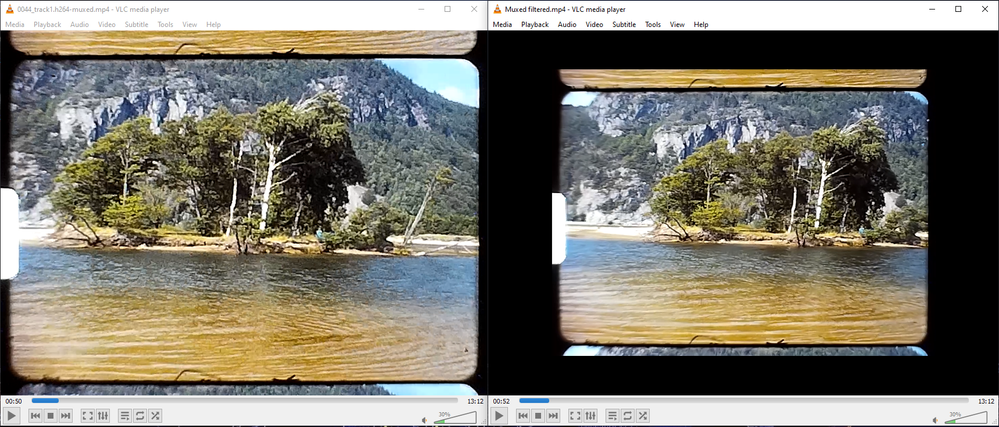
IMG3:
Codec info.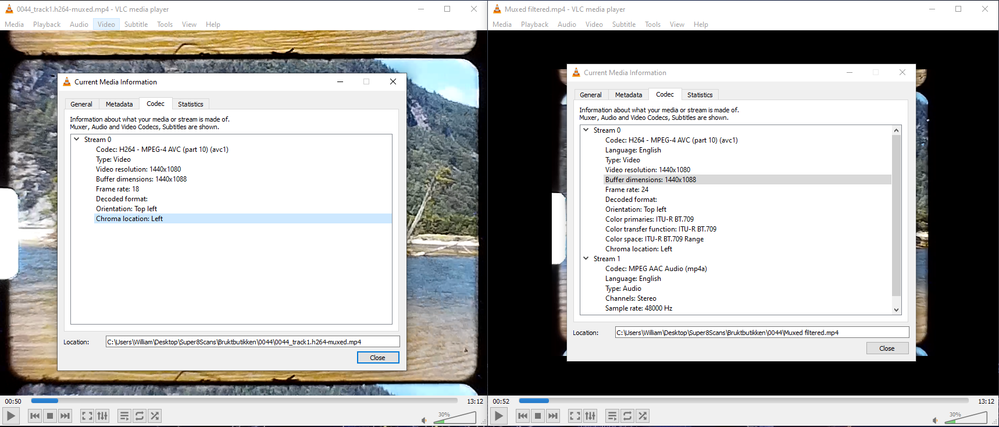
Copy link to clipboard
Copied
You have several issues going on here, and I'm not sure where to begin.
Are you scanning your own film in? If so, why are you saving it as a 1440x1080 20 fps MP4? That alone is going to lead to a whole host of problems down the line. Does your digitizing not give you any other options for saving your video?
Copy link to clipboard
Copied
Yes, scanning my own films in.
https://www.wolverinedata.com/products/MovieMaker_Pro
The camera it uses is actually 2304H x 1536V, but the encoder chip on there only gives the above mentioned output file, but lets me do some zooming and adjustments of the frame before running the spool. It is what it is, a cheap scanner...
How would you go about stabilizing the image, so the sprocket holes on the edge stop moving around, and the frame is perfectly still every time? Maybe Premiere Elements isnt the best option?
Copy link to clipboard
Copied
As I've said, in my experience there are many things wrong with your workflow and there is no single, simple fix.
It's quite possible another editor would be a better choice. But you've still got some fundamental issues with your digitized video that are going to give you problems no matter which editor you use.
Is there no way to get a 1920x1080 30 fps Mp4 from your digitizer -- or even a 640x480 fps MP4? It's saving your video in a format, resolution and frame rate that run contrary to pretty much any editor I've worked with.