 Adobe Community
Adobe Community
- Home
- Premiere Elements
- Discussions
- Re: Create a slideshow to match the length of the ...
- Re: Create a slideshow to match the length of the ...
Create a slideshow to match the length of the audio track or time per slide.
Copy link to clipboard
Copied
Is it possible to control the length of an automatic slideshow by either locking it to the time of the audio track or by setting the duration of each slide? I want a fast paced slideshow and there are no controls for this. This should be a basic function.
Using premier elements 2019
Copy link to clipboard
Copied
Yes there are controls for that. You may not have looked! I agree that they should be, and are, a basic function.
The first control is in the General Preferences where you set the Still Image Default Duration. All still images will display at that duration and it is set on import. For a fast pace, try 1 second. You can also set the duration in frames if that is more suitable.
Second is the Time Stretch Tool in the Tools menu. You can select all or some of your images and change the duration. By selecting all of them you can line up the start and stop with your audio track.
You can also grab the right edge of any image and drag to shorten or lengthen the duration.
If you are looking for something that will randomly change each image, that may be missing.
Another tool is the Time Remapping, also in the Tools menu.
Copy link to clipboard
Copied
I'm not sure you read my question. I understand that in the expert view of the timeline, there are options to control still image defualt duration and time stretch.
However, my question was about the automatic slideshow feature, where it seems you can only edit titles, soundtrack and themes. There is no option to edit the default still duration or change timing at all.
This feature is described here https://helpx.adobe.com/elements-organizer/using/create-slide-shows.html
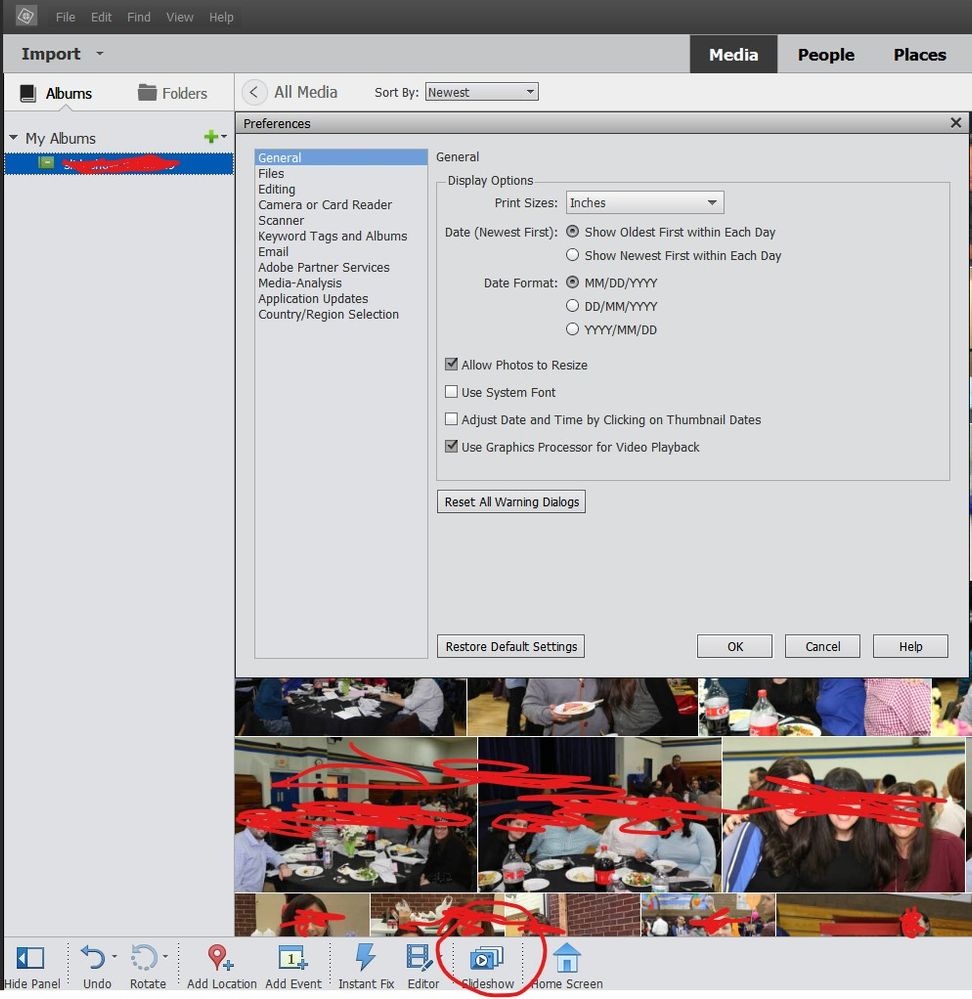
Copy link to clipboard
Copied
My mistake. Sorry. I did read your question but misunderstood it. My only excuse is that I abandon Organizer years ago when I replaced it with Lightroom. Organizer has improved since then and I should revisit how it works.
FWIW, I organize and select images in Lightroom, work on them there as necessary. Once ready for a slideshow, I export copies to a folder created specifically for the project. Then I import all of them into Premiere Elements, put them on the Expert timeline and go to work. I'm always working non-destructively on copies. The first time I did this with RAW images I was pleasantly surprised to see Premiere Elements using the files with the Lightroom adjustments applied.
Copy link to clipboard
Copied
Ok, thanks for the info.
I am just going to use the expert timeline and perhaps the instant movie option there or build it manually.
Instant movie seems to be a bit buggy and reuses images multiple times.
