 Adobe Community
Adobe Community
- Home
- Premiere Elements
- Discussions
- Delete and close gap function does not work
- Delete and close gap function does not work
Copy link to clipboard
Copied
Hi
I have a question, the " Delete and close gap function" does not work.
See below screenshot.
If I right click on the gap then the function is gray.
When I trim a movie, the gap that is created is not filled automatically.
Who knows the solution? (otherwise I have to move all the clips 1 by 1).
Like to hear from you!
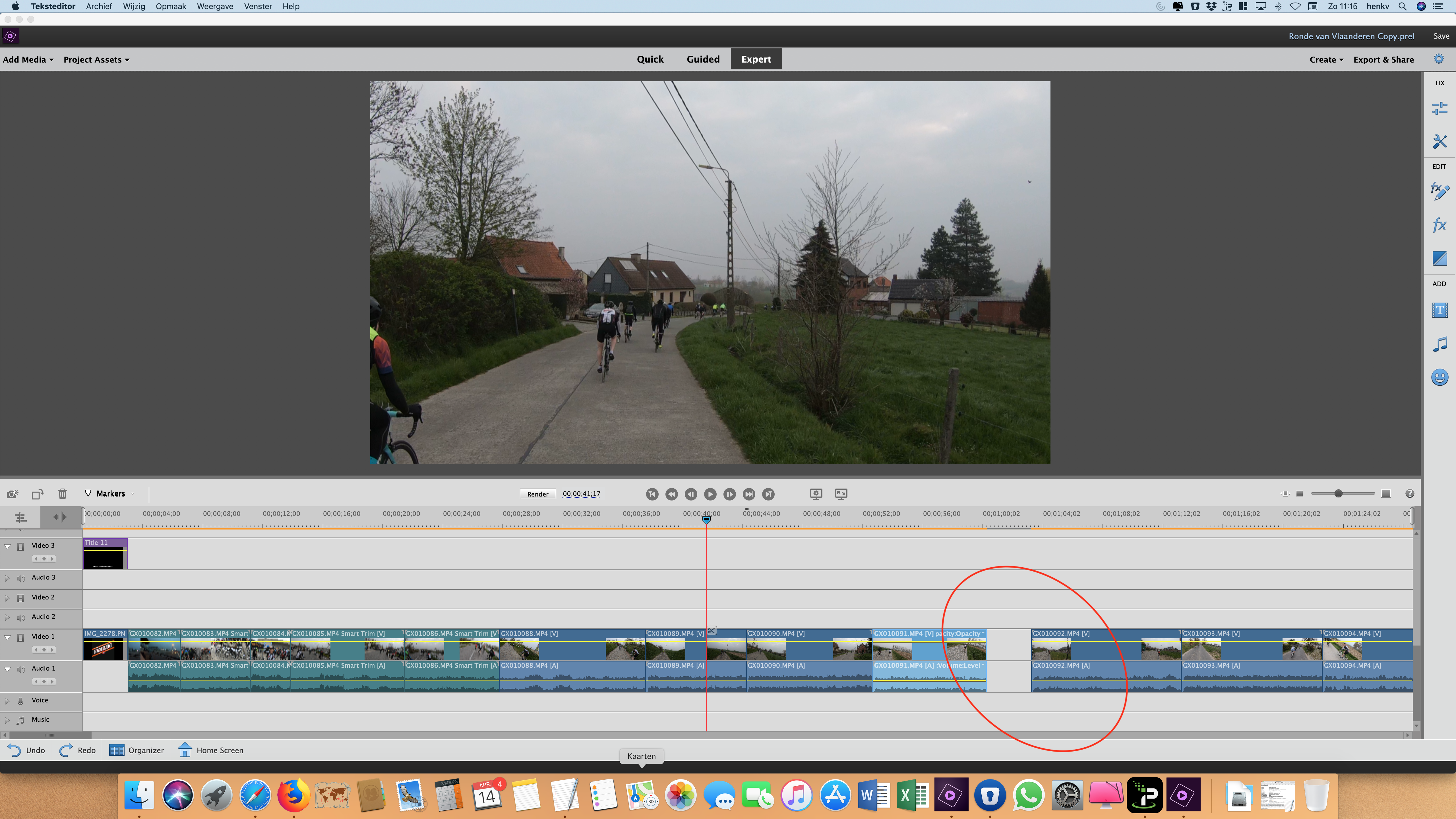
 1 Correct answer
1 Correct answer
Is there another clip in that area on a track not visible in the screen capture?
Copy link to clipboard
Copied
Have you tried double-clicking on the gap to select it and then tried right-clicking and selecting Delete and Close Gap?
Copy link to clipboard
Copied
Yes, I Tried it.
But It the when I tried right-clicking (after cubble-clicking) then "delete en close gap" is grey. See below movie-link (screen cap).
Copy link to clipboard
Copied
Delete and Close gap has always worked for me so this is puzzling!
Can you select the gap and press the Delete key?
I see the orange render line above you timeline. What are your project settings and what is the video source?
Copy link to clipboard
Copied
thanks for your response
Can you select the gap and press the Delete key?
Nope did not work
Project settings, see below screenshot
Video source: GoPro and a couple of photo's from my iPhone
(imported it with Quick editing, but had the same problem there with the gaps)
Like to hear from you
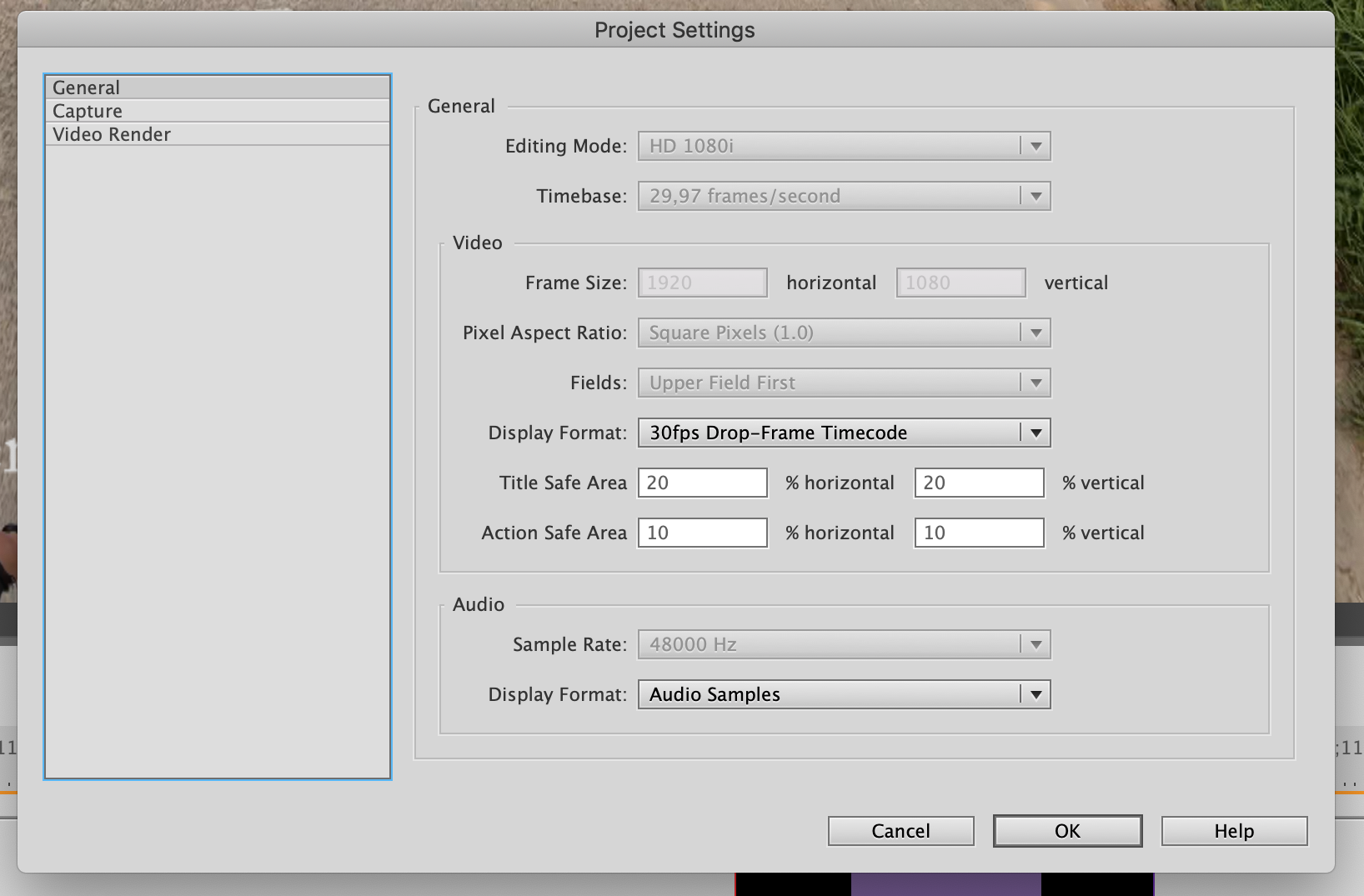 :
:
Copy link to clipboard
Copied
Something is strange.
Your project is 1080i. The "i" is for interlaced. That kind of died out with VCRs.
I don't have a way to duplicate your configuration, but I have to guess that something with the interlaced project and footage from the two distinctly different sources is leading to some confusion in Premiere Elements coding.
Try re-rendering the preview (press Enter). That might fix it.
You might also try starting a new project with whichever footage makes up the biggest part of the video. Try editing with just one clip on the timeline and see if "Delete" works right.
Copy link to clipboard
Copied
Is there another clip in that area on a track not visible in the screen capture?
Copy link to clipboard
Copied
https://forums.adobe.com/people/Peru+Bob wrote
Is there another clip in that area on a track not visible in the screen capture?
Why didn't I think of that! That's far more logical than what I came up with!
Copy link to clipboard
Copied
Thanks for your quick response! Thank you all! ![]()
I found what was wrong (thanks to Peru Bob)
I started in quick mode.
Put all my clips there
I shot and zoomed a few videos (which were very long).
Then I trimmed them.
Later I continued in export mode.
The original adjustment layer was still there (was not trimmed with it), but it was in Video 10 (at the very top, not visible in my screen)
The layer was not trimmed and went over multiple clips.
So the "gap" was not empty.
After I deleted the adjustment layer the " gap" function worked again!![]()
Tip!
Use the Quick mode only to insert and trim clips, but not for adjustmensts (rotating, coloring etc.), because if you start trimming again in quick mode, the adjustment layer will not change.
Thanks you all!
Copy link to clipboard
Copied
I've never seen the timeline behave like it does in his video. Double-clicking on the gap should select the entire gap, not just the audio or video track gap. So maybe it's a Mac thing.
Copy link to clipboard
Copied
Great find, hv! Please mark this question as correctly answered.

